A modern router is, as a rule, not just a router, it combines several devices. It can perform various tasks, one of which we will talk about in this article. There is a device such as a Wi-Fi receiver or adapter. Its task is to receive a Wi-Fi signal, in other words, to connect a specific device to a Wi-Fi network. These adapters are built into laptops, tablets, smartphones, TVs, etc.
There are also external adapters, for example for stationary computers (I wrote about them in the article how to connect a regular computer (PC) to a Wi-Fi network), or for TVs. But what if we need to connect to the Internet via Wi-Fi the same stationary computer, or a TV that does not have a built-in Wi-Fi receiver. And we do not have the external either. We don't want to buy it, or there is simply no such opportunity.
In such a situation, an ordinary router can help us out; it can act as a Wi-Fi network receiver. That is, it will receive the Internet via Wi-Fi from our wireless network, and transmit it to a device (TV, computer) via a network cable.

It should be noted right away that there are routers that have a separate "Adapter" operating mode. But in most devices, you will need to configure the repeater, bridge (WDS), client, or wireless connection to the ISP mode.
Now we will take a closer look at these modes on routers from different manufacturers, and find out how to use the router as a wireless receiver. Consider the most popular manufacturers: TP-LINK, ASUS, ZyXEL, D-Link, Netis. Look for the heading below with information on your device.
Making a Wi-Fi receiver from a ZyXEL router
I decided to start with ZyXEL devices. From the line of ZyXEL Keenetic routers. This company has routers that support a variety of operating modes. And including there is the "Adapter" mode. On devices with newer NDMS V2 firmware, which is blue in appearance.
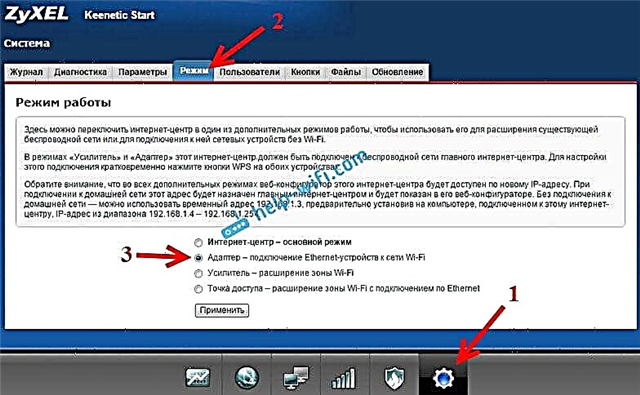
In addition, everything is set up very simply and clearly. And everything works. I have already checked all the modes of operation of the ZyXEL router (using the Keenetic Start model as an example), and of course I prepared detailed instructions. We just put the router near a computer or TV, connect them via a network cable, set up the "Adapter" mode, and you're done.
I will not describe the setup process in detail again, but simply give a link to detailed instructions: a Zyxel Keenetic router as a Wi-Fi receiver.
If you suddenly do not have such an operation mode, then you can configure the WISP mode (wireless connection to the provider). By the way, this method can be used on older versions of devices.
Well, the Wi-Fi network booster mode can also be used. In addition, you can not only connect your device to the Internet via cable, but also extend the range of the main wireless network.
ZyXEL is doing great in this regard, well done.
Wireless adapter mode on ASUS routers
If you want to use an ASUS router as a receiver, there are also several options here. These routers can work in repeater mode, which is already good. Yes, this mode is intended for slightly different tasks, but in the repeater mode, the ASUS router distributes the Internet via a cable, which means it can be used as an adapter without any problems.
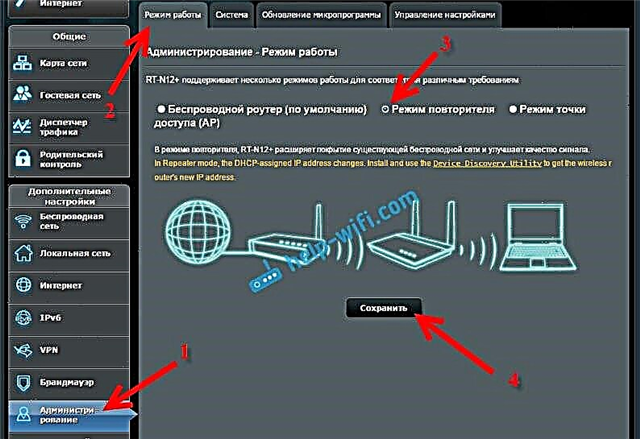
I already wrote detailed instructions on how to configure this function, so I just give the link: https://help-wifi.com/asus/nastrojka-routera-asus-v-kachestve-repitera-rezhim-povtoritelya-wi-fi-seti/ ...
Media Bridge Mode
Only in the process of writing this article, on the more expensive Asus RT-N18U model, I discovered the Media Bridge operating mode, which suits us much better than the amplifier mode (even if you look at the operation diagram in the control panel).
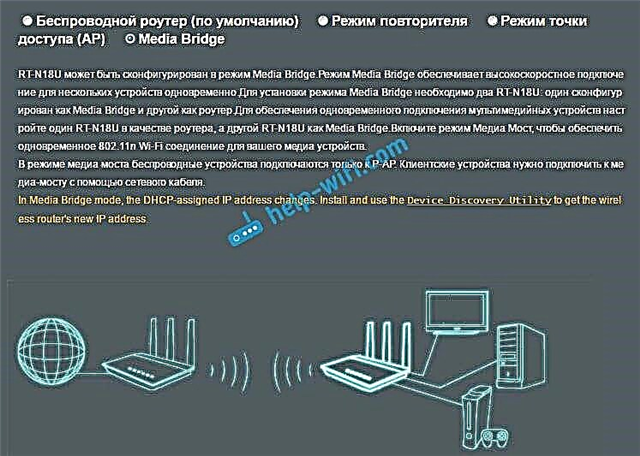
But Asus RT-N12 + does not have this mode of operation. Which, in principle, is logical, because it is not very suitable for serious multimedia tasks. In the near future I will prepare a separate instruction on setting up the Media Bridge mode. I'll check everything, and write how it fits, or not.
Wi-Fi receiver from TP-LINK router
Especially, they often ask how to convert such popular parts as TP-LINK TL-WR740N, TL-WR841N, etc. into a receiver.
On such devices, you will have to use bridge mode, aka WDS.
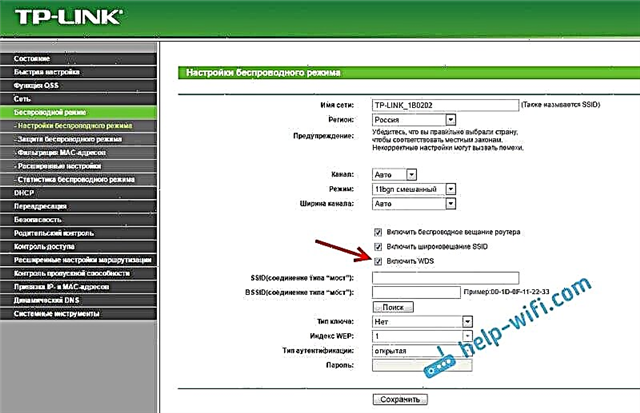
Since in repeater mode, these routers do not work (wrote about it here). But I can't say anything about the new routers from TP-LINK yet. Perhaps there is already support for different modes of operation. I know that only TP-LINK access points can operate in repeater mode. As far as I know, there is no adapter mode.
There is also a separate instruction for setting up WDS mode on TP-LINK: https://help-wifi.com/tp-link/nastrojka-routera-tp-link-v-rezhime-mosta-wds-soedinyaem-dva-routera- po-wi-fi /
I can say with confidence that in bridge mode, the Internet from the TP-LINK router works via a network cable. There were many questions about this, I asked the TP-LINK support, everything works. You just need to turn off DHCP. The article on the link above has all the information you need.
D-Link router as receiver
I can't answer exactly for all models of D-Link routers, but based on my own experience, I can say that to use these routers as an adapter, they can be configured in the wireless client mode. Checked on DIR-615, DIR-300.
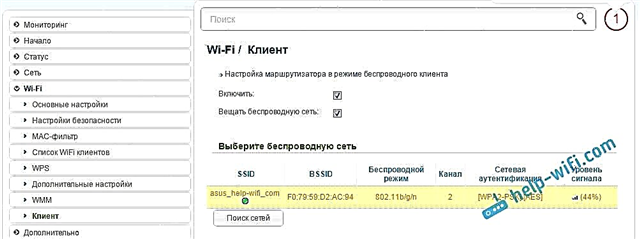
I must admit that this mode of operation of the D-Link router is great for distributing the Internet via cable. In addition, it is possible to disable the wireless network, which is very useful.
For more detailed instructions on configuring client mode on D-Link devices, see here: https://help-wifi.com/sovety-po-nastrojke/nastrojka-dvux-routerov-v-odnoj-seti-soedinyaem-dva-routera-po -wi-fi-i-po-kabelyu /. See after the heading "Connecting D-Link Router to Another Router via Wi-Fi (Client Mode)". Everything is detailed there. Perhaps I will prepare a separate instruction later.
Adapter (client) mode on Netis routers
If you have a Netis router and want to use it to connect devices to the Internet via a network cable, then it is best to configure it in Client mode. You can also use the "Repeater" mode on Netis without any problems. I checked everything works.
Configuring the router in the "Client" mode
Everything is very simple. In the settings, which can be accessed atnetis.cc go to advanced settings by clicking on the big button Advanced and immediately go to the tab "Wireless Mode" - "Wi-Fi Settings". Select "Client" from the "Radio Mode" drop-down menu. Click on the "AP Scan" button.
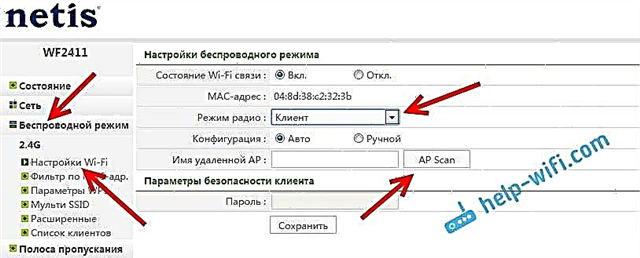
A list of available networks with which you can connect will appear. Set the "Connect" switch opposite your network. Click on the "Connect" button.
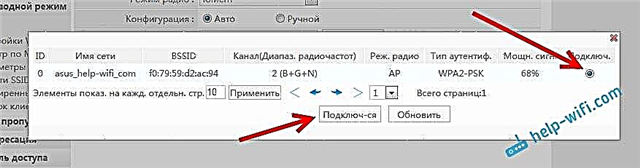
Then set a password for the main Wi-Fi network, and click on the "Save" button.
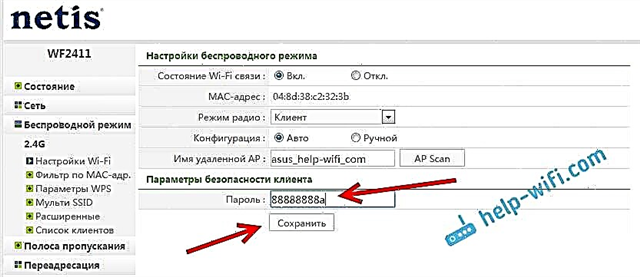
After these steps, my router rebooted, and the Internet immediately started working via cable.
An important point: in client mode, the Netis router does not broadcast the Wi-Fi network, which is very good. If you need internet via cable and Wi-Fi, then set it up in repeater mode (the link to the instructions is above).
Afterword
Later I will try to add information on other manufacturers: Tenda, Linksys, etc.
Almost any router can be turned into a receiver. Many, I think, have an old router that is already gathering dust on the shelf, and only takes up space. And it can still come in handy. And replace the adapter for a stationary computer, TV, game console and other devices. That would not pull the network cable through the whole house.











