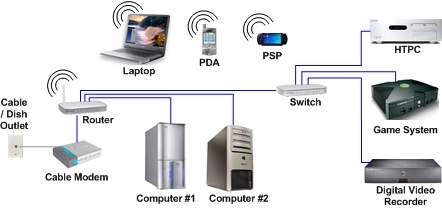If you have an ASUS laptop with Windows 7, Windows 8, or Windows 10 installed, and you need to install a driver on Wi-Fi, but you do not know how to do it, then you have come to the right place. This article is completely devoted to installing the Wi-Fi adapter driver, specifically on ASUS laptops.
Why is the manual only for ASUS? After all, in fact, it does not matter which laptop, if everything is exactly installed on it, for example Windows 10, everything is the same there. The fact is that the process of installing a wireless adapter driver itself is a trifle compared to finding and downloading it. After all, it is very important that the driver is specifically for your model, installed adapter, and the Windows operating system that is installed on your laptop. Simply put, many have problems finding the correct Wireless adapter driver, not installing it.
We will work according to the following scheme:
- Checking the Wi-Fi adapter driver in the device manager. Make sure the driver is not installed at all. And if installed, then see how it works. In this case, you most likely want to reinstall the driver due to some problems with the Internet via Wi-Fi on an ASUS laptop.
- Search and download the Wireless adapter driver for your ASUS laptop model and Windows version (10, 8, 7).
- Driver installation on ASUS laptop.
Let's wait before starting. Checking the driver in the device manager
First, we need to go to the device manager and see how things are going with the driver for the wireless adapter. I can tell right away that if you have Windows 10 installed on your laptop, then the driver is most likely installed. Yes, it may not work (or with a bunch of problems), but "ten" almost always installs drivers. I also have an ASUS laptop, and it's quite old already, but after installing Windows 10, Wi-Fi started working on its own, I did not install the driver.
If you have Windows 7, or Windows 8, then after installing the system, the driver will most likely have to be downloaded and installed manually.
Go to Device Manager. Right click on "Computer" (This PC), and in the new window on the left, select "Device Manager".
If there is no adapter in the name of which has "Wi-Fi" or "Wireless" on the "Network adapters" tab, then the driver for the wireless adapter is not installed. You need to download and install it.

If there is a wireless adapter (usually in Windows 10), but Wi-Fi does not work, then you can reinstall the driver according to this instruction, or try the tips from the article: Solving problems with the wireless Wi-Fi adapter driver in Windows 10.
An important point. Many people don't understand how to download a driver if Wi-Fi is not working. You can connect the Internet to a laptop via cable, or download it from another computer, if possible, and then install it on the laptop. Or even download via phone (tablet). No other way.
Your laptop may have come with a driver disc. In this case, you can try to install from it.
Where and what driver to download on Wi-Fi for ASUS laptop?
Drivers should always be downloaded from the official website. In our case, this is the ASUS website. There are always the newest drivers, and such as needed. The main thing is to find a driver for your laptop model on the site.
1First you need to know the model of our laptop. If you do not know which model you have, then you can see it from the bottom of the laptop itself, on a sticker. I have, for example, ASUS K56CM.



It may be that there are simply no drivers for your laptop model and the selected system. For example, my laptop does not have a Wi-Fi driver for Windows 10. Here:

But at the same time, in my case, the driver that Windows 10 installed itself works fine. I probably just got lucky.
As a rule, a manufacturer installs wireless adapters from different manufacturers in one laptop model. Typically, ASUS has Intel, Atheros, and Broadcom. Therefore, the list will include drivers like "Intel WiFi Wireless LAN Driver", "Atheros Wireless Lan Driver and Application".
You need to find out which manufacturer's adapter is installed in your laptop. To do this, download and run the small program HWVendorDetection. You can download it at this link. We launch it and see the result.

As you can see, I have an Atheros adapter.
So, we download the driver for the Atheros adapter.

We save the archive to the computer. When loaded, we will install.
Installing the Wireless Adapter driver on an ASUS laptop
We have already done the most difficult thing, the driver is on our computer. Now you need to install it. To do this, open the archive, look for the file in itsetup.exe, and launch it.

The driver installation process begins. An installer window will appear, in which you just need to follow the instructions. Click the "Next" button. The driver will be installed, at the end the laptop will ask for permission to restart. Reboot and enjoy working Wi-Fi.
Several useful links:
- If you have Windows 10, and this instruction did not succeed in updating the driver, then see the article: updating (installing) the driver on Wi-Fi in Windows 10.
- An article on solving many problems, and instructions for connecting to Wi-Fi in Windows 7. When the laptop already sees Wi-Fi networks, but cannot connect to them.
- Detailed instructions for connecting to Wi-Fi in Windows 10.
Perhaps the process of installing the driver on your ASUS laptop was not as successful as I showed in the article. In this case, describe the problem in the comments. Be sure to include your laptop model and which version of Windows you have installed. Write at what stage and what problem occurred.