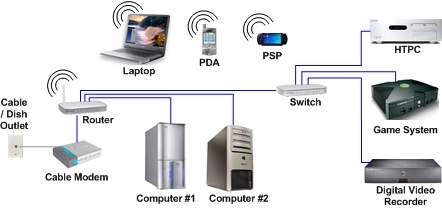In this article, I will tell you about different solutions that can come in handy in the event that your browser stops opening pages. At the same time, the Internet is there, and it works. Programs such as Skype, various torrent clients and the like continue to work and go online. And sites don't open in all browsers. When you try to open a page, it first takes a long time to load, and then an error appears that the page is not accessible, and the browser could not open it. The actual error text may differ depending on the browser.
In Opera and Chrome, for example, the error: "No internet connection", or "Cannot access the site". In the Mozilla browser: "Server not found", in Yandex Browser: "Unable to connect to the site", and in Microsoft Edge (which is in Windows 10): "This page could not be opened."

It doesn't matter what browser you have, in any case the pages won't open. But the moment is important here that the Internet on the computer works. There is no yellow exclamation mark next to the cable or Wi-Fi icon. If it is, then this is another problem, and there are other solutions. If you have such a case, then write in the comments, I will give links to instructions. Perhaps you have the Internet connected via a router or modem, in which case sites may not open on all devices. I will write about this below.
Well, there are also situations when only some sites do not open on the computer. Usually these are the sites of search engines, or social networks: Odnoklassniki, Vkontakte, Facebook, etc. In this case, the decisions about which I will discuss below should correct this situation.
And one more thing: it doesn't matter which version of Windows is installed on your computer, like the browser. I will show using Windows 10 as an example. In Windows 7 and Windows 8, the solutions will be the same. If the actions are different somewhere, I will write about it.
Why won't browsers open websites? How to fix?
You could immediately put heavy artillery into battle and talk about difficult solutions (albeit often the most effective ones), but as practice shows, it is better to first apply a few simple actions, which also often help to get rid of a particular problem.
- Restarting your computer, router, modem is the first thing. Did not help? Move on.
- If you have the Internet through a router, and on all devices, pages do not open in all browsers, then it makes sense to call the provider's support and report the problem. It is possible that they have some kind of hardware failure, and because of problems with DNS servers, sites do not open.
- If the problem is with one device, or the Internet is connected directly to the computer, then it makes sense to disable the antivirus for a while.
- Very rarely, the problem appears suddenly. Think, browsers may have stopped loading sites after changing some settings, curing viruses, installing programs, antiviruses, etc. This is very important. After all, you can always undo some changes, or remove installed programs.
- If possible, connect to the Internet another device, another computer, and try to go to some site. If everything opens, then you can eliminate the problem on the provider side, in the router, or modem.
If the tips described above did not help, then there is no need to get upset, I have a few more good solutions. First, I will share the most effective solutions based on my own experience and feedback in the comments to other articles.
DNS problem is the most common cause
It is precisely because of problems with DNS addresses that it is most often not possible to access sites. And Skype and other programs can still work without problems. In this case, the browser may say that the DNS server could not be found, or something like that. What should be done:
- Change DNS in connection properties on the computer. I suggest registering DNS from Google. If the problem is on all devices, then DNS can be registered in the router settings, or separately on mobile devices.
- Reset the DNS cache. It's like an additional way. It is enough to open the command line as administrator, run the commandipconfig / flushdns, and restart your computer.
I wrote about this in more detail in the article: I cannot find the DNS address of the server. Everything is simple there. First, go to network connections.

Then just right-click on the connection through which the computer is connected to the Internet, and select "Properties". And according to the instructions, we register DNS from Google:
8.8.8.8
8.8.4.4

After a reboot (or even without it), everything should work. How to change DNS in the router settings, I showed in the article, the link to which I gave above.
We check the properties of the browser (educator), disable the proxy
You need to check some settings in the properties of the educator. Is an automatic configuration script set there, and proxies are installed. Since the parameters are set in the properties of the educator, they apply to all browsers. And various viruses and malware often make changes to these settings, after which sites stop coming off.
Go to the control panel. Switch the view to "Large Icons", find and open "Educator Properties"... This is in Windows 7 and XP. If you have Windows 10, or 8, then there this item is called "Browser properties"... It can be found and run through search.
Go to the "Connections" tab and click on the "Network Settings" button. Another window will open. Check that the settings match those in the screenshot below.

Proxies and auto-configuration scripts must be disabled. If some parameters were set there, then after turning them off, everything should work.
Solution in Windows Registry
Press the key combination Win + R, in the "Run" window enter the command regedit and click "Ok". The Registry Editor will open. Go to the section:
HKEY_LOCAL_MACHINE SOFTWARE Microsoft Windows NT CurrentVersion Windows
There will be different options in the window on the left. We are interested in the parameterAppInit_DLLs... The value of this parameter needs to be empty. If you have something written there, then double-click on the AppInit_DLLs parameter to open it, delete everything from the "Value" line, and click Ok.

Then you need to do the same with the AppInit_DLLs parameter, only in the section:
HKEY_CURRENT_USER SOFTWARE Microsoft Windows NT CurrentVersion Windows
If you do not find the required parameter in this section, then it's okay. Just restart your computer.
Clearing the routing table, resetting the TCP / IP protocol
You can try clearing all network settings. If you have Windows 10, then this can be done through the options by pressing just one button. I wrote about this in more detail in the article: Reset network settings in Windows 10. Or do everything as shown below.
Important! If you have a configured connection to an ISP, or you set some statically IP settings to access the Internet, then after resetting the settings, you will most likely need to reconfigure the connection. If you are not sure if you can do this, then you better do not reset.
First, clear the routing table. Run Command Prompt as administrator, and run the following command (copy it to Command Prompt and press Enter):
route -f

Restart your computer and check the result.
If this does not help, then start the command line again, and run these two commands in turn:
netsh winsock reset
netsh int ip reset

After that, you also need to restart your computer. Then open your browser and try to open some page. If sites still won't open, try the other guidelines in this article.
Websites do not open because of the hosts file
It makes sense to check the contents of the hosts file. Especially if you have a problem opening only certain sites. For example: vk.com, ok.ru, etc. If not a single page opens in your browser, then there is hardly a problem in the hosts file.
In File Explorer, navigate to C: Windows System32 drivers etc. You can simply copy this path and paste into the explorer. Next, open the hosts file through notepad.
It should look something like this (I have Windows 10):

If you have any other lines there that you did not write yourself, then you can try to delete them and save the hosts file.
Or just search the Internet for a standard hosts file, copy the contents to your file and save. ATWindows 7, 8 and 10, the file content will look the same as in the screenshot above.
Viruses and malware - the cause of the error "Unable to access the site"
If you have tried different solutions, but the sites still do not want to open in browsers, an error appears that the page is inaccessible, then it is possible that your computer is infected with some kind of virus, or all this is the trick of some kind of malicious program. Especially if you don't have antivirus installed on your computer.
It is not uncommon for malicious programs to change some parameters, network settings, browser settings. As a result, sites stop opening, and the Internet continues to work.
I recommend downloading one of the utilities that are designed to find and remove malware and scan your computer. Also install an antivirus (if not available), and run a computer scan. Among the anti-virus utilities, I would recommend: AdwCleaner, HitmanPro, Dr.Web CureIt !, Zemana AntiMalware, Junkware Removal Tool.

These utilities can be downloaded from the Internet without any problems. They are very easy to use. Most are in Russian.
A few more points:
- There is information that pages may not load due to Avast antivirus. Everything starts working only after disabling, or completely removing the antivirus.
- If after applying some solution everything worked, but after a while the problem returned, then most likely this indicates that the computer is infected, and the virus registers some parameters back, due to which the problem returns.
- Check if the time and date are set correctly on your computer.
Write about your results in the comment. Share tips and ask questions. Good luck!