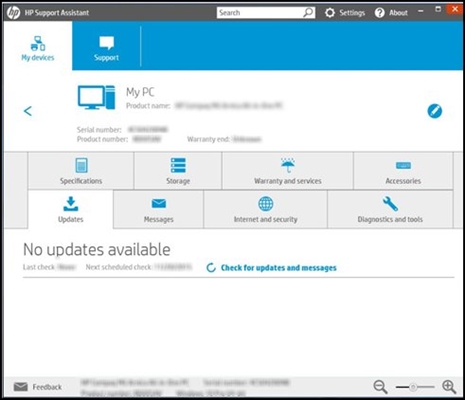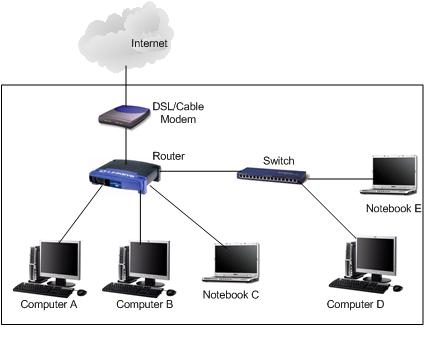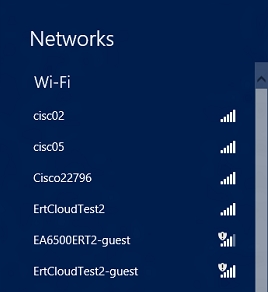This page will be completely dedicated to the Netis WF2780 router. I'll tell you a little about the device itself, I'll show you how to connect and configure it. And you can leave your feedback on the Netis WF2780, ask questions and share information in the comments.

The Netis WF2780 is a low cost dual band router. This means that it has support for the 802.11ac standard and can distribute Wi-Fi at 5 GHz. Thanks to this, we can get faster wireless speeds. Of course, if your devices support the new standard. I looked at the prices and it turns out the Netis WF2780 router isn't the cheapest among the dual band competitors. But it is definitely the most affordable dual-band router with gigabit ports.
The WF2780 has truly gigabit ports (LAN and WAN). And there are routers on the market that support 5 GHz networks, but their ports are limited to a speed of 100 Mbps. Which severely curtails, or completely limits the capabilities of the 802.11ac standard. Buying a dual-band router without gigabit ports is a controversial issue. It is because of this that Netis WF2780 looks advantageous against competitors in this price range.
As for other characteristics, that is, support for IPTV, wireless network speed up to 300 Mbps at 2.4 GHz and up to 867 Mbps in the 5 GHz range, port speed 1 Gbps, 4 antennas with a power of 5 dBi each (two for the 5 GHz and two for 2.4 GHz). Support for all popular standards, protocols and functions.
Router overview
In addition to the standard set (manual, power cable, power adapter), the kit also includes a stand. Since the router is installed vertically. It is very easy to install on the stand. By the way, a stand with rubber feet. Thanks to this, it stands steadily on the table.

The entire router is made of black plastic. The build is good. On the front side there are indicators (they are green), and on the back there are buttons and ports.

There are holes for wall mounting. Non-removable antennas. But they fold and turn. You can even install the router horizontally if needed. True, it is not very stable. Since it is designed to be installed with a stand.

I think you can go to the instructions for connecting and configuring.
How to connect and configure Netis WF2780?
Thanks to the simple and multilingual web interface, there should be no problems with configuration. But we will look at the basic settings: entering the control panel, setting up the connection to the provider, Wi-Fi network and password.
If something goes wrong during the setup process, you can always reset the router and start over. To reset the settings on the Netis WF2780, hold down the Default button for 10 seconds.

First you need to connect everything. If you have a stationary computer or laptop (with an Ethernet port), then at the time of setup, I advise you to connect to the Netis WF2780 using a network cable. Also connect the Internet to the WAN port (from the provider). Plug in the power adapter and plug it into a power outlet.

If there is no way to connect devices via cable, then connect to the Wi-Fi network, which will appear immediately after the router boots. Its name will be "netis_2.4G_the last six digits of the MAC address". The MAC address is indicated on a sticker that is glued on the router itself. There can also be a network "* _5G_ *".
Factory password for Wi-Fi network: password.

After connecting, the status may be without Internet access. This is because you haven't configured your router yet and it hasn't connected to your ISP.
Then open any browser and just go tohttp://netis.cc... I wrote about this in detail in the article: how to enter the settings of a Netis router.
The control panel will open. I recommend changing the language right away.

On this start page, you can make general settings.
Internet connection type
You must select the type of connection that your Internet provider uses and, if necessary, set other parameters. You can check this information with your provider. I have, for example, "Dynamic IP". When you select this connection, you do not need to configure anything else.
If the provider binds by MAC address, check the "MAC Clone" checkbox. Provided that the router is connected with a cable to the computer to which the Internet is connected. Or write down the MAC address manually.
Wireless setup
In this section, you can change the Wi-Fi network name and password for both bands. The password must be at least 8 characters long. Better to use only English letters and numbers. You can change the password of the Wi-Fi network at any time.

If, after saving the settings, the Internet starts working, then you have configured everything correctly. A Wi-Fi network will also appear with the name you set. And to connect to it, you need to use the set password.
Of course, this is not all the settings for this router. Click on the "Advanced" button.

A page will open with many sections where you can customize whatever you want. For example, in the "Network" - "WAN" section, you can configure the connection to the provider. If you fail to do this on the "Quick Setup" page.

By the way, Netis WF2780 can work in different modes: access point, repeater, AP + WDS, WDS, Client (receiver). I have already written how to configure this router in repeater mode: Netis router as a repeater, a Wi-Fi network repeater.

There are many settings there, but it's not at all difficult to understand them. Very simple and intuitive control panel.
I also advise you to set a password that will protect the settings of our router. To do this, open the "System" - "Password" section.
Please enter a name. For example, admin. And twice the password (which is desirable to immediately write down somewhere).

Now, when entering the settings, you need to log in.

Everything, the control panel is reliably protected. And no one except you will be able to access the settings.
If you've already purchased this router, don't forget to leave your review for the Netis WF2780. You can also ask questions. If you encounter any problem, I will try to help.