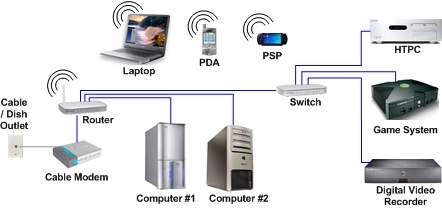Let's guess, you wanted to go into the settings of your Xiaomi router, but something went wrong. Did you guess right? In this article I will try to show in detail how to log into the control panel of the router at miwifi.com, or 192.168.31.1. Simply put, how to open the settings page in the browser. This page is called the web interface. For some reason, it is often called a personal account. Although these are different things, but today is not about that.
And so, you can enter the settings of the Xiaomi router using the IP address 192.168.31.1 (this address is set by default), or through the hostname miwifi.com. It is this address that is indicated on the case of the router:

Without this, there is no way at all. To perform the first configuration of the router, you need access to the web interface. To change the password, or some other parameters, you also need to go to the control panel. Of course, there is no need to go there every day, but still.
I will show on the example of my Xiaomi mini WiFi router. But following this instruction, you can also log into the settings of the Xiaomi WiFi MiRouter 3, Mi WiFi 3c, Xiaomi Mi WiFi Router 3G, Mi WiFi Router HD, Pro R3P and Xiaomi Mi Nano.
If you want to configure and control the router from your phone or tablet, then it is best to do this through the proprietary application "Mi Wi-Fi", which can be installed from Google Play on Android and from the App Store for iOS devices. But through the browser it is also possible. If you don't want to install the app.
At the end of this article, I will try to answer the most popular questions on this topic. For example: how to open the settings in Russian or English, what password to enter when entering, as well as share links to other useful articles.
How to access the Xiaomi web interface at miwifi.com or 192.168.31.1?
First of all, we connect to the router. You can connect it to a computer or laptop using a network cable. But, since there is no network cable included with Xiaomi routers (at least with the mini model), this is not very relevant. But just in case, I'm showing you how to do this (note that you may have an Internet connection to the blue port, I just don't have it connected at the time of taking the photo).

Or connect to a Wi-Fi network from your laptop, phone, tablet, etc. If the router is new, then the network will be with the factory name and not protected by a password.

After connecting, open any browser on your computer or mobile device (I recommend standard Internet Explorer or Microsoft Edge) and go tomiwifi.com (you can type from http: // you get http://miwifi.com).

If the settings at this address are not available and you see an error, then try to go to192.168.31.1... You can also type from http: //

We enter the address in the address bar of the browser, and not in the search engine. Otherwise, Yandex or Google with search results will open instead of the control panel.
Note! Following these instructions, you can access the router on the original firmware. If you have OpenWRT or Padavan firmware installed, then the address will most likely be 192.168.1.1, or 192.168.0.1
If the router has not yet been configured, a window will open with a proposal to install the program on a mobile device. We skip it and proceed to configuring the router. You can look at the example of setting up Xiaomi mini WiFi.

If you have already configured a router, a password request will appear. You (or someone else) set this password during the first setup. This is not a password for a Wi-Fi network (but they can be the same).

And after authorization (if you enter the password correctly), a web interface will appear.

If you have forgotten the password for your Xiaomi router, you will have to reset all parameters to the factory settings. You will find a link to the instruction below.
Login Problems, Password, Control Panel Language, and Other Information
We have already reviewed the process of accessing the web interface. I also want to answer a few questions and clarify some of the nuances. As practice shows, it is not always possible to enter the router settings without problems.
- What if the settings page won't open? An error appears, Xiaomi site, or search engine. Be sure to check the connection to the router. Whether by cable or Wi-Fi. Please note that you must only be connected to a Xiaomi router. Maybe you connected via cable, and the laptop is still connected to some kind of Wi-Fi network. Try changing your browser. Pay attention to which line you enter miwifi.com address. Try to go to 192.168.31.1. And if possible, go from another device. You can also reset the router to factory settings.
- How to open miwifi.com in Russian or English? The language of the control panel does not depend in any way on which address, or how you will enter it. It depends on the firmware. I must say right away that there is no original Xiaomi firmware in Russian. The control panel can be either in Chinese (like on my Xiaomi mini WiFi) or, at best, in English (you can try to update the firmware to English). If the Internet is already working through the router, then the settings can be transferred in the Chrome browser, or Yandex Browser.
 The translation is not perfect and the appearance of the page spoils a little, but it is much easier to customize this way.
The translation is not perfect and the appearance of the page spoils a little, but it is much easier to customize this way. - What password do I need to enter when entering settings? I already wrote about this in the article. When you enter the router settings for the first time, you will not be asked to enter a password. On the contrary, in the process of the first setup, it must be invented and installed. In the future, when you go to miwifi.com, you will need to enter a password that protects the settings. And if you forget it, you will have to do a factory reset.
That's all. I look forward to your feedback and questions in the comments. Good luck!

 The translation is not perfect and the appearance of the page spoils a little, but it is much easier to customize this way.
The translation is not perfect and the appearance of the page spoils a little, but it is much easier to customize this way.