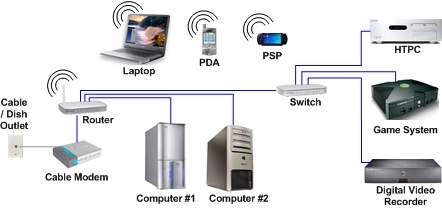Almost all Tenda routers can operate in repeater mode. Even the most budgetary models. This means that the Tenda router can be easily configured as a repeater and used to increase the coverage radius of another Wi-Fi network. Most routers now have this feature. This is just one of the modes of operation.
There are many examples where this feature can come in handy. For example, to improve the coverage of an existing Wi-Fi network. It's not a good idea to buy another router specifically for these tasks (you can buy a repeater right away). But if you already have a router that is lying around, then why not use it. Everything works very simply. In the Tenda settings, we change the operating mode, select the main Wi-Fi network, enter the password and you're done. Tenda will connect to the main wireless network, copy the settings, and as a result we will have one Wi-Fi network, but strengthened. The router will act as an amplifier. Receive a signal via Wi-Fi and relay it further.
You can also connect devices that do not have the ability to connect via Wi-Fi to the LAN port of the router. TVs, PCs, game consoles, etc. It turns out that our Tenda router can not only strengthen the wireless network, but also act as an adapter (receiver). Receive internet via Wi-Fi and transmit via network cable.
Of all the models, I now have only Tenda N301. I'll show you using this router as an example (second option). Since Tenda is constantly improving the software, the appearance of the control panel (and, accordingly, the setting of the repeater mode) may differ. Therefore, I will show everything using the example of different web interfaces that are most common. Let's start with the newest (at the time of this writing).
Setting up a Wi-Fi network repeater mode on a Tenda router
We don't touch the settings of the main router (to which we will connect).
You can access the Tenda router control panel at tendawifi.com, or 192.168.0.1. Read more in the article on how to enter the settings of the Tenda router.
To later return the router to normal operation, you can simply change it in the control panel (disable relay mode), or reset the settings to factory defaults.
Immediately open the section "WiFi Settings" - "Wi-Fi Relay".

Turn on the repeater function. Choose your Wi-Fi network from the list. In the "Wireless password ..." field, enter the password for this network. There are two more options for working there: "WISP" and "Client + AP". I configured in WISP, everything worked. If you have problems, then try in a different mode. Or put "Client + AP" right away. For some reason I haven't tested this mode.

The router will save all settings, reboot, and connect to our Wi-Fi network.

And if we go to the control panel again, we will see that our router is connected to another "superior" router.

Everything is working. Checked!
Second setting option (different control panel)
After updating the Tenda N301 firmware, my control panel was in English. But even there everything is simple and clear.
In the "Wireless Repeating" section, select the "Universal Repeater" mode, then select your network from the list of available ones and enter the password for it in the "WiFi Password" field. Click "Ok".

The router will restart and start working in repeater mode. You will notice that your wireless network signal has increased significantly.
And on Tenda F9 I saw another option. There, in the "Internet Settings" section, you need to change the operating mode to "Universal Repeater".

As you can see, the settings may differ depending on the firmware version. If on your Tenda router the repeater mode is configured somehow differently, then share the screenshot in the comments. I will be grateful!
If you ask a question, be sure to write the router model and preferably the firmware version. Or just attach a screenshot of the control panel.