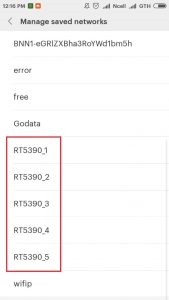Not so long ago, I connected a 16-bit game console (instead of a conventional antenna) to my TV, did not know what the Internet is, and I could not even think that in 10 years the Internet would need to be connected to the TV itself. In addition, not necessarily by cable, because now most TVs already have built-in Wi-Fi. Yes, technology is evolving very quickly. Now a TV with Smart TV can even replace a computer to some extent.
I noticed that many users, after buying a modern TV, immediately ask themselves the question of connecting to the Internet. True, not everyone succeeds. Why, I'll tell you in this article. We will also consider the main ways by which you can connect the Internet to your TV. I will give an answer to a very popular question: "what to do if there is no Smart TV on the TV". But you want it to be able to watch YouTube, videos over the Internet, install some applications, use a browser, etc. And we will also try to find out what possibilities the Smart TV function provides after the TV gets access to the Internet ...
If I'm not mistaken, then the first TV with Smart TV and, accordingly, with the ability to connect to the World Wide Web, appeared in 2013. It was LG, still with the old system. Now LG has its own OS on all TVs, it is called webOS. I bought a Philips TV a few years ago. It already has an Android TV system installed, built-in Wi-Fi and a LAN input. Samsung TVs have their own Smart TV system. I didn't have such a TV. I'm not a strong Smart TV specialist, but it seems like LG TVs with their webOS are the best on the market right now. In terms of convenience, speed, functionality, etc. But this is not certain 🙂 Yes, and today is not about that.
What TV can I connect to the Internet?
Internet can only be connected to a TV with Smart TV... Everything is clear and logical here. If you have a TV without Smart TV, then the Internet is not needed at all. Since there are no applications with which you can watch videos, open sites, etc.
There are TV models without Smart TV, but with LAN input. Under the network cable. And it seems like you can connect the Internet to a TV via a cable from a router, but why, if it has no smart functions. On such models, the LAN port is actually used to connect to the router. But not for accessing the Internet, but for viewing photos, videos and listening to music from devices on the local network using DLNA technology.
You can read more about this in the article: Why a LAN connector on a TV (LG, Samsung, Sony).
Is there support for Smart TV?
If you yourself have chosen and bought a TV, then you should know if it has Smart TV or not. If you do not know, you can look at the box, all the main characteristics are usually indicated there.
If it is not written on the box, or it is not, then pay attention to the remote control. There should be a button to call the Smart TV menu. Usually it is signed like that. On Philips TVs, for example, this button has a house icon drawn on it. On Samsung - a button with a multi-colored diamond.
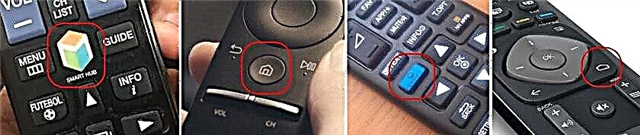
If you still cannot find out whether you have a Smart TV or not, then look at its characteristics on the official website, or in an online store (preferably a popular one). Just write in the search bar Yandex, or Google the model of your TV. For example: LG 32LN575U.
We open the official website, or some other popular resource.
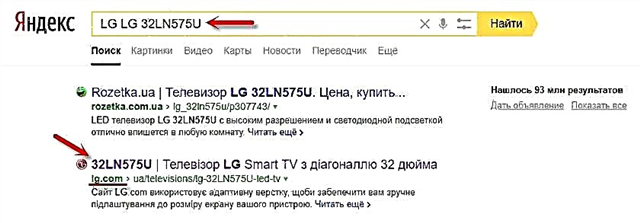
We look at the characteristics:
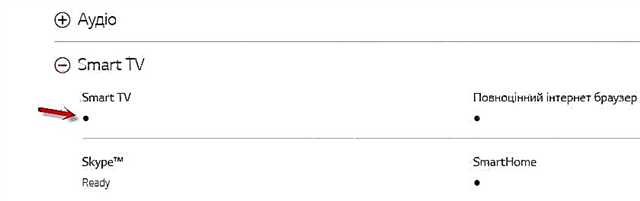
Thus, you can check absolutely any TV: Samsung, Sony, LG, Philips, Panasonic, etc. If you have a TV with Smart TV, then you can definitely connect it to the Internet. You just need to choose a connection method: Wi-Fi, or LAN.
What if there is no Smart TV?
Very often I come across questions related to connecting TVs to the Internet that do not have Smart TV. Is it possible to somehow use the Internet on such models? No you can not. I already wrote above why.
But there is a solution - Smart TV set-top box. This is a small device that connects to a TV via HDMI cable and simply displays a picture on it. The box itself runs on Android. Simply put, your TV turns into such a large tablet. As a rule, manufacturers of Smart TV set-top boxes develop a user-friendly control interface and optimize Android specifically for the big screen.

There are a lot of such consoles on sale now. Small and big, powerful and not so, with and without 4k support. Their prices are not high. The most popular is the Xiaomi Mi Box 3 (4K capable). A really cool device. Perhaps it is better for the same money to buy a TV with a larger diagonal, but without Smart TV and separately buy a set-top box than to buy a TV with Smart function. Yes, it may not be so convenient to use, but most likely this set-top box will work more stable and faster than the built-in Smart TV. At least Android TV on my Philips is very slow, buggy and freezes.
There is also MAG 410, Dune HD Neo 4K, OzoneHD and others. The choice is very large. We buy a set-top box, connect it to the TV, and connect the Internet to the Smart-box itself via Wi-Fi, or using a network cable. Since there is Android, there should be no problems.
If the TV is with Smart TV, then we connect the Internet directly via Wi-Fi or cable
With an Internet connection via a cable, everything is more or less clear. We need a regular network cable (twisted pair), which can be bought, or made by hand according to my instructions: how to compress a twisted pair into RJ-45.
Next, we connect one end of the cable to a router, or modem, and the other end to the LAN port (Network) on the TV.

If your router is configured and distributes the Internet to other devices, then the Internet should work automatically on the TV. You can open the "Network" section in the settings, or something like that and check the connection status. If it does not work automatically, then you need to select a wired connection (wired network) in the settings. It already depends on the manufacturer of the TV and the Smart TV system installed in it.
I have already written several instructions on this topic:
- How to connect LG TV to internet via cable (LAN)?
- How to connect your Philips TV to the Internet via a network cable (LAN), via a router
- Connecting Samsung Smart TV to the Internet via a Network Cable
Everything is shown in great detail there.
What if there is no router / modem, but only a cable from the provider? If your ISP uses the "Dynamic IP" (DHCP) or "Static IP" connection type, you can connect an Internet cable directly to your TV. Everything should work. If the connection is via "Static IP", then in the connection properties on the TV you need to manually register the addresses provided by the Internet provider.
If the connection is with a username and password (PPPoE, L2TP, PPTP), then you can connect to the Internet only through a router. This connection cannot be set up on the TV.
Wi-Fi connection
Nothing complicated either. There are simply TVs without Wi-Fi. When there is no built-in module, but you can connect an external USB adapter. Not ordinary, as for a stationary computer, but a proprietary one. From the same manufacturer as the TV.
You can immediately go into the settings and try to connect the TV via Wi-Fi. There you just need to select your wireless network from the list and enter the password. Pictured below is a Philips TV with Android TV.

If you do not find the wireless network settings there, or an error like "Check the network cable or Wi-Fi dongle to connect to the network" appears, then this means that your TV does not have a built-in Wi-Fi receiver. You need to either connect to the Internet via a cable, or look for and buy a branded USB adapter. Which is suitable specifically for your model. There is another option, which I wrote about here: how to connect a TV without Wi-Fi to the Internet via Wi-Fi.
Better, of course, to find the specifications of your TV on the manufacturer's official website and see if it has Wi-Fi, or if it supports external adapters (and which ones). You can follow the instructions at the beginning of the article (where we saw the availability of the Smart TV function).
Related instructions:
- How to connect LG Smart TV to the Internet via Wi-Fi via a router?
- How to connect to the Internet via Wi-Fi Philips TV on Android TV? (for TVs, Sonу is also suitable).
On new LG TVs with webOS, Wi-Fi can be connected in the settings, in the "Network" section.

On other TVs, including Samsung, the settings look about the same. Everything is in Russian, or in Ukrainian - it's not difficult to figure it out.
Conclusions
Connecting your TV to the Internet is no more difficult than connecting the same smartphone or tablet. As with other devices, various problems and errors often appear. For example, the TV does not see the desired wireless network, an error appears when connecting, disconnects from the network, or does not want to connect automatically after being turned on. If you are faced with something like this, then write in the comments.
What to do on the TV after connecting to the internet? You can watch videos or other content through applications preinstalled by the manufacturer. Install other applications and games from the application store (each Smart TV system has its own), or open websites through the browser built into the TV. On Android TV it is called “Internet”.