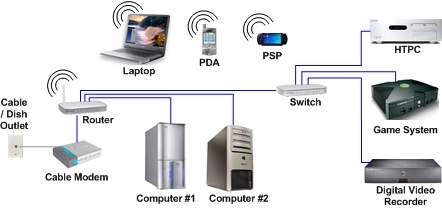TP-Link has tried and done so that it is practically not necessary to configure the TP-Link TL-MR6400. He himself identifies the SIM card and immediately connects to the Internet. We just need to configure the Wi-Fi network. Change the factory name of the Wi-Fi network, set a password for Wi-Fi and for the router itself. I decided to show the whole process of setting up TP-Link TL-MR6400 and highlight some points. For example, if the PIN code on the SIM card is not disabled, then it must be entered in the router settings and automatic input enabled. Also, the control panel of this router is in English, which may cause additional inconvenience when setting up.
If you want to use the TL-MR6400 as a normal router and connect the Internet to it via an Ethernet cable, then you just need to change the operating mode to Wireless Router Mode in the control panel, connect the cable to the LAN / WAN port and set the parameters for your Internet provider. I will write about this in more detail at the end of the article.
For those who have not bought this Wi-Fi router yet, I leave a link to my review of the TP-Link TL-MR6400 3G / 4G LTE Wi-Fi router with support for SIM cards. There you can also watch the 4G speed test.
Before configuring, I recommend doing a factory reset. If the router is new and you have not configured it yet, then you do not need to reset it. To reset the TL-MR6400, you need to press the WPS / Reset button and hold it until the power indicator starts flashing. After that, you need to wait for the router to load (about a minute) and you can proceed to the configuration.
But first, you need to insert our micro-SIM card into the "SIM Card" slot.

Most likely, the router will immediately connect to the mobile operator's network and start distributing the Internet. This can be determined by the "Internet" indicator and the network level.

But if the SIM card is new (the PIN code is not disabled), then you need to make some settings. I'm not sure, but it seems to me that the new SIM card also needs to be activated in the phone by making a call to any number. Maybe I'm wrong. If you fail to make friends with a SIM-card router, then try it. Or look at the documentation from the SIM card, it usually says how to start using it.
Login to the TL-MR6400 web interface and quick setup
Connect to the router via Wi-Fi network (factory name (SSID) and password (Wireless Password / PIN) are indicated on the sticker on the bottom of the device), or via a network cable.

Then we launch the browser and go to the addresshttp://tplinkmodem.net... Read more here: tplinkmodem.net - enter the TP-Link modem settings. You can also use an IP address - 192.168.1.1... If you cannot log into the web interface of the router, then see this article.
The first step is to set a password for the router (this password is needed to protect the settings of the router). Come up with a password and enter it twice. Be sure to write down your password so you don't forget it. It will need to be entered every time you enter the TL-MR6400 settings.

If the SIM card is blocked, a corresponding message will appear asking you to go to the settings and enter the PIN code.

We enter the PIN-code (usually it is indicated in the documentation for the card itself) and put the switch next to "Auto-unlock PIN" so that the router itself can enter this PIN-code in the future. Click "Save" and return to the quick settings by clicking on "Quick Setup".

The SIM card is unlocked and we can continue with the configuration. Choosing your region.

Configuring the SIM card. The parameters of my operator Kyivstar were automatically registered for me. I think, in your case, nothing needs to be configured either. If the router cannot determine the settings of your operator, then manually enter the access point name (APN).

The next step is Wi-Fi setup. Here we just change the Wi-Fi network name and password. I do not recommend leaving the factory password on Wi-Fi (as I did).

We put the switch next to the required item and click "Next".

Connection test. Click "Next" again. If a message appears that "Internet is not connected. Internet is not available due to lack of 3G or 4G signal", then perhaps in the place where you are now there really is no 3G / 4G coverage. You may need to use a SIM card from a different operator. Or check this SIM in your phone. It is also possible there are some restrictions on the part of the operator. Or you have incorrectly configured the settings for your carrier.

In the next window, click on the "Finish" button.

If the main page of the web interface does not open automatically, then simply go to tplinkmodem.net again.
All the necessary information will be indicated there. Including connection to the operator's mobile network. 3G / 4G network mode, signal strength, etc.

In the web-based interface, you can configure the necessary additional functions. Also, through the settings of the router, you can view and send SMS (in a separate SMS section), or send simple USSD commands (in the Network section - USSD). For example, to check the balance.
Configuring WAN Connection - Ethernet
If you have the Internet via cable, then in the settings, in the "Operation Mode" section, we transfer the router to "Wireless Router Mode". After saving the settings, the router will reboot.

The cable from the provider must be connected to the LAN / WAN port.

Go to the settings again and in the "Network" - "Internet" section create a new profile in which we select the type of connection and set the necessary parameters to connect to your Internet provider. You can check all the parameters with the provider's support. Please note that the provider can bind by MAC address.

After setting up, save the profile. The router must be connected to the internet. The status of the created connection should be "Connected".
Pay attention to the item "3G / 4G Backup". It can be turned off or on. I understand that this setting allows you to use the connection via the SIM card as a backup. When the Internet is lost via cable, the router establishes a connection via the 3G / 4G network.

Unfortunately, I have no way to test how the backup connection works. If you have already checked everything - write in the comments. You can also leave your questions and additions to the article there.