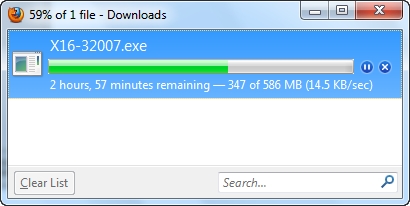In this article, I will show you how to perform a factory reset on Huawei modems and mobile Wi-Fi routers. Resetting the settings (Reset) allows you to completely restore the factory settings of the router or modem. Reset the Wi-Fi password and administrator password (which you need to enter when entering the router settings). In fact, Reset on Huawei Wi-Fi routers is done most often when they forget the Wi-Fi password, or the password from the web interface, and therefore cannot enter the settings. Most often, the factory login and password (admin / admin) are changed, they are successfully forgotten and then they cannot enter the settings. The admin password does not work, but the one that was set was forgotten.
First of all, I want to briefly tell you what is the difference between a regular USB 3G / 4G / LTE Huawei modem, a modem with Wi-Fi function, and a mobile Wi-Fi router. How is the reset done on each of these devices, what are the nuances, and what parameters will be restored. Well, there is also such a moment that a very large number of these devices are offered by the operators themselves: Yota, MTS, Beeline, Megafon, Tele 2, Kyivstar, etc. The names and models of modems may differ in some cases. But this does not change the process of restoring the default settings.
- Regular USB modems. Which are without Wi-Fi. Such a modem can transmit the Internet to a computer, Wi-Fi router, or other device only via USB. For example: Huawei E3372, E3372h, E3370. These modems usually do not have a separate Reset button. You can reset the settings in the control panel. In the settings, you can also change the factory password admin to another. But how to reset the modem settings if you forgot this password is unclear. Since there seems to be no separate button on them.
- Modems with Wi-Fi function. Huawei has several popular modems that, in addition to working in the usual USB modem mode, can immediately distribute Wi-Fi. They receive power from USB (computer, adapter, power bank). For example: Huawei E8372h, E8372h. These modems have a Reset button (usually under the cover) to reset the settings.
- Mobile Wi-Fi routers. These are essentially the same modems with Wi-Fi, but they also have a built-in battery. Because of this, they are slightly larger. For example: Huawei E5573, EC5321. On Huawei mobile Wi-Fi routers, you can also reset it with the button, or in the settings.
After you do a factory reset, you will need to enter the factory default to enter the web interface of the Huawei modem. username - admin and password - admin.
The Wi-Fi network will be restored to the factory name (SSID), and the factory password (WIFI Key). The factory name and password are indicated on the modem itself. Usually under the cover (under the battery), or on the cover.
You may also need to set parameters for your operator. Select a profile, or manually register the settings. But in most cases, the modem itself connects to the Internet and distributes it.
Reset on Huawei modem using button
On almost all Huawei modems and mobile Wi-Fi routers, the button is under the cover. Therefore, you need to remove the cover and then do everything according to the instructions:
- We turn on the router, or connect the modem to a power source. I think it will not be superfluous to wait a minute for the device to boot.
- We find the RESET button recessed into the case. Usually there is a corresponding inscription next to it. And it looks like this:

- You need to press this button with something sharp and hold it down for 5-10 seconds. You can navigate by indicators. They start blinking.

- We are waiting for the modem or router to boot. Then you can connect to it (do not forget that the Wi-Fi settings will also be reset, I wrote about this at the beginning of the article), go to the settings and set the necessary parameters.
With the help of a button, this is all done very simply and quickly. Press, hold and you're done.
Resetting the settings and password of the Huawei USB modem via the web interface
If you have access to the settings of a modem, or a mobile router, then you can restore factory settings in the web interface. Moreover, access to the modem is not always available. To do this, you need to go to the settings at the IP address 192.168.8.1.
Then you need to go to the "Settings" section, to the "Default settings" tab and click on the "Restore to default" button.

We confirm the reset.

After rebooting, the modem will be as good as new.
If you cannot reset, do not enter the modem settings, the password does not fit, or something went wrong - ask questions in the comments. Just be sure to indicate the model of the modem and describe the problem in detail.