Since a huge number of stationary computers and laptops still run on Windows 7, and almost everyone has wireless Bluetooth headphones, I decided to make a separate article in which to show the process of connecting Bluetooth headphones to Windows 7 and talk about solving the most popular problems. which often occur during the connection process.
I have already written many articles on the topic of connecting Bluetooth devices, including headphones. And in the comments, visitors very often write that it is not possible to connect Bluetooth headphones to a computer on Windows 7. They work with other devices, but there are some problems with the seven. Then the system does not see the headphones at all, or they are connected, but do not work. Windows 7 does not see them in the sound settings, or the driver is not installed during the connection process. Very often, after connecting, headphones or a Bluetooth speaker are displayed with a yellow exclamation mark. And during the diagnostic process, an error appears that the driver could not be installed.
I checked everything on the example of connecting ordinary Bluetooth headphones from JBL (E45BT) and AirPods 2. It is with connecting AirPods to Windows 7, judging by the comments, many have problems. I connected it all to a not very new laptop with a seven installed. Even if you have a PC with a USB Bluetooth adapter - see the article.
How to connect wireless Bluetooth headphones to Windows 7?
First, I'll show you the connection process. In most cases, the headphones plug in in a minute and work great. There are no problems or errors.
If you have a Bluetooth module (physical device) in your laptop or PC and drivers are installed, then there should be a Bluetooth icon in the tray ... In laptops, Bluetooth is almost always built-in. If you have a PC, then see this article: how to make Bluetooth on a computer if it is not there. And this one: setting up Bluetooth on your computer.
If there is no Bluetooth adapter in the device manager and there is no icon in the tray, then download and install the Bluetooth driver from the website of the laptop manufacturer or adapter. I also recently published a great article on this topic: how to check if there is Bluetooth on a laptop or computer and how to find it.
- Add a new device.
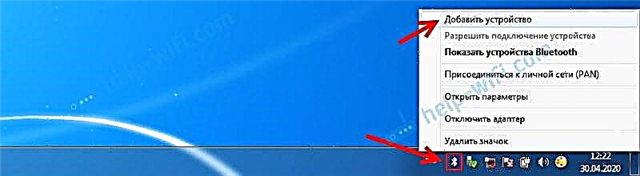
- We put the headphone or speaker into connection mode. This is usually done by pressing and holding the power button for a few seconds, or a separate button with the Bluetooth icon. On AirPods, for example, you need to hold the button on the case for about 3 seconds. When the device is in connection mode, the indicator flashes actively.

- Windows 7 should see the headphones and display them in the search box. Select them and click "Next".
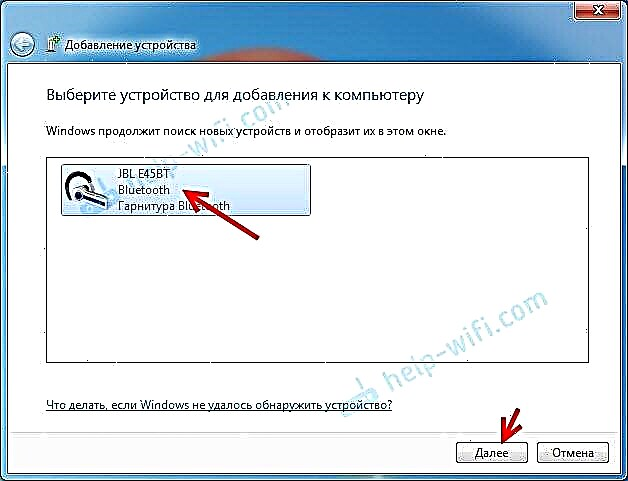 If the headphones are not found, see the solutions in this article: laptop does not see Bluetooth devices. From my experience, I can say that the same problem may be due to an outdated Bluetooth adapter driver. I did not see a Bluetooth mouse before updating the Windows 7 driver.
If the headphones are not found, see the solutions in this article: laptop does not see Bluetooth devices. From my experience, I can say that the same problem may be due to an outdated Bluetooth adapter driver. I did not see a Bluetooth mouse before updating the Windows 7 driver. - The process of connecting the wireless headphones and installing the drivers will begin. Everything went well:
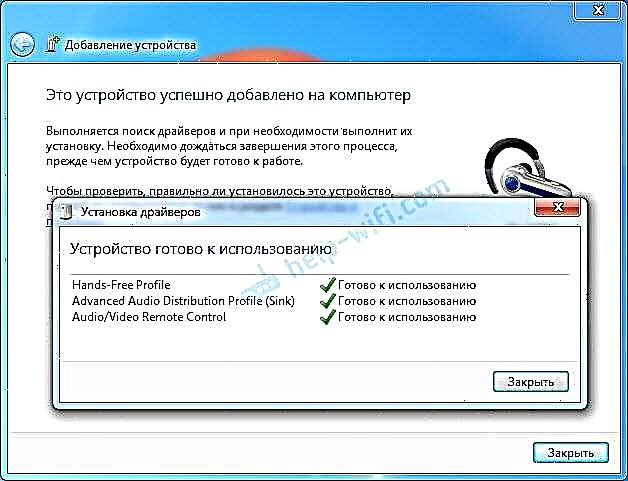 There may be a situation when one driver for the "Bluetooth peripheral" is not installed, and the rest are installed. In this case, the earphone should work. All windows can be closed.
There may be a situation when one driver for the "Bluetooth peripheral" is not installed, and the rest are installed. In this case, the earphone should work. All windows can be closed. - If sound in Windows 7 is not automatically output through wireless headphones, then you need to go to the sound settings "Playback devices".
 We check that near the device "Bluetooth Headphones" the status was "Device by default". If "Ready" is written next to "Bluetooth Headphones" - right-click on them and select "Use as default"... After that, the sound should switch to the headphones.
We check that near the device "Bluetooth Headphones" the status was "Device by default". If "Ready" is written next to "Bluetooth Headphones" - right-click on them and select "Use as default"... After that, the sound should switch to the headphones.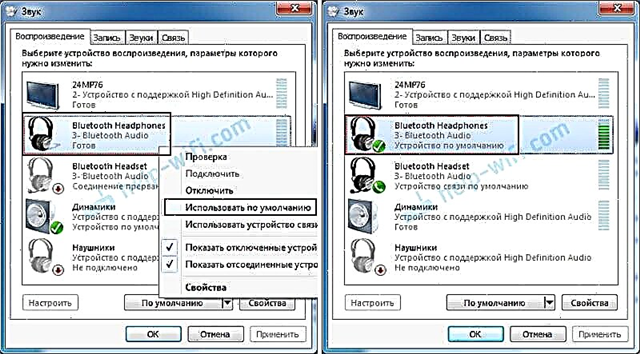 If next to "Bluetooth Headphones" it says "Connection interrupted", "Disconnected", or there is no such device at all, then check if the headphones are connected to the computer. If everything is fine with the connection, then see the following solutions in this article.
If next to "Bluetooth Headphones" it says "Connection interrupted", "Disconnected", or there is no such device at all, then check if the headphones are connected to the computer. If everything is fine with the connection, then see the following solutions in this article. - For the microphone to work on Bluetooth headphones in Windows 7, you need to make a device in the sound settings "Bluetooth Headset" default communication device (right-click on it and select this function).
 If there is no "Bluetooth Headset" in the settings, or there is also an error "Connection interrupted" or "Disconnected", then see the article further.
If there is no "Bluetooth Headset" in the settings, or there is also an error "Connection interrupted" or "Disconnected", then see the article further. - You can check the operation of the microphone on the "Recording" tab in the "Sound" window.
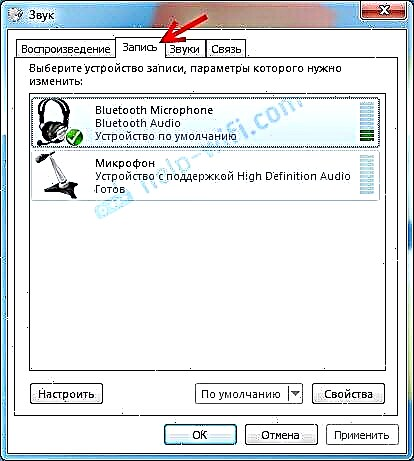 Such a moment that on the JBL headphones the microphone in Windows 7 worked without problems, and I could not configure the microphone on AirPods.
Such a moment that on the JBL headphones the microphone in Windows 7 worked without problems, and I could not configure the microphone on AirPods.
But as practice shows, the process of connecting a wireless headset does not always go so smoothly. Most often, the problems are with the sound output to the headphones, or the operation of the microphone. Everything seems to be connected, but there is no sound.
What to do if there is no sound or the microphone does not work through mongrel headphones?
It happens that in the sound settings it is not possible to switch the sound to "Bluetooth Headphones" (stereo earphone), or communication (microphone) to "Bluetooth Headset". Or poor sound from headphones. In this case, you need to check the services in the properties of the headphones. To do this, open "Bluetooth Devices".

Then you need to right-click on the headphones and select "Services".

There will be two services: "Listen to music" and "Forward VoIP Calls to Speakerphone"... If they are active (as links), then click on them in turn:

The services will be activated.

If, for example, there is no need to use a microphone on Bluetooth headphones (like a headset) in Windows 7, the service "Forward VoIP calls to the speakerphone" can be not activated (disabled).
After that, go back to the sound settings (right-click on the sound icon in the tray and select "Playback devices") and right-click on "Bluetooth Headphones" and select "Use by default". If the headphones will also be used as a headset (for conversations in Skype, or in other messengers), then the "Bluetooth Headset" device is made as a "Default communication device" by right-clicking on it and selecting the appropriate item in the menu.

Let me explain:
- Bluetooth Headphones are stereo headphones. When Windows 7 streams clear, high-quality stereo sound through wireless headphones. This device is used as the default device for audio output (music, audio when watching videos, playing games, etc.).
- Bluetooth Headset is a Bluetooth headset. When the microphone on the headphones is used. If, for example, you make this device the default for audio output and not for communication, then the sound will be of very poor quality. This is such a feature of the connection. There cannot be high-quality sound and a microphone at the same time. I wrote about this in the article: Bad sound in Bluetooth headphones on a computer or laptop. But for communication in the same Skype, the sound is acceptable.
Additional Information
You can enable or disable the necessary services in the same way in the properties of Bluetooth headphones or speakers.

The list of services depends on the headphones themselves. For example, in the properties of JBL headphones and AirPods, the list was slightly different.
- Wireless telephony - as I understand it, this is the use of headphones as a headset. Displayed as "Bluetooth Headset" in sound settings.
- The headset is also a service associated with the operation of a microphone on headphones. AirPods did not have this service in their properties and the microphone did not work on them.
- The audio receiver is the normal headphone (stereo) mode. He is also "Bluetooth Headphones".
- Remote control is most likely a service that is responsible for switching tracks and start / pause using buttons on the headphones.
- AAP Server (was in AirPods services).

If some service is disabled for you, check the box and apply the settings. Then check the parameters in the sound settings (I wrote about this above).
My experience connecting AirPods to Windows 7
My second AirPods connected with an error. A yellow exclamation mark appeared near the headphones. And during the connection process there was an error "The software for the device was not installed." And a red X next to "Bluetooth Peripheral - Could not find driver".

The rest of the components (Hands-Free Profile, Audio / Video Remote Control, Advanced Audio Distribution Profile (Sink)) were installed and the headphones worked fine.

I tried to remove the headphones and reconnect them (in order to remove this yellow exclamation mark). When reconnecting, I caught an error: "An error occurred while adding this device to the computer." But after another connection attempt everything worked out. The driver for the "Bluetooth Peripheral" has been installed and the error is gone. But they worked without this component (service).
When I was writing an article on how to connect AirPods to a computer and laptop on Windows, I had connection problems. The 7 couldn't install any drivers on the headphones and they didn't work at all. But the problem was solved by updating the Bluetooth adapter driver. Read the second part of the article from the link above, or the following tips in this article.
Bluetooth headphones do not work in Windows 7
Turning on services and adjusting sound does not always solve the problem. Very often, the computer does not see the headphones at all, an error appears when connecting, or Windows 7 simply cannot install drivers on the connected device and, accordingly, the headphones do not work. The system does not see them as a source for sound output. I wrote a separate article on this issue: Bluetooth headphones do not reproduce sound from a laptop. Not displayed on Windows playback devices.

So the problem is that the system could not find and install the required driver that would "show" Windows 7 how to work with headphones or the speaker that we connected. I think this is due to old hardware and drivers. The system itself also may not have a driver for some new device that came out much later than the system itself (which, by the way, is no longer supported by Microsoft).
The main solution is to update the Bluetooth adapter driver
The new version of the adapter driver may have a driver for the device that we cannot connect. So it was with the AirPods connection. After updating the driver, the software for all components was installed during the connection process and the headphones worked.
I am often asked where to download the driver for Bluetooth headphones and which one. The answer is - nowhere. You cannot download a driver for a specific headphone model.
Open Device Manager and on the Bluetooth Radios tab open the Bluetooth properties of the module. I had it called before updating the Generic Bluetooth Adapter driver. Open its properties and look at the development date and version on the "Driver" tab.

We see that the standard driver from Microsoft is installed. And it was developed back in 2006!
You need to download and install a new version of the driver. Where from? How to do it? We have a specific device: a laptop, or a USB adapter. If this is a laptop, or the same adapter, then it has a manufacturer, model. Moreover, the laptop has a wireless module from a particular manufacturer and it also has a model. As a rule, the manufacturer of the laptop, USB adapter, wireless module has a website where you can download the driver.
For example, I have an Intel Dual Band Wireless-AC 3160 wireless module in my laptop. Through the search, I go directly to the page of this model on the Intel website and download the driver for Bluetooth. It is there in 2019. Do you feel the difference?

Please note that the driver is for Windows 7. You can download the driver from the laptop manufacturer's website. If you know the model of the wireless module, then it is better to download it from the website of the manufacturer of the Wi-Fi / Bluetooth module.
After installation:

As you can see, the name of the adapter has changed too. Well, the driver is already from 2019. All devices are connected without problems, all drivers are installed. The laptop saw and connected a mouse that I had not seen before at all.
Additional solutions
- Install all updates for Windows 7.
- Use programs like BlueSoleil.
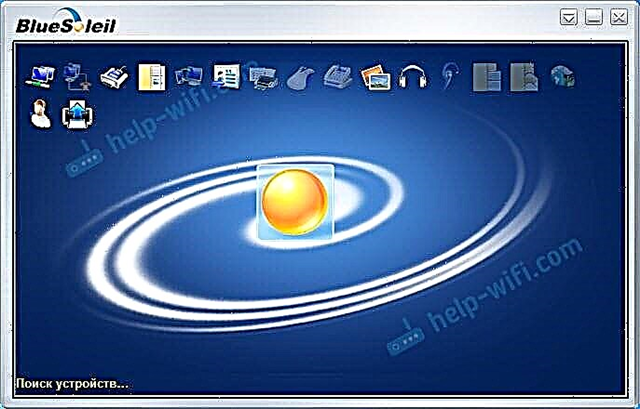 I checked it out, but I didn't like it. As I understand it, it installs its own drivers, completely replaces the adapter and the menu (icon) in the tray. Perhaps, in some situations, it can be useful when connecting Bluetooth headphones. For example, when you cannot find a new driver version for your adapter. Maybe it will be more convenient for someone to work with this program, I don't know. It is more convenient for me through the Windows 7 menu.
I checked it out, but I didn't like it. As I understand it, it installs its own drivers, completely replaces the adapter and the menu (icon) in the tray. Perhaps, in some situations, it can be useful when connecting Bluetooth headphones. For example, when you cannot find a new driver version for your adapter. Maybe it will be more convenient for someone to work with this program, I don't know. It is more convenient for me through the Windows 7 menu. - Install Windows 10. Especially if the manufacturer recommends Windows 10 for your computer and the site has drivers only for this system. From my own experience, I can say that there are much fewer problems with connecting Bluetooth devices (including headphones) to Windows 10.
Great article, a lot of information, I hope I didn't miss anything. If you have any information on this topic, solutions, your own experience - share in the comments. If the article did not help, please describe your problem in detail.

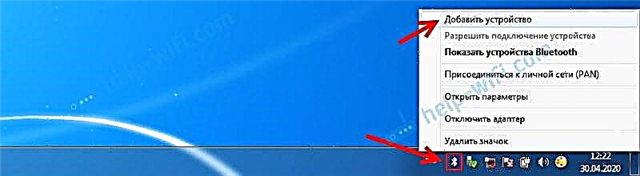

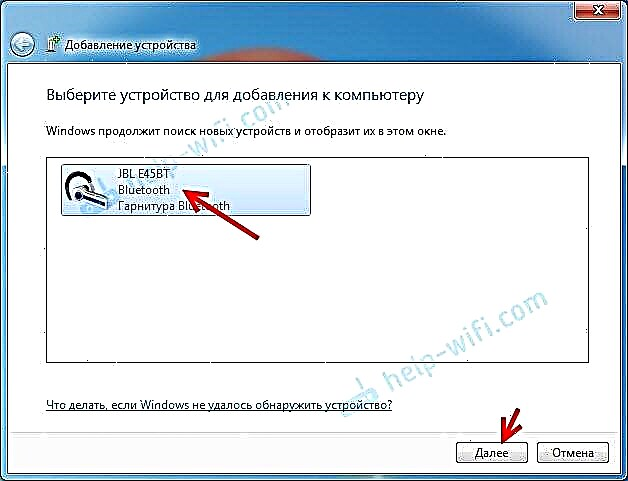 If the headphones are not found, see the solutions in this article: laptop does not see Bluetooth devices. From my experience, I can say that the same problem may be due to an outdated Bluetooth adapter driver. I did not see a Bluetooth mouse before updating the Windows 7 driver.
If the headphones are not found, see the solutions in this article: laptop does not see Bluetooth devices. From my experience, I can say that the same problem may be due to an outdated Bluetooth adapter driver. I did not see a Bluetooth mouse before updating the Windows 7 driver.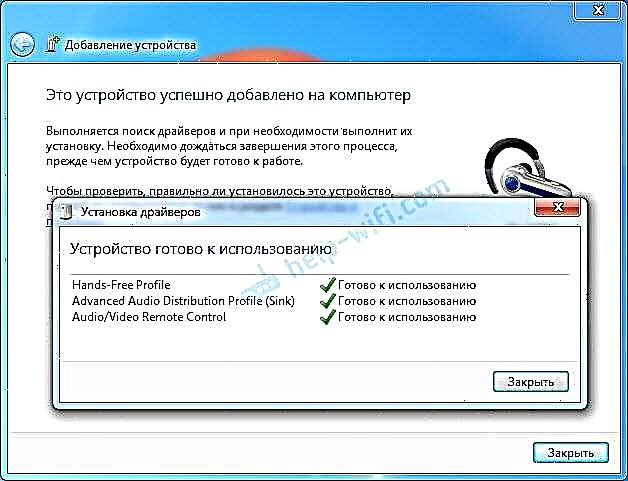 There may be a situation when one driver for the "Bluetooth peripheral" is not installed, and the rest are installed. In this case, the earphone should work. All windows can be closed.
There may be a situation when one driver for the "Bluetooth peripheral" is not installed, and the rest are installed. In this case, the earphone should work. All windows can be closed. We check that near the device "Bluetooth Headphones" the status was "Device by default". If "Ready" is written next to "Bluetooth Headphones" - right-click on them and select "Use as default"... After that, the sound should switch to the headphones.
We check that near the device "Bluetooth Headphones" the status was "Device by default". If "Ready" is written next to "Bluetooth Headphones" - right-click on them and select "Use as default"... After that, the sound should switch to the headphones.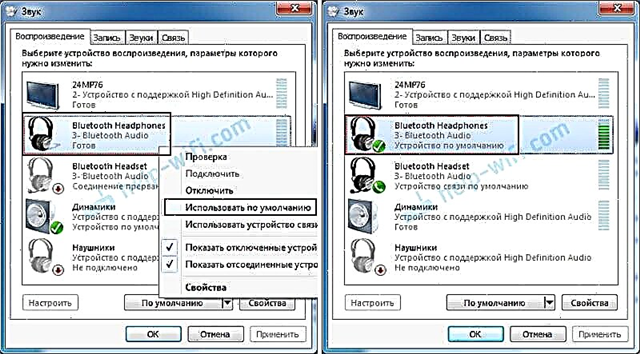 If next to "Bluetooth Headphones" it says "Connection interrupted", "Disconnected", or there is no such device at all, then check if the headphones are connected to the computer. If everything is fine with the connection, then see the following solutions in this article.
If next to "Bluetooth Headphones" it says "Connection interrupted", "Disconnected", or there is no such device at all, then check if the headphones are connected to the computer. If everything is fine with the connection, then see the following solutions in this article. If there is no "Bluetooth Headset" in the settings, or there is also an error "Connection interrupted" or "Disconnected", then see the article further.
If there is no "Bluetooth Headset" in the settings, or there is also an error "Connection interrupted" or "Disconnected", then see the article further.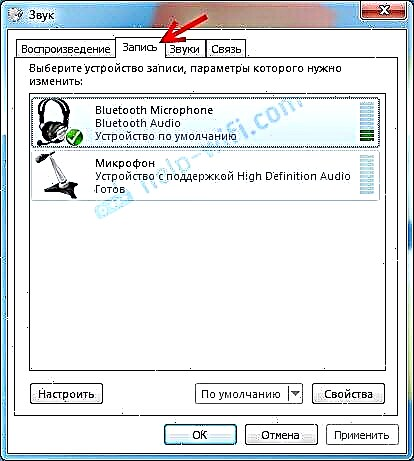 Such a moment that on the JBL headphones the microphone in Windows 7 worked without problems, and I could not configure the microphone on AirPods.
Such a moment that on the JBL headphones the microphone in Windows 7 worked without problems, and I could not configure the microphone on AirPods.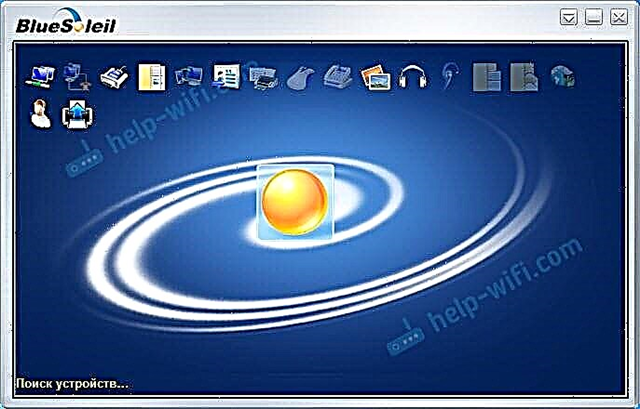 I checked it out, but I didn't like it. As I understand it, it installs its own drivers, completely replaces the adapter and the menu (icon) in the tray. Perhaps, in some situations, it can be useful when connecting Bluetooth headphones. For example, when you cannot find a new driver version for your adapter. Maybe it will be more convenient for someone to work with this program, I don't know. It is more convenient for me through the Windows 7 menu.
I checked it out, but I didn't like it. As I understand it, it installs its own drivers, completely replaces the adapter and the menu (icon) in the tray. Perhaps, in some situations, it can be useful when connecting Bluetooth headphones. For example, when you cannot find a new driver version for your adapter. Maybe it will be more convenient for someone to work with this program, I don't know. It is more convenient for me through the Windows 7 menu.









