I don't often have to configure different Wi-Fi adapters, but today I managed to test the Netis WF2190 adapter. I'll tell you a little about this device, show you how to connect it, install drivers and configure. Inexpensive Wi-Fi adapter from Netis, supporting 802.11ac. Can connect to Wi-Fi networks at 2.4 GHz and 5 GHz. It is connected via USB 3.0. As it should be in a dual band adapter.
Maximum connection speed: up to 300 Mbps in the 2.4 GHz range and up to 900 Mbps in the 5 GHz range. With the help of Netis WF2190, if necessary, you can distribute the Internet via Wi-Fi. There is support for SoftAP. You can configure the access point using a standard tool in Windows, or special programs. At the end of the article I will write about this in more detail, I will give links to instructions.
This adapter is suitable for both desktop computers and laptops. But I would recommend buying it for PC only. It's too big for a laptop, and also the antennas. You can choose a more compact receiver. And for a stationary computer, the WF2190 is perfect.

I read a lot of reviews about this adapter. There are both good reviews and bad ones. Basically everyone complains about driver and program curves. On my Windows 10, it started working right after connecting. It was detected automatically, without installing drivers. Displayed as Realtek in Device Manager. This adapter works on the Realtek 8812AU chipset. Supports Windows 10 / 8.1 / 8/7 / Vista / XP, MacOS 10.11 and Ubuntu 14.04.
Netis WF2190 Review
The equipment is very good. The adapter itself comes with two antennas. Antenna power 5dBi. Removable, you can replace them if necessary. Reception is very good thanks to these antennas.
Also included is a USB extension cable. He's a stand. Thanks to it, you can install the adapter vertically. There is also a CD with drivers and instructions.

The adapter itself has a WPS button. With its help, you can quickly connect to a Wi-Fi network without entering a password. I wrote more about WPS here. The adapter can be plugged directly into a USB port on your computer, or through an extension stand. See how it suits you best.

Remember to screw on the antennas. Without antennas, the Netis WF2190 will most likely not see the Wi-Fi network at all. And if he does, the signal level will be very weak. The best way to connect is USB 3.0. If it is on your computer or laptop. The USB 3.0 port is usually blue inside.
Netis WF2190 Drivers
If you have Windows 10 on your computer, then after connecting the adapter, it will most likely be configured automatically. The system will select the driver itself and install it. The wireless icon with an asterisk should appear on the notification bar. In the device manager, I have a "Realtek 8812AU Wireless LAN 802.11ac USB NIC" adapter.
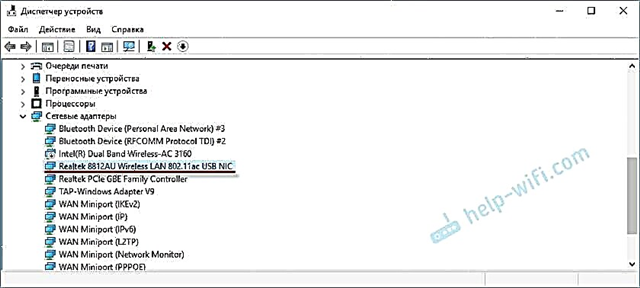
You can already connect your computer to Wi-Fi.

You can connect to the network, check the speed, see how the connection will work. If there are problems, or low speed, then it may make sense to update the driver.
In Windows XP and Windows 7, the driver will definitely have to be installed manually. And in Windows 8, I think, too.
Installing the driver from the disk, or downloading from the site
The set includes a disk with drivers and a utility for managing the adapter. We don't really need the utility, but it is installed along with the driver. It is enough to insert the disc into the drive, run install.exe and complete the installation.
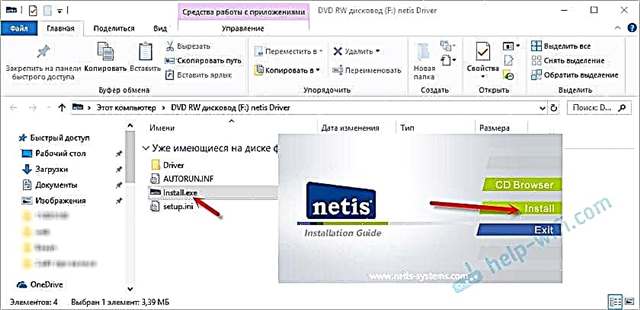
After that, you need to restart your computer. The Netis USB Wireless LAN Utility appears. It looks like this:
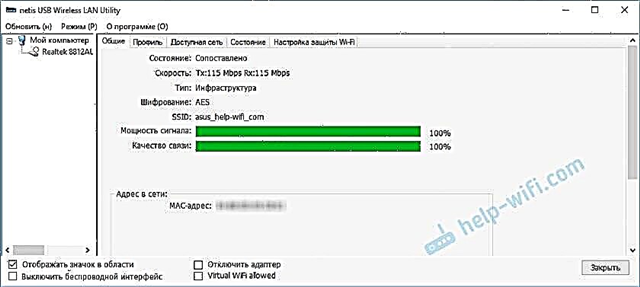
I do not like these additional programs. And they are not needed. You can connect through the list of available networks in Windows. However, through this utility, you can try to configure an access point (distribute Wi-Fi via the WF2190 adapter).
But I advise you to download the driver from Netis website: http://www.netisru.com/Suppory/de_details/id/1/de/96.html
You can always find the latest driver there. True, for this adapter the latest version is from 02/21/17 (at the time of this writing). But there may be an even older driver on the disk.
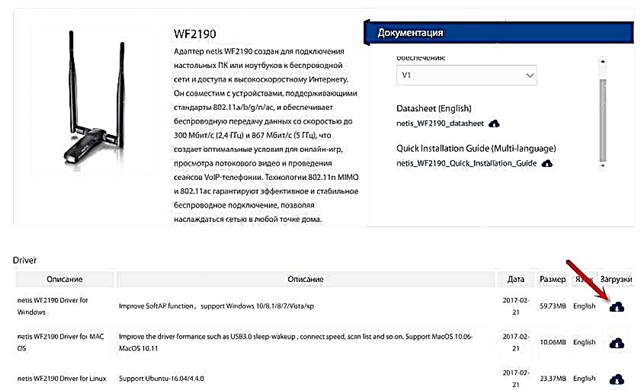
Save the archive to your computer, open it, run the Setup.exe file and wait for the installation to complete. Remember to restart your PC.
If you still have problems, you can try to find a driver for the Realtek 8812AU chipset itself. You can even search for the equipment ID, according to this instruction. In the comments highlighted information that some problems are solved by installing the driver from the WUSB6300 adapter. Which runs on the same chip.
Additional Information
Some more tips and solutions:
- If you want to distribute Wi-Fi through the Netis WF2190 adapter, then I recommend doing this through the command line. Read more in the article how to distribute Wi-Fi from a laptop or computer without a router. Or via the Mobile Hotspot if you have Windows 10.
- Netis USB Wireless LAN Utility, to be honest, not very good. If you remove it, the driver may also be removed. But I haven't tested. You can simply uncheck the "Show icon in area" checkbox. For some reason, I did not find it in startup.
 I don’t understand why Netis didn’t make it possible to install a driver without a utility.
I don’t understand why Netis didn’t make it possible to install a driver without a utility. - If the computer does not see our Netis USB adapter, then first of all plug it into another port. Try connecting without an extension cable. Check on another computer.
- It is not uncommon to encounter a problem when, after installing the adapter, the computer does not see the Wi-Fi network. Usually, you just need to start the WLAN autoconfiguration service.
- Keep in mind that slow connection speeds may not be due to the receiver alone. The router can cut speed. Also, the speed is affected by the signal level and interference.
I look forward to your feedback in the comments. If you have questions, tips, useful information on Netis WF2190, then write as well. I will answer everyone!

 I don’t understand why Netis didn’t make it possible to install a driver without a utility.
I don’t understand why Netis didn’t make it possible to install a driver without a utility.









