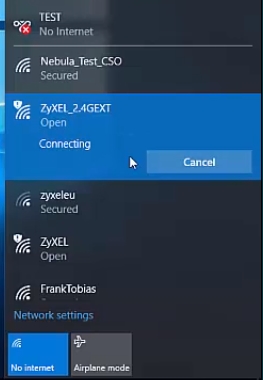Now I have the opportunity to get acquainted with the TP-Link Archer C2 router. And since the TP-Link company declares support for 3G / 4G modems, I decided to write a short article on this topic. We will try to find out whether all routers of the Archer C2 model support work with USB modems, which modems they are compatible with, and how to set up a connection via a 3G / 4G modem on this router.
As for the support of USB modems for these routers, in this case, as with other models of TP-Link, everything is ambiguous. Let me explain why. The fact is that, as in the case of the TP-Link TL-WR842N model, the availability of support for 3G / 4G modems depends on which country the router is supplied to (as far as I understand). I have a TP-Link Archer C2 (RU) model. It is with "RU" at the end. And this router really knows how to access the Internet via USB modems from different operators.
The TP-Link Archer C2 model, which is sold in Ukraine, most likely comes without "RU" in the name, and there, judging by the description in online stores, there is no modem support. Although, I have not personally tested it. But in the specifications, support is not indicated. The same is on the official website of the company.
A list of compatible modems can be found at the link: http://www.tp-linkru.com/support/3g-comp-list/?model=Archer%20C2. As you can see, there are only Russian operators there.
But, despite this, my router saw the Huawei EC 306 modem of the Ukrainian operator Intertelecom without any problems and connected to the Internet. I checked everything myself. But I emphasize again, I have a TP-Link Archer C2 (RU) Ver: 1.0 model.
This is how it looks (in the photo, another modem is connected, Novatel U720):

Everything was set up very quickly and easily. Now I will quickly demonstrate everything.
Setting up TP-Link Archer C2 with a 3G modem
First you need to connect to the router via a network cable, or via Wi-Fi, and go to the settings at tplinkwifi.net, or 192.168.0.1... Upon entering the control panel, a password and login request will appear. If you haven't changed them, then these are admin and admin. All factory information is indicated on the bottom of the router, on a sticker.
In this model, everything is done a little differently. There is no choice of a way to connect to the Internet, as it was before (only WAN, or only 3G / 4G, there is no way to manually set the priority).
- In the settings, open the tab "USB Settings" - "3G / 4G Settings".
- Check the box next to "Enable 3G / 4G as a backup Internet connection."
- We see if the modem is defined by the router.
- We choose our country and operator. If the required settings are not in the list, then they can be set manually, put a tick next to the corresponding item.
- Click on the "Save" button. For some reason the "Connect" button was inactive for me.
I showed it using an example setting for an Intertelecom operator.

My router only connected to the Internet after a reboot. You can reboot from the control panel. Go to the "System Tools" - "Restart" section, and click on the "Restart" button.
After rebooting, the Archer C2 router connected to the Internet via a USB modem without any problems.

As you can see, everything works. And very good.
All that remains is to set up a Wi-Fi network and set a password.
I don't understand if there is support from Ukrainian operators, so why not indicate this in the characteristics on the official website. I think people would buy this model to distribute the Internet from USB modems.
If you are looking for a router for these tasks, and Archer C2 does not suit you, or you are not sure whether it will work with your modem, then I advise you to read the article in which I talked about choosing a router specifically for working with 3G / 4G modems: https : //help-wifi.com/poleznoe-i-interesnoe/wi-fi-router-dlya-usb-3g4g-modema-kak-pravilno-vybrat/.
If you managed to configure this router with some kind of modem, then write the modem model in the comments. Someone may find this information useful. Well, leave your questions, I will definitely try to answer.