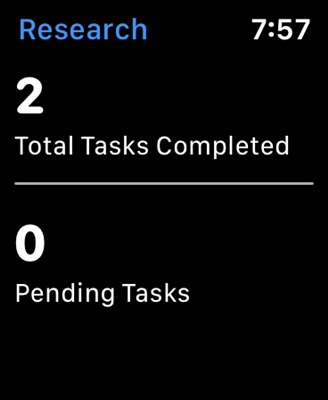In most cases, there is no problem at all when setting up Tenda routers. All thanks to the simple control panel that is installed on these routers, the presence of Russian and Ukrainian (in most cases) languages and the clear instructions that come with the kit. So it would be possible to prepare one instruction, and not write a separate one for each model.
But I am sure that it is much easier to complete the configuration according to the manual, which is written on the example of a specific router. Yes, and these instructions are also useful because users can always leave a question about a particular model. Ask something in the comments, clarify, etc. And there is no need to get confused in different models, software versions, buttons, ports. It is for this reason that I decided to write instructions for setting up a Tenda AC9 router.

This is a Tenda dual band Wi-Fi router with gigabit ports, powerful hardware, and a good price. More details can be found in the article: Tenda AC9 - an overview of a powerful and inexpensive Wi-Fi router for the home.
I will be setting up a new router. Which is at the factory settings. Therefore, if you have already eaten to configure your Tenda AC9, or something does not go according to the instructions, then reset the settings first. Turn on the router, hold down the Reset button with something sharp and hold it for 10 seconds.

You can look at the indicators. When they all go out and light up, the button can be released.
Then you need to connect everything and you can proceed to setting up.
Preparing for setup
There are three steps:
- We connect power to Tenda AC9 (so that the indicators light up).
- Next, you need to connect our device (from which we will perform the configuration) to the router. You can connect using a LAN cable (included) or via Wi-Fi. With the cable, everything is simple. One end to a router, the other to a computer or laptop.
 Or to a Wi-Fi network. The factory network name and password (as well as the address for entering the settings, MAC address and other information) are indicated on the sticker:
Or to a Wi-Fi network. The factory network name and password (as well as the address for entering the settings, MAC address and other information) are indicated on the sticker: Immediately after connecting to Wi-Fi, or by cable, the Internet may not work. This is normal.
Immediately after connecting to Wi-Fi, or by cable, the Internet may not work. This is normal. - Connect the Internet to the WAN port "Internet" (it is blue).
 Cable from your ISP or modem.
Cable from your ISP or modem.
I think you have everything hooked up and connected to your router. Let's continue.
Tenda AC9 setup
To open the web interface (page with router settings), you need to go to the address in any browser 192.168.0.1, ortendawifi.com... I wrote in more detail in the instructions on how to enter the settings of the Tenda router.
The quick setup wizard should open. Change the language and press "Start". If the page with router settings does not open, then check out the tips in this article.

In the first step, you need to set parameters for connecting to the Internet. These are the most important settings. If something is set incorrectly, then the Internet through the router will not work. There will be a connection to a Wi-Fi network, but without access to the Internet.
You must check with your provider for all necessary settings and parameters. Connection type, binding by MAC address (whether or not), and already based on the type of connection, such data as: login, password, server address.
If you have, for example, "Dynamic IP", then just continue with the configuration. If there is a binding by MAC address, then it can be cloned from the computer to which the Internet is bound (and the router is connected via cable), or you can register the address manually. You can also change the MAC address of your provider to the address of the router (indicated on the sticker).
If the connection type is PPPoE, then you will need to specify a username and password. And for L2TP, PPTP also the server address.
We check everything and press the "Next" button.

Next, we have a Wi-Fi network setup. You can change the transmitter power (to be honest, I don’t know if this affects the coverage), then you need to set the name of the Wi-Fi network and the password for Wi-Fi. Also, in the very bottom field, come up with and write down the password that you will need to enter when entering the router settings. I do not advise you to put the same as on Wi-Fi. Write down the passwords so as not to forget.
Since we have a dual-band router, the 5 GHz network will be named "network name_5G". The password is the same.

This window should appear:

If you click on "Advanced", or go to 192.168.0.1 again, you will need to specify the password (not from Wi-Fi, but from the settings).

The control panel will open with all the settings. Where, for example, you can change the name of the Wi-Fi network, password, disconnect the network on an unnecessary frequency. At 2.4 GHz, or 5 GHz. All this is in the "WiFi Settings" section.

Everything is very simple and clear there. I see no reason to consider all the settings in detail. If anything, ask in the comments.
Well, leave feedback. How do you like Tenda AC9?

 Or to a Wi-Fi network. The factory network name and password (as well as the address for entering the settings, MAC address and other information) are indicated on the sticker:
Or to a Wi-Fi network. The factory network name and password (as well as the address for entering the settings, MAC address and other information) are indicated on the sticker: Immediately after connecting to Wi-Fi, or by cable, the Internet may not work. This is normal.
Immediately after connecting to Wi-Fi, or by cable, the Internet may not work. This is normal. Cable from your ISP or modem.
Cable from your ISP or modem.