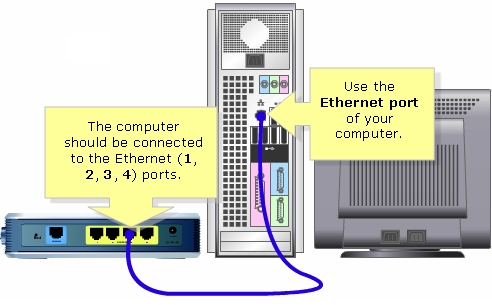In this article, we will take a closer look at how to configure a wireless Wi-Fi network on the D-Link DIR-615 router. Let's set the name of the wireless network and set the required parameters. Also, set a password for the Wi-Fi network broadcast by DIR-615. Following the same instructions, you can change the password. Or see the password in the settings if you forgot it.
I think that following this instruction it will be possible to perform the above settings not only on a specific DIR-615 model, but also on other D-Link routers. Since the control panels are, of course, similar there. But let this article be on a specific model. Moreover, the 615th is very popular among users.
All settings in the example, I will carry out on the latest firmware version. And in it, the control panel is very different from Bole old firmware. Although, the differences there are not very strong. It's just that the menu items are arranged a little differently. I advise you to update the firmware on your router before setting up. Details on how to flash the D-Link DIR-615 are written in this article. At the moment, the latest version is 2.5.4. I will write an article on this version.
I would like to draw your attention to the fact that below you will find information only on setting (changing) the name of the wireless network, and setting (changing) the password for the same network. Your router should already be configured to work with the provider. This is done on the Network tab.
The internet should already work. The network name will be with a standard name, and without protection (if you are setting up the router for the first time, or after a factory reset).
Wi-Fi setup
To configure a wireless network, go to the D-Link DIR-615 settings at 192.168.0.1. Just connect the router to your computer via a network cable (you can also use Wi-Fi), and open this address in any browser.
A login and password request should appear. Enter the default admin and admin. Provided that you have not changed this data.
In the settings go to the tab Wi-Fi - basic settings.
Sorry for the quality of the photo, it was not possible to take screenshots.

Opposite point Enable wireless connection, be sure to leave a check mark. If you remove it, then DIR-615 will simply not broadcast the Wi-Fi network. By the way, in this way you can completely disable the wireless network if you do not need it. Internet via cable from the router will work.
If you put a tick (I do not recommend doing this) next to the item Hide hotspotthen the router will simply hide the network name. And you will have to connect to a network with a hidden SSID. You need to create a dedicated connection. The plus is that the network will work, but no one will see it. But, it is a little inconvenient to connect to such a network.
In field SSID we indicate the name of our Wi-Fi network. This name will be displayed on all devices. If you went to change it, then just specify a different name and save the settings. SSID must be specified in English letters. You can add numbers.
A country - select the country you are in. Please enter the correct country, this is very important.
Channel -we put on Auto. If there are any problems with the wireless Internet, for example: devices will not see the network, then you can try to put a certain channel (1, 2, 3, etc.).
Wireless mode - leave B / G / N mixed.
Maximum number of clients... We are already exhibiting here at will.
We check all the settings and save them by clicking on the button Apply.
 You need to reboot the router (turn it off and on). But, if you still want to configure the security settings, then you can not reboot for now, but continue the configuration.
You need to reboot the router (turn it off and on). But, if you still want to configure the security settings, then you can not reboot for now, but continue the configuration.
We put, or change the password for Wi-Fi on D-Link DIR-615
In the settings go to the tab Wi-Fi - Security Settings.
 Opposite point Network authentication, select WPA-PSK / WPA2-PSK mixed, or WPA / WPA2 mixed.
Opposite point Network authentication, select WPA-PSK / WPA2-PSK mixed, or WPA / WPA2 mixed.
 Set all the necessary parameters, as in the photo below. In field Encryption key PSK enter the password that will be used when connecting to your Wi-Fi. Password in English letters, numbers. At least 8 characters (I advise you to set the password to exactly 8 characters). Write down the password on a piece of paper so as not to forget.
Set all the necessary parameters, as in the photo below. In field Encryption key PSK enter the password that will be used when connecting to your Wi-Fi. Password in English letters, numbers. At least 8 characters (I advise you to set the password to exactly 8 characters). Write down the password on a piece of paper so as not to forget.
And if you forget the password for the Wi-Fi network, you can remember it at any time in the settings of your D-Link DIR-615 on the same tab.
 Don't forget to apply the settings. In order for the parameters we have made to take effect, restart the router.
Don't forget to apply the settings. In order for the parameters we have made to take effect, restart the router.
Possible problems when connecting devices after changing the password or network name
After you change the password, or the name of the network, some devices may have problems connecting to this Wi-Fi. If you have changed only the name of the network, then it will be enough just to specify the password and everything will work. Since all devices will accept this network as new.
But, if a new password was set, or other security parameters (type of security, or encryption), then the devices are more likely to show you some kind of error. On mobile devices, just click on this network and delete it. then connect to it again simply by specifying a new password.
Windows 7 computers are likely to receive an error "The network settings saved on this computer do not match the requirements of this network"... There will be a red cross next to the network name.
In Windows 8, you will most likely see the error "Can't connect to the network".
This is because the network parameters (including the password) that were saved on the computer no longer correspond to those indicated on our D-Link DIR-615. We changed the password.
All we need to do is remove the network on the computer and reconnect it. This is done like this:
AT Windows 7 go toControl Panel Network and Internet Wireless Network Management, right-click on the desired network and select Delete network... Confirm the deletion.
 ATWindows 8 just open the list of networks by clicking on the connections icon, click on the network with which there is a problem and select Forget this web.
ATWindows 8 just open the list of networks by clicking on the connections icon, click on the network with which there is a problem and select Forget this web.
 After these steps, simply reconnect to your network. By specifying a new password if you have changed it.
After these steps, simply reconnect to your network. By specifying a new password if you have changed it.