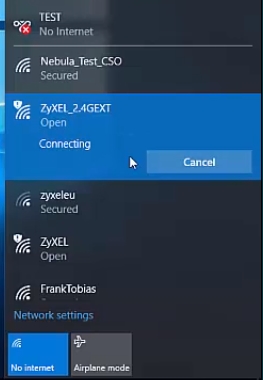Not infrequently there are comments in which I am asked where on the router you can see the password for the Wi-Fi network, the factory login and password, the router's address, or the MAC address. Almost every network device contains a lot of useful factory information. And if you decide to configure the router yourself, then this information will definitely come in handy.
Most often, it becomes necessary to look at the Wi-Fi password that is installed on the router from the factory. It is also a security key, or PIN. And all because now most manufacturers from the factory set a password for Wi-Fi. When you buy a new router, or do a factory reset, you need to specify a password (PIN code) to connect to a wireless network (which has a factory name). At least in order to enter the settings of the router and change the factory security key. True, there are models whose wireless network is not secured by default.
On almost all routers and modems, factory information is written on the body of the device itself. Most often, this is a sticker with information on the bottom of the router.
Please note that some information may not be available depending on the manufacturer and model of your device. For example, if there is no factory password and login for entering the control panel on ZyXEL routers, then of course it will not be specified. And if the Wi-Fi network is not secured by default, then no password is needed.
Now we will take a closer look at the information on the devices of the most popular manufacturers.
Wi-Fi security key (PIN) and other factory information
What information can be found on the router:
- Network name, or SSID is the factory name for a Wi-Fi network. It can be useful in order to find your network among neighboring networks. As a rule, it looks something like this: "TP-LINK_3Ao8". Of course, on devices from TP-Link.
- Wi-Fi password, Wireless Password, PIN, WPS / PIN is the factory wireless access key. It usually consists of 8 digits. But it can be more complicated. After entering the router settings, I advise you to change the factory password, as well as the network name.
- Router address (IP, web address) - this address is needed to enter the router settings. It can be either an IP address, usually 192.168.1.1, or 192.168.0.1, or a hostname (from letters). For example: tplinkwifi.net, my.keenetic.net, miwifi.com. At the same time, access by IP address also works.
- Username and Password (Username, Password) - factory login and password that must be specified on the authorization page when entering the settings of the router or modem. Usually, in the process of configuring the router, we change them.
- MAC address - it can also come in handy. Especially if your ISP binds by MAC address.
- Router model and hardware version (Rev, H / W Ver) - may come in handy, for example, to search for firmware, or other information.
- F / W Ver - the version of the firmware installed at the factory. Not shown on all devices.
Using the TP-Link router as an example
The numbers in the screenshot correspond to the list you can see above. On all TP-Link devices, the factory information is on a sticker on the bottom of the router.

Factory information on ASUS router
Please note that on ASUS routers, the password will be signed as "PIN Code". And the network will most likely be called "ASUS".

Wi-Fi password on the D-Link router case
On D-Link devices, factory information looks something like this:

Security key and other information on ZyXEL
Small feature. ZyXEL Keenetic does not have a username and password set from the factory, which must be entered when entering the control panel. The router will prompt you to set your data immediately after entering the settings.

Address, password, MAC address on Tenda routers
Everything is standard at Tenda. Unless the name of the Wi-Fi network and the username are indicated.

Totolink
On my Totolink router, some of the information is printed on the case.

And the MAC address, model, hardware version and as far as I understand the serial number is indicated below, on a small sticker with a barcode.
Information on Netis Router
The address to enter the settings: netis.cc. And everything seems to be standard: MAC, SSID, Password.

I think this information will be enough.
If the factory information does not fit, for example, username and password, then it is likely that this information has been changed in the router settings. To return the router to the factory settings, you need to do a factory reset. To do this, hold down the RESET button for 15 seconds. After that, the router will be like new. All settings will be deleted.
If you have something to add on the topic of the article, or have any questions, then write in the comments. Good luck!