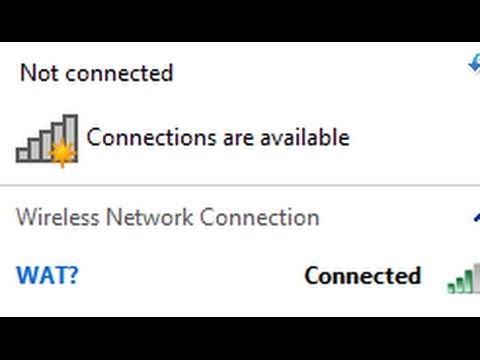In this short article, I will tell you how you can find out the physical address of the router, also known as the MAC address.
If you have already visited this page, then most likely you know why you need to find out the MAC address of the router, for something, it will be useful to you. The most popular case is when the ISP binds to the MAC address, and you need to tell the physical address of the router to your ISP so that it binds to the MAC address. If the ISP makes this binding, then problems may arise in the process of configuring the router. About such problems (in particular, about binding by a physical address), we already have a separate article What type of connection should I specify when setting up a router? We will find out the necessary information that will come in handy during the setup process.
Now we will figure out how you can see the MAC address of the router. I will show in more detail for Tp-Link, D-Link and Asus devices, since they are the most popular. But, the process itself practically does not differ from the routers of other companies, such as Tenda, Netgear, Zyxel, etc.
There are two ways to find out the network address of your router:
- Look at the sticker on the router itself, or on the box from it (as a rule, the MAC address is indicated there and there). On a box from Asus, I found this address, but on a box from Tp-Link, it was not. But, it doesn't matter, as I already wrote, it is definitely on the router itself.
- And the second way is to look in the settings of the router itself. Routers have the ability to clone MAC addresses. This means that you can specify almost any physical address. So, if you changed the MAC address, then the changed address will be displayed in the router settings. It will not match what is indicated on the case of the network device.
Let's talk about everything in order.
We look at the MAC address on the case of the router, or on the packaging
The easiest way: we take our router in hand and look for a sticker on it with various incomprehensible (at first glance) information. Found it? Now find there something like MAC Address. This is what we need. To make it clearer, I show it using the example of a router from Tp-Link (TL-MR3220):
 And this is how the physical address looks like on the case of the Asus router (RT-N13U):
And this is how the physical address looks like on the case of the Asus router (RT-N13U):
 And this is how it looks on the package:
And this is how it looks on the package:
 MAC address on the D-Link router:
MAC address on the D-Link router:

I think we figured it out with this method. You just need to find the address on the router case.
Where can I find the MAC address in the router settings?
There is nothing difficult in this method either. It is enough to go to the router settings and see.
Let's first look at how to do this on the company's devices.Tp-Link.
Everything is as usual, go to the settings by typing the address in the address bar of the browser 192.168.1.1, or192.168.1.1... Enter the username and password to enter the settings (as a rule, admin and admin by default).
MAC Address is displayed immediately on the main page:
 On digging routers Asus, everything is exactly the same. You will see the physical address immediately after entering the control panel:
On digging routers Asus, everything is exactly the same. You will see the physical address immediately after entering the control panel:
 In the new control panel - "LAN MAC address".
In the new control panel - "LAN MAC address".
 On almost all routers, MAC address information is displayed on the main settings page.
On almost all routers, MAC address information is displayed on the main settings page.