It is not uncommon to encounter a problem when the Internet does not work after connecting the device to a Wi-Fi network. There is a connection, everything seems to be good, but the Internet does not work. Pages cannot be opened in the browser, programs cannot see the Internet connection. As a rule, this problem appears when configuring a Wi-Fi router. But, there are often times when everything works, there is access to the Internet, and at some point it simply disappears. At the same time, the same laptop, smartphone, or tablet is connected to Wi-Fi, but does not go to the Internet.
I myself have encountered this problem more than once. There are many reasons and solutions. Therefore, the main thing is to understand everything in order. Understand who is guilty in this situation and fix the problem. It is clear that either the Wi-Fi router (which is more often than not) is guilty, or our device, on which the Internet stopped working. It can be a computer, laptop, tablet, phone, etc. It doesn't matter. The result is the same - there is a connection to a wireless network, but no Internet.
To make it clear, let's divide the article into three points:
- What to do if the problem is with the router.
- Solving the problem on a laptop, stationary computer.
- And solving the problem with the Internet on mobile devices (tablets, smartphones).
And so, as I wrote above, we need to find the reason why the Internet on our device is not working. As practice shows, mostly the router is to blame, the Wi-Fi network itself.
If a problem arises when Wi-Fi is connected, but the Internet does not work, always check the router and Internet connection first, as I described above. Since the reason very rarely lies in the laptops themselves, smartphones, tablets, and other devices.
If the Internet via Wi-Fi does not work due to problems in the router
How to find out and check? Very simple. You most likely have multiple devices that can be connected to Wi-Fi. We connect them to our network, and if the Internet does not work on any device, then the problem is definitely in the router. Or, you can connect your laptop (smartphone, tablet) to another Wi-Fi network and check the work. After you are convinced that the problem is in the router, then you can try to solve it:
- To get started, just restart your router. It can even be done several times.
- Be sure to make sure that the Internet is paid for, and there are no problems on the provider's side. To find out, you can call the support of your Internet provider. Also, you can connect the Internet directly to your computer (if possible) and check whether it will work without a router.
- Check if the wires are correctly connected to the router. Also look at the lights on the router itself (are they blinking as usual).
- If the Internet works without a router, then you need to check the settings. Perhaps the settings have flown, and the router cannot connect to the Internet, establish a connection with an Internet provider. I do not know what kind of router you have, so look for instructions for your manufacturer on our website, in the "Configuring the Router" section (top menu).
- If the Wi-Fi network is not yours, then it is quite possible that some problems have appeared in its operation. Or, for example, a neighbor did not pay for the Internet 🙂
Here is another detailed article on this problem, which will definitely come in handy for you: the router does not distribute the Internet via Wi-Fi. What to do?
The laptop is connected to Wi-Fi, but there is no Internet access
If the problem appeared only on a laptop or stationary computer, then you need to check some settings. After connecting, you will most likely have a yellow exclamation icon next to the connection icon, and the status "Without Internet access", or "Limited".
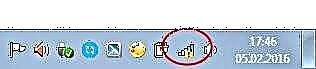
And when we try to open the site, we will see an error "The page is not available".
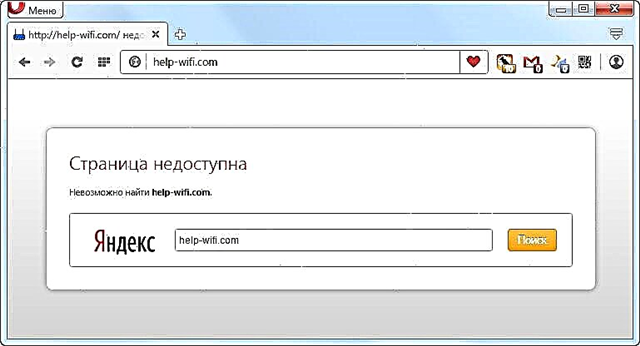
We already have a large article on our website on how to solve the "No Internet access" error in Windows 7. If you have Windows 10, then see this article.
First of all, I would advise you to restart the laptop and check if the automatic obtaining of the IP address is set in the properties of the wireless connection. You can do it like this:
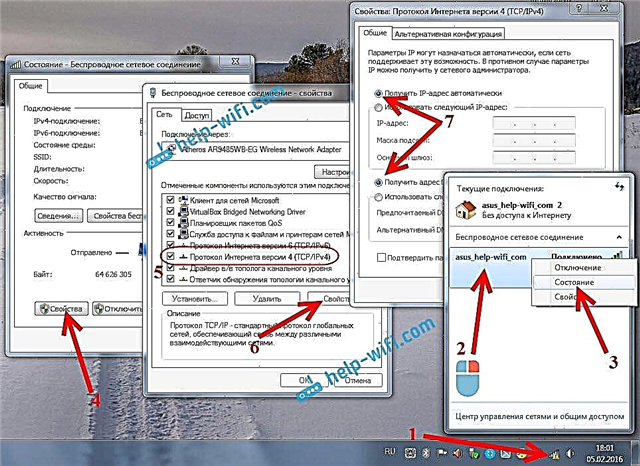
In the articles, links to which I gave above, I described this process in more detail. Also, there are other solutions.
Note. Perhaps you have a DNS error in your browser, or something like that. If this is the case, see the separate article for resolving the "Unable to find the DNS address of the server" error.
What to do if Wi-Fi on the phone (tablet) is connected, but the Internet does not work?
On mobile devices that run on Android, iOS, or Windows Phone, the situation is exactly the same. A wireless connection can be established, but the browser pages will not open.
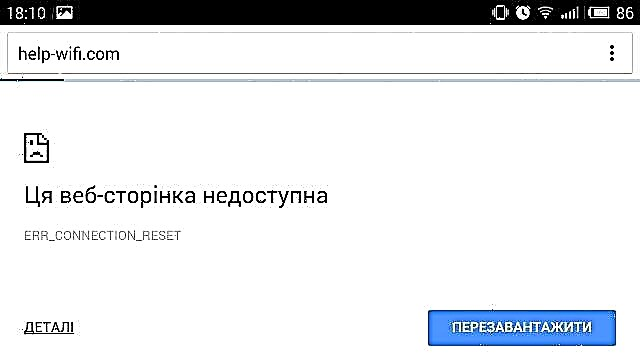
By the way, on Android devices, the Wi-Fi connection icon may be gray instead of blue. In this case, check if the date and time are set correctly. If you are sure that the problem is with your device, and not with the Wi-Fi network, then restart your mobile device and try to reconnect. Also, check how the Internet will work when connected to other wireless networks.
Be sure to look at the tips from the article why the Internet via Wi-Fi does not work on an Android tablet or smartphone?
If the advice did not help, then describe your problem in the comments. I will try to advise something.











