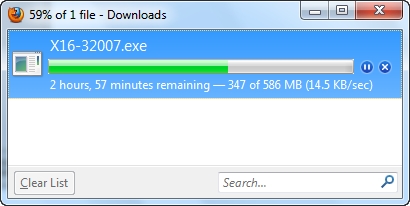I decided to prepare instructions for updating the firmware on TP-LINK TL-WR1045ND and TP-LINK TL-WR1043ND routers. At the same time, I will flash my TL-WR1045ND and show you in detail what and how to do to update the router software without any problems.
Since these two models are almost identical, I decided to make one instruction. I will show on the example of TP-LINK TL-WR1045ND. The process of flashing TP-LINK TL-WR1043ND itself will differ only in the software file. I will give a link to download the software for both models. And so, the process of connecting and updating the software through the control panel is no different.
You need to update the software. For example, the latest firmware for TL-WR1045ND now supports 3G USB modems. Everything works fine, I checked it. Well, there are also minor improvements. For example, there is support for the Tether application (a program for managing a router).
Downloading the firmware and preparing for the update
First of all, we need to download the new firmware. If you do not know if there is a new version for your router, then you can go to its settings, and the "Firmware version" (the very first line) will be indicated on the main page right away.
As for the OpenWRT and DD-WRT firmware, they seem to be there for these models. But, I would not recommend stitching. And everything works well on native firmware. In any case, those who want to install OpenWRT, or DD-WRT, and know why, then they will understand this issue without any problems. And if you don’t know how to install this software, then you don’t need it.
The firmware must be downloaded strictly for your model and for its hardware version. The hardware version can be viewed on the bottom of a sticker on the router itself. For example, I have TP-LINK TL-WR1045ND hardware version ver: 2.0.

You only need to download the firmware from the official website. I give links to the download page for both models:
- TP-LINK TL-WR1043ND - http://www.tp-linkru.com/download/TL-WR1043ND_V3.html#Firmware
- TP-LINK TL-WR1045ND - http://www.tp-linkru.com/download/TL-WR1045ND_V2.html
Go to the link you want (see, do not mix it up), select the version, open the "Firmware" tab.

The first firmware on the list, the newest. There will be a version, release date, changes, and other information. To download, click on the link and save the archive to your computer.

Next, open the archive, and extract the firmware file from it, it has the .bin extension.

We connect a router for firmware
We need a network cable to connect the router to a computer or laptop.
Firmware updates can only be performed using a cable connection. It is better not to update over a wireless connection, the router may fail. If your laptop has Wi-Fi, it's best to turn it off.
The network cable that comes with the router is connected to the LAN connector on the router, and to the network card connector on the computer.

We turn on the power of the router, and go to the settings. We open the browser and go to the addresstplinkwifi.net, or 192.168.0.1... Enter the username and login (factory: admin and admin), and we get to the control panel.
Firmware update process for TP-LINK TL-WR1045ND and TL-WR1043ND router
Go to the tab "System Tools" - "Firmware Upgrade". Click on the "Select file" button, and select the firmware file on your computer.

To start, press the "Upgrade" button.

The update process will start. Attention! We don’t turn off anything, we don’t close it, we just wait.

The router will reboot, and that's it, you can use it.
Perhaps you will still need instructions for configuring TP-LINK TL-WR1045ND. Leave your questions in the comments. Good luck!