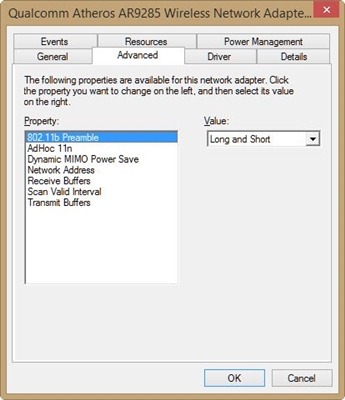In this article I will tell you about solving another error that can be seen in Windows, and this error is, of course, connected with the operation of the Internet when connected via Wi-Fi. The error "The default gateway is not available" can be seen after running troubleshooting. You will tell who just runs troubleshooting, why. Everything is correct. The fact is that many are faced with a problem when the Internet via Wi-Fi is constantly disconnected after a while. More precisely, it does not turn off, but goes into the "no Internet access" status.
I think you are familiar with this problem. We connect the laptop to Wi-Fi, the Internet works for a while, then a yellow triangle appears next to the connection icon, and the status "no Internet access", or "limited". Only on condition that the Internet works for some time. If there is such an error right away, then see the article on solving "no Internet access" in Windows 7, and limited in Windows 10.

And if you right-click on this icon and select "Troubleshoot", then most likely you will see the error "The default gateway is not available."

I have already described some solutions in the article Disable Wi-Fi on a laptop. Why does Wi-Fi internet disappear?
This problem definitely exists in Windows 7 and Windows 8. As for Windows 10, I have not seen this error there yet, but I think that it does not matter which system is installed on your computer. The solutions are likely to be the same.
Tips for Resolving the Default Gateway Not Available Error
1First, I advise you to understand the power supply. The most reliable way is to enable the "Maximum Performance" (or High Performance) power plan. Like this:
Or, in the settings of your power plan, you need to set the maximum performance for the wireless network adapter.

You can also prevent the system from turning off your wireless adapter to save energy. This can be done in the device manager by opening the properties of the wireless adapter and unchecking the corresponding checkbox on the Power Management tab.

If you have Windows 10, you can read more about this in the article Internet (Wi-Fi) disappears in Windows 10 after waking up from sleep mode.
Updating or rolling back the Wi-Fi adapter driver
2 There are many reviews when exactly reinstalling or rolling back the driver helped to get rid of the error "The default gateway is not available", and, accordingly, problems with constant disconnections of the Wi-Fi connection.Therefore, I advise you to download and install the driver for the Wi-Fi adapter (Wireless). Download from the official site for your model and operating system. You can see this article for an example.
If this does not help, then you can also try to roll back the driver. Go to Device Manager, and right-click on your wireless adapter (under the network adapters tab). Then, select Properties. On the driver tab, click the Roll Back button. Perhaps it will not be active for you.

Another working way is to replace the driver itself with one of the ones already installed on the computer. For more details on how to do this, I wrote in the article Solving problems with the wireless Wi-Fi adapter driver in Windows 10 (first tip). In Windows 7 and 8, everything is exactly the same. If you have Windows 10, then this method should help. Follow the link above, and try to replace the driver according to the instructions. Most often, this method will help if you have a Broadcom adapter.

Enable FIPS on error "The default gateway is not available"
4 Another piece of advice that helps a lot. Should work on Windows 10 and other versions.- Right-click on the Internet connection icon, and select "Network and Sharing Center". In the new window, go to the "Change adapter settings" page.
- Right click on "Wireless Network Connection" or "Wireless Network" and select "Properties."
- Next, click on the "Wireless Network Properties" button.
- Go to the "Security" tab, and click on the "Advanced options" button.
- Check the box next to "Enable for this network the Federal Information Processing Standard (FIPS) compatibility mode" and click "Ok".
This is how it looks:

Reboot your laptop and see the result.
Conclusions
These are the most popular and working solutions judging by the reviews. Most often, the problem is in the driver. You need to try to update, roll back, and change it from the list already installed on the system.
If you know about some solutions to this problem, you can share them in the comments. I'll be very thankful.