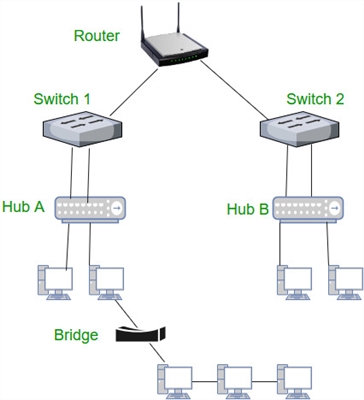On this page I will try to collect all the proven solutions for the "Your connection is not secure" error, which can be seen in the browser Google Chrome, Yandex Browser, Opera, Amigo and others when visiting different sites. There is also a description in the error window: "Attackers may try to steal your data from the site (for example, passwords, messages or bank card numbers)"... And the error code is "ERR_CERT_AUTHORITY_INVALID", "ERR_CERT_WEAK_SIGNATURE_ALGORITM", or "ERR_CERT_COMMON_NAME_INVALID". And the "https" protocol itself will be red and crossed out.

I want to say right away that this error does not mean that you were hacked, or something was kidnapped. It also has nothing to do with your internet connection, or router. By the way, I recently wrote about a solution to a similar problem: this site cannot provide a secure connection.
Important! If you have Windows 7, then first of all see the new solution at the end of this article. Especially if the problem appeared after installing the system.
What is this error and why does it appear? Some useful information:
- The error "Your connection is not secure" itself appears in browsers that are built on the Chromium engine. And this is a large number of browsers. Such as: Chrome, Opera, Yandex Browser, Orbitum, Amigo, Sputnik and others.
- This error can only appear on sites that use the secure https protocol. There are more and more such sites. These are popular social networks (Odnoklassniki, Vkontakte), search engines, online banks, YouTube, etc. It's all about the certificate that is needed to encrypt traffic using the SSL protocol. And the insecure connection error appears as a result of a failed certificate validation. As a rule, the problem is in the browser, or some settings on the computer. But the problem can also be on the site side. True, if this is some kind of popular site, then this is practically impossible.
- First you need to check the browser (clear the cache, disable extensions), and then check other computer settings.
Error: "The clock is behind (err_cert_date_invalid)" in Google Chrome
Incorrect date and time settings may cause an "Not Protected" error on your computer. It used to be that way. But now I checked, and another message appears: "The clock is behind."

Anyway, check your date and time settings. If your settings are lost, then right-click on the clock and select "Set date and time". In Windows 10, it looks like this:

Set these parameters to be automatically configured, or set manually.
Update: if date and time are set correctly
In the comments, Sergey shared a solution that helped him remove the "Your connection is not secure" error that appeared after reinstalling Windows 7 in all browsers.

Since the time and date were set correctly, Sergey first changed the date, after which Chrome began to display the message "The clock is lagging behind", and after setting the correct date, everything worked.
Determine the cause of the error, clean the browser
If everything is in order with the date settings, then you need to determine the reason for the appearance of the message "Your connection is not secure". As I wrote above, the reason may be both in the browser itself and in the system settings, or on the side of the site that cannot be accessed.
First of all, I advise you to check if the "problem" site opens in another browser (preferably on the Chromium engine). You probably have multiple browsers installed.
- If the site opens in another browser - this means you need to clear the cache and cookies of the browser in which an error appears with the code ERR_CERT_AUTHORITY_INVALID, or ERR_CERT_COMMON_NAME_INVALID. You also need to disable extensions (add-ons). If it does not help, reinstall the browser.
- If the site does not open - see other solutions to this problem at the end of this article.
Let's take a quick look at how to clear cache and cookies in popular browsers. Also check installed extensions.
Your connection is not secure in Google Chrome
To clear cache and cookies go to "Menu" - "More tools" - "Clear browsing data". You can safely delete images and files, but after clearing cookies, you may need to re-authorize on some sites.

Also temporarily disable all extensions. To do this, go to "Menu" - "Additional Tools" - "Extensions" and uncheck the boxes next to all installed extensions.

Then you can turn them back on. Pay special attention to extensions from antivirus programs.
In Yandex Browser
To clear your cache and cookies, go to "Menu" - "Settings" and click on the "Clear download history" button. Select "Cookies" and "Cached files". During all this time.

Add-ons are in "Menu" - "Settings", "Add-ons" tab. Disconnect everything.
Opera
For the Opera browser, I wrote a separate instruction: how to clear the history, cache, cookies of the Opera browser. Everything is simple there.

Extensions are in the "Menu" - "Extensions" section. Again, turn off everything. Especially VPNs and antiviruses.
This is how you can try to fix the "Your connection is not secure" error in the Opera browser.
Two more points:
- If you have a different browser, then finding these settings there is not at all difficult. I can also recommend the CCleaner program to clear different parameters of almost all browsers. Just be careful when working with it. Don't delete anything unnecessary.
- If clearing history and disabling add-ons did not help get rid of the error, and the required site still does not open with a warning about an unsecured connection, then try reinstalling your browser. If, for example, there is an error in Google Chrome, then delete it, then download and reinstall.
Other solutions for the "Your connection is not secure" error
Let's look at a few more solutions.
- Do not forget that the problem may be on the site's side. Especially if it's not a very popular site. You can try to access it from another device and / or through a different connection. For example, from a smartphone via mobile Internet.
- Try on a computer, in the properties of your Internet connection, register DNS from Google: 8.8.8.8 / 8.8.4.4... For more information on how to do this, I wrote in the article: How to replace DNS with Google Public DNS. There are reviews that working way!
- Remember, maybe you installed some programs before. Delete them. For example, an error may appear due to programs: Gramble, Research Bar.
- Temporarily disable your antivirus (or its built-in firewall). For example, AVAST antiviruses, ESET Smart Security are sometimes not allowed to sites that work via the https protocol. They try to filter this traffic, and they don't always succeed.
- Check proxy settings. In the search, type "proxy" and open "Proxy server settings" (in Windows 10). Or go to "Control Panel" - "Browser Options" - "Connections" tab. Next, click on the "Network Settings" button and check that everything is set as in the screenshot below.
 You can also try unchecking the "Automatic parameter detection" checkbox.
You can also try unchecking the "Automatic parameter detection" checkbox. - Check your computer for viruses. Various utilities are great for this. Such as: AdwCleaner (helps a lot), Dr.Web CureIt !, AVZ.
- Disable VPN. If it is installed on your computer as a program, or an add-on in the browser.
- If you have Windows XP, you need to install SP3. If the error "Your connection is not secure" appears in Windows 10, 8, 7, then you can try to install system updates (if they are disabled for you and are not installed automatically).
- If nothing helps at all, and you really need to go to the site, then in the window with the error click on "ADDITIONAL" and click on the link "Go to the site (unsafe)".

I do not recommend that you go to sites where you are going to make some kind of payment, enter important information, etc. It may be unsafe!
Update: "connection is not secure" error in Windows 7
At one point (approximately from the end of March 2020), messages began to appear in the comments that it was in Windows 7 that the "Connection is not secure" error began to appear when trying to access some sites (VKontakte). All the standard solutions that are in this article did not help.
I managed to find out that the reason is in the updates. More precisely, in their absence. And this error appeared mainly for those who just installed Windows 7. That is, the system without updates. We must admit that the seven is already outdated. Microsoft support for Windows 7 has ended.
Found two solutions:
- Updating Windows 7 through Windows Update. There is information (I have not checked) that you only need to install the update KB4474419... If the system downloads and installs updates, the problem with an unsecured connection in the browser will go away.
- Installing the update KB3004394-v2-x64 for a 64-bit system and KB3004394-v2-x86 for a 32-bit system. You can download it from the Microsoft website.
How to download the required update:
- Link for 64-bit (x64) systems: https://www.microsoft.com/ru-RU/download/details.aspx?id=45633
- Link for 32-bit (x86) systems: https://www.microsoft.com/ru-ru/download/details.aspx?id=45588
- Follow the link you need, if you need to select the language of your system and click "Download".

- Save the file (it will have something like this name: Windows6.1-KB3004394-v2-x64.msu) to the desktop.
- Run the file and install the update.
Write in the comments which method helped you if you managed to get rid of the error in the browser "Your connection is not secure". Ask your questions, describe the problem in detail, after which everything began, what they tried to do to solve it, etc. We will think and solve the issue together. Since most sites are just starting to switch to the https protocol, I think that the article will be relevant and useful to many.

 You can also try unchecking the "Automatic parameter detection" checkbox.
You can also try unchecking the "Automatic parameter detection" checkbox.