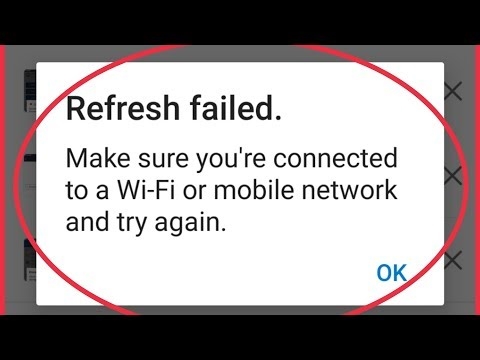This article will be useful to everyone who wants to visit some blocked sites, or encrypt data that we view on the Internet. There is such a thing as a VPN. Most likely, you have already heard about it, but probably like me, you do not really understand what it is. Of course, before writing the article, I was not lazy, and read a little on this topic. Let's first understand what a VPN is and why it is needed at all.
VPN (Virtual Private Network) - translated as a virtual private network. In simple terms, a VPN allows us to get anonymous access to different resources, and do it as if from another country. That is, for example, some site is blocked on the territory of our country, and we need to visit it. We turn on the VPN, and we can access this site as if we were in another country. You can change our location on the Internet and IP address. In addition, all information via VPN is encrypted.
It's so simple, by launching a VPN, we can browse any sites, simulate Internet access from some redeveloped country, and at the same time our connection will be safe and anonymous.
Few people use it, since it is not very clear how it works, how to set it up and all that. But, since now some authorities are actively blocking access to various sites, it seems to me that the popularity of VPN connections will only grow. And then there is such a popular browser as Opera has a built-in VPN function. Moreover, this is a completely free function, and the traffic there is unlimited.
There are just a lot of services and applications that provide VPN for a fee. As a rule, all services are good and working, and they are not expensive. But not everyone is willing to pay. And if you need a secure connection, and you need access to blocked sites from a computer, and even then not always, then why not use free VPNs in the Opera browser itself. You don't need to install and configure anything. Just put one check in the settings. I understand that not everyone uses the Opera browser. But I have not yet heard of such a possibility in other browsers. Alternatively, you can use your favorite browser, and keep Opera to visit some blocked sites, or other tasks.
How to enable VPN in Opera
If the Opera browser is not yet installed on your computer, then you can download and install it in just a few clicks from the official website http://www.opera.com/ru. And if it's already installed, and you won't find VPN in the settings, then see if you have the latest version installed.
And so, open the Opera and go to the settings. It is done like this:

Go to the "Security" tab, and put a tick next to the line "Enable VPN".

We have enabled VPN connection.
Configuring the built-in VPN feature in Opera
You will see an icon that appears next to the address and search terms input line. If it is blue, it means that everything is fine, and Opera itself has selected the optimal virtual location for you. And you are already working through a secure connection, and as if from another country.
Click on the icon, and you will see information on the amount of data transferred per month, and also a nice inscription that you have unlimited VPN traffic. It is very cool.

If the icon is orange, then just select a country from the list. In any case, you can change the country of your virtual location on the Internet. But if it is not important for you which country you will be visiting the sites from, then it is better to leave the "Optimal location".

Also, your current IP address will be displayed below. And you can very easily turn off the VPN connection, and turn it back on when necessary.

As you already understood, in this way we change not just the location, but also our IP address. And also, as I wrote above, this is a secure connection, since all traffic is encrypted.
Cons of connecting via VPN
The only negative I know about is the drop in the speed of the Internet connection. This is understandable, after turning on the VPN, we no longer directly connect to the site, but through a proxy server, and at the same time from another country. So the ping may increase slightly, and the speed of the Internet connection will decrease. Depending on the selected server, the speed can drop in different ways.
You can check your internet speed with and without VPN enabled. And then, select another country in the settings, and check the speed again.
Why is Opera VPN not working
Update of the article (22.05.2017). Users began to complain that recently the free VPN built into the Opera browser has stopped working, works intermittently, or is very buggy. There is such a problem, I ran into it myself. Most often, after switching on, there is a permanent "Connection ..." with the server, and the VPN icon itself is orange (and should be blue).

It is hardly possible to solve this problem somehow. The fact is that after the blocking of popular sites in Ukraine VKontakte, Odnoklassniki, Yandex, everyone began to actively use VPN. And Opera's servers simply can't handle the load. Hence the problems at work.
Perhaps in the near future Opera will solve this problem by increasing the number of servers, or their capacity. Or maybe they will close them altogether, or make them paid. Although, this is unlikely. Lose a lot of users.
Conclusions
Well, Opera really did a cool thing. Unlimited VPN and free. And the very fact that you don't need to register anywhere, install something and configure all this, of course, pleases. Everything is set up very quickly and easily. Even a child can figure it out. Although, children are now better than adults in these matters