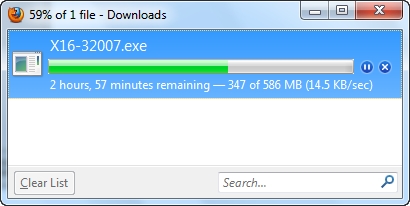Today we will be configuring the TP-Link AC750 RE210 repeater. He is a repeater, or a Wi-Fi network amplifier. I have already written about setting up other repeater models from TP-Link, but the RE210 is the most interesting of all the models I have. In fact, very few users know about the existence of such devices as repeaters. And in the case when the Wi-Fi network from the router does not catch in all rooms, for some reason other routers are considered as amplifiers. There are many routers that can operate in repeater mode. But trust me, specially designed devices such as TP-Link AC750 RE210 will perform much better and more stable. And the setup process will be much easier.
As for the RE210 model, it is a dual-band repeater. It can amplify a Wi-Fi network in both 2.4GHz and 5GHz bands at once. This is a modern repeater. Even if you don't have a dual-band router right now, believe me, you will have one in the near future, and TP-Link AC750 RE210 will not become obsolete, and will be relevant for a long time. If you want to save some money, and you do not need an amplifier that can amplify a wireless network at 5GHz, then look at the TP-Link TL-WA850RE model, or devices from other manufacturers from this price segment.
Setting up these devices will take you a couple of minutes. It all comes down to pressing one button on the router and on the repeater. In some cases, you may have to go to the amplifier settings and connect to your network manually. After setup, you will have one Wi-Fi network, amplified by a repeater. And the devices will automatically switch between networks, you won't even notice it.
Installing Wi-Fi repeater TP-Link AC750 RE210
If your router has a WPS button, and most likely there is, then I advise you to configure the repeater using it. We take our repeater, lay out the antennas on the sides (if you have a RE210 model), and plug it into an outlet. It is very important to choose the correct location for the amplifier. For stable operation, it must be installed in a stable signal area of your main Wi-Fi network.
On your router, press the WPS activation button. It looks different on different devices. So we press the WPS button on the router, go to TP-Link AC750 RE210 (which is already plugged into the outlet), and press the button on it RE... It is located on the side of the amplifier.

The WPS indicator (with arrows) on the repeater starts flashing. We wait a little, one or both Wi-Fi indicators should light up. This means that the repeater is already amplifying the Wi-Fi signal in one or two bands.

That's it, the installation of the repeater is complete. Check it out. You can turn it off, and turn it on elsewhere. Reconfiguration is not required. If he sees a Wi-Fi network with which you have already configured him, he will automatically connect to it and start strengthening it.
Entering the TP-Link AC750 RE210 repeater settings. Configuring manually
There are times when you cannot configure the repeater using the WPS button. Or, it only connects to a 2.4GHz network. And the Wi-Fi network at 5GHz does not want to amplify. In this case, you can go to the control panel of our TP-Link AC750 RE210, and try to connect to the network manually. This method may come in handy even when you do not have access to the router itself, but you know the password for the Wi-Fi network.
Turn on the repeater, and connect your computer to it (you can go to the settings from your mobile device). You can connect either via Wi-Fi or by cable (which is included in the kit).
Immediately after turning on our amplifier, it will start broadcasting a Wi-Fi network with a standard name (even two networks, at different frequencies). They are not password protected. Connect to one of the networks. Next, open the browser and go to the addresstplinkrepeater.net... You will be prompted to enter your username and password. Factory: admin and admin. If you cannot enter the settings, then see the detailed instructions for entering the Wi-Fi amplifier settings.

A setup wizard will immediately open, which will help us connect to a Wi-Fi network to strengthen it. Click "Next".

Enter your region.

Then the repeater will search for Wi-Fi networks in the 2.4GHz band. Highlight your network, and click Next.

In the next step, we need to specify the password for the Wi-Fi network that we want to strengthen.

The repeater will start searching for Wi-Fi networks at 5GHz. If you have such a network, then connect to it by specifying a password, as I showed above. And if you do not have a Wi-Fi network at 5GHz, then check the box, as I showed in the screenshot below, and click the "Next" button.

Then press the "Finish" button.

The repeater will reboot and start strengthening the Wi-Fi network.
If necessary, you can do a factory reset on TP-Link AC750 RE210. Just turn it on, press and hold the Reset button for 10 seconds. The indicators will tell you when the parameters are reset.
And one more feature. With the LED button you can turn off all the indicators so that they do not interfere with you at night. Although, they do not shine very brightly.
Ask questions in the comments, share your tips. Good luck!