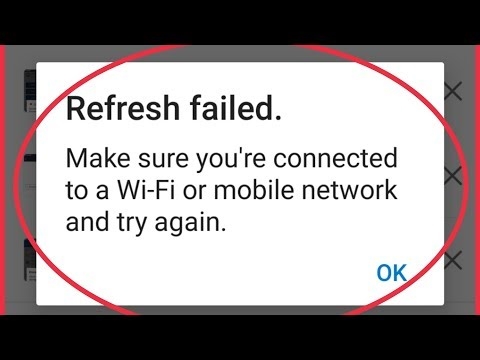I decided to raise an interesting and relevant topic, and tell in detail about the choice of a Wi-Fi router with a USB port. Somehow unnoticed routers with USB appeared. I was here trying to find what the first model was, from which manufacturer, and found nothing. And I myself can't remember when these seemingly unnecessary USB connectors began to appear on routers.
Now I looked, more than half of those routers that are on sale at the moment have at least 1 USB port. On more expensive models, this is usually USB 3.0. There are models with two connectors, I have such a router. It's just that I now have the Internet via a 3G modem. So the modem itself is connected to one connector, and to the second I connect the drive. USB flash drive, or external hard drive.
As practice shows, mainly USB on a router is used to connect drives. Plugged in a USB flash drive, or an external hard drive, and got network storage. File sharing, FTP, or media server. You can set up a backup, or download files directly to a connected drive. The set of functions, of course, differs from a specific router model, but everything is about the same. You can also use for other purposes: connecting the same 3G / 4G modems (if the router supports), printers, web cameras (rarely).

There are many possibilities. Manufacturers have already brought all these functions to mind, and everything is more or less stable and can be used. I believe a USB port should be on every router. It is over, it will be so soon. Well, if you are now choosing a router and have asked this question, then take a model with USB and do not even think about it. You may not need it now, but you don't buy a router for a couple of months, and not even for a year. Then there will be a need to connect something, and that, you will have to change the router.
Features of the USB port on the router
I often come across questions, something like: "why do I need a USB port on a Wi-Fi router". Above, I have listed the main functions, but let's look at it in more detail. Plus I will give links to some instructions that may come in handy after choosing and purchasing such a router.
As I wrote above, basically the functions depend on the manufacturer and the firmware on which the router is running. But if we take devices from the most popular manufacturers (ASUS, TP-Link, D-Link, ZyXEL), then the USB input is used for approximately the same tasks. Which we will consider below.
For external hard drives and USB sticks
Everything is simple here. We take a USB flash drive, or an external hard drive (aka HDD), and connect it to the router. If necessary, we set some settings and get general access to the drive from any device connected to the router.

The following functions can be configured:
- Sharing files on a USB drive. This is a normal network access to a drive that is connected to a router. On a computer, the drive will be displayed under the Network tab. Or you can map it as a network drive. From Android devices, access can be obtained, for example, through the "ES Explorer" program.
- FTP server. You can configure an FTP server on the router, and get access to the drive not only on the local network, but also via the Internet.
- Media server (DLNA server). Another useful feature. It can be useful for watching photos, videos and listening to music stored on the network storage on TV (mainly on TV). The TV must also be connected to the router.
- Download Master, or offline file download. This is when the router itself can download files (torrents) to a hard drive connected to it, or a USB flash drive. Without a computer or other devices. The new models from TP-Link and ASUS have this function for sure. I use it myself, it's very convenient. Especially when the internet is slow. You can schedule downloads overnight.
- ASUS routers also have AiDisk (Internet file sharing), and Time Machine.
Instructions for setting some features:
- Access to a USB disk (flash drive) through a TP-Link router over the network
- Setting up USB storage sharing on ASUS routers
- FTP server on TP-LINK
- Setting up an FTP server on an ASUS router
- Media server (DLNA) on ASUS and TP-LINK
- Offline file download on newer models from TP-Link
A small nuance about connecting external hard drives. It happens that the power supplied by the router to the USB port may not be enough for the hard disk to work. I myself have not encountered such a problem yet. I want to say right away that it is impossible to know in advance whether the router will "pull" a certain hard drive. If you encounter such a problem, it is better to exchange the router for another model. There are various USB hubs and disks themselves with additional power supply, you can take a look, but it seems to me that this is complete nonsense.
Well, if you have a USB 3.0 drive and you plan to actively use it, then it is better to buy a router with a USB 3.0 port as well. This is always indicated in the characteristics. Outwardly, they can also be distinguished. The 3.0 input and the plug itself are colored blue inside. The speed of writing and reading information will be higher.
For 3G / 4G modems
If you have the Internet via a 3G / 4G modem, and you need to distribute it via Wi-Fi and cable to other devices, then you will need a router that has support for USB modems.

Important! If the router has a USB input, this does not mean that it can distribute the Internet from a 3G / 4G modem. You connect the modem, but nothing will work. It is necessary to strictly check the compatibility of the router with the modem.
I have already written many articles on this topic. Therefore, I just give links:
- Wi-Fi router for USB 3G / 4G modem - a lot of information on selection and compatibility. This article will definitely come in handy!
- ASUS routers supporting USB 3G / 4G modem
- How to connect 3G / 4G USB modem to TP-LINK Wi-Fi router
- Setting up a 3G USB modem on an Asus router
The main thing is to seriously approach the choice of a router for these tasks. I also advise you to look on the Internet for information on the request "router model + modem model" before buying. I did just that at one time.
For printer (print server)
A printer is connected to the router (via USB) and the print server is configured. Once configured, all devices on the local network can use the printer, or MFP. The process for setting up the print server will differ depending on the router itself.
To be honest, I don't have much experience in setting up this circuit. Therefore, see the instructions on the manufacturers' websites. Everything is there.
Router with USB input. What to look for when choosing? Which model should I buy?
There is nothing special in the choice. Look at the number of ports and version. There are routers with one or two ports. I have not seen again. Also pay attention to the USB port version. There are USB 2.0 and USB 3.0. On the latter, the speed will be higher. The characteristics of the router always indicate what standard the port is. If there are 2 of them, then most likely one will be 2.0, and the second 3.0.
I am opposed to advising any specific models. You have all the information you need. Therefore, it will not be difficult for you to choose a router. Moreover, the presence of USB is only one of the points by which you can navigate. You also need to look at other characteristics of the router, the price, etc. Most likely, you will still find the article with tips on choosing a router for a house or apartment useful.
Below I will show several models of routers that have this same USB input.
Xiaomi Mini Wifi and Xiaomi WiFi MiRouter 3
These are probably the cheapest USB routers on the market.

That is, the port is, but as far as the software part, settings and how everything is organized there, everything is sad there. It's hard to figure it out. Access through an application from a mobile device, an application in Chinese, etc. I looked, read, and even lost the desire to set up file sharing. Therefore, as a router specifically for file sharing, I would not recommend this router. But there is an entrance.
Yes, there are alternative firmware, etc. If you are a fan of digging into the settings, you can buy. And if you want to quickly set up and forget without problems, then this is not the best option.
TP-Link TL-WR842N
Inexpensive router with USB input from TP-Link. It seems like support for 3G / 4G modems is declared. Well, support for all the functions that I wrote about above.

You can see an overview of this model. There I wrote in more detail about the support of modems.
TP-Link Archer C20i
A more serious model with support for Wi-Fi 5G, and 1 USB 2.0. No modem support.

If you are interested in the model, you can read her review: https://help-wifi.com/otzyvy-i-informaciya-o-routerax/tp-link-archer-c20i-ac750-otzyvy-obzor-xarakteristiki/
Asus RT-N18U
I have this router now. Two ports. One of them is USB 3.0. As for working with 3G modems, storage devices, everything is very cool. But it does not have support for the new Wi-Fi standard IEEE 802.11ac. And this is a minus.

If you do not need Wi-Fi 5GHz support and are satisfied with the price, then you can buy.
A few more inexpensive models: D-Link DIR-620A, D-Link DIR-632, Zyxel Keenetic 4G III, Zyxel Keenetic Omni II, TP-LINK Archer C20, Asus RT-N14U.
The choice is very large. I still advise you to opt for routers from popular manufacturers. I can say for sure that all the declared functions will work there. And in most cases they will work stably. And there are instructions for setting up. You can configure everything without any problems.
How do you use, or plan to use the USB port on your router? Write in the comments! You can also ask questions there.