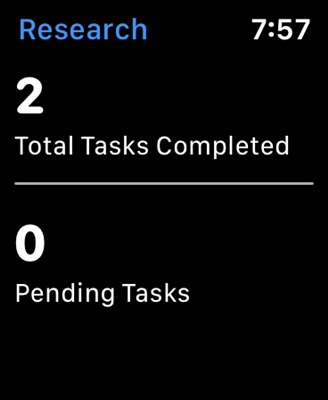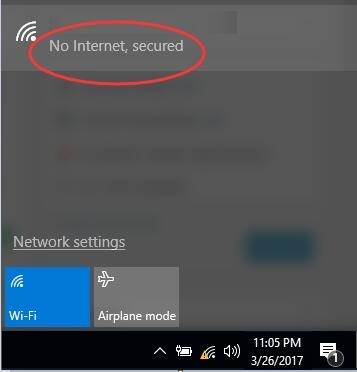The WLAN autoconfiguration service in Windows is responsible for connecting to wireless networks. And if this service is not running, the system will not be able to find wireless networks available for connection. I don't know for what reasons, but quite often, this service is disabled. Especially on stationary computers. When after connecting the Wi-Fi adapter, the search for wireless networks does not work.
Basically, this is not a problem, the service is easy to start. I wrote about this in the article WLAN autoconfiguration service. What is it and how to enable it in Windows. But very often the WLAN service will not start. A large number of different errors appear. This article will focus on error 1747... This error appears when trying to start the wlansvc service in Windows 7, Windows 8, and Windows 10.
I probably would not have written this article, if not for the commentary from Alexey to one of the articles on the site. The essence of the problem: the computer does not see the Wi-Fi network, as if the wireless module is disabled. There is a red cross on the connection icon.

After running the diagnostics of network problems (you can start it by right-clicking on the network icon), a message appears that "Windows wireless service is not running on this computer."
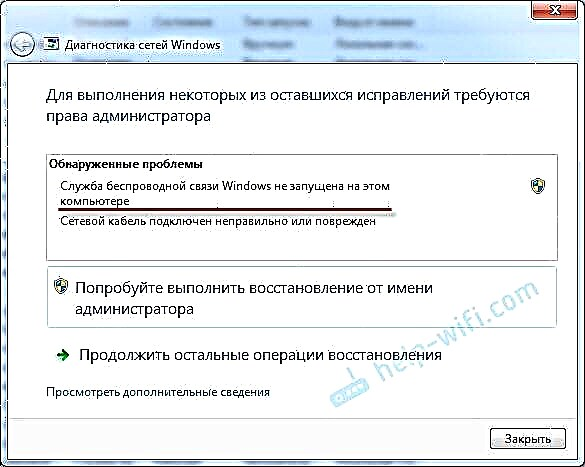
The troubleshooting tool cannot fix this problem. Well, since the wireless service is not running, then you need to start it. We go into the services, find there the "WLAN autotuning service", right-click on it and select "Start" (or open the properties, set automatic start and start by clicking on the appropriate button). At the beginning of the article, I gave a link to detailed instructions.
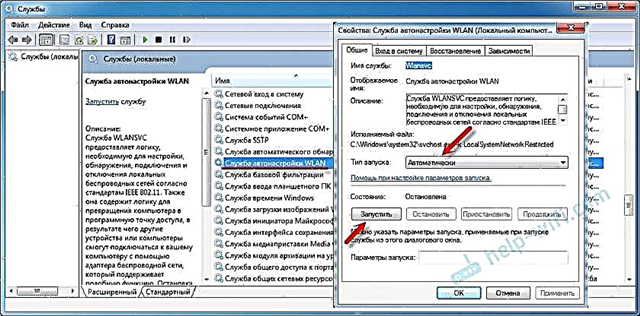
And instead of the service working, and with it the wireless connection on the computer, error 1747 appears. It's a pity that I didn't think of asking Alexei for a screenshot of the error itself. But I found a photo on the Internet. True, in English. It says: "Failed to start WLAN Autoconfiguration Service on Local Computer. Error 1747: Authentication Service Unknown."
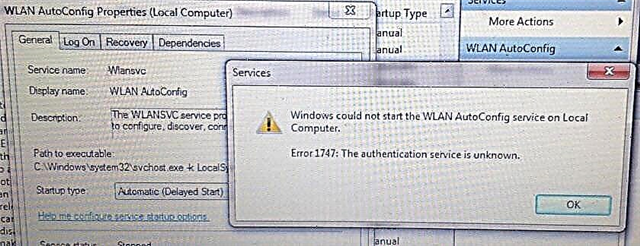
This is the problem. Why this error appears, I don't know. But I know how it can be solved. I suggested this solution to Alexey in the comments, and he succeeded.
Solution for error 1747 that prevents the wireless network service from starting
The solution is very simple. You need to run the NetSh WinSock Reset command in the command line running about the administrator name. The solution was tested in Windows 7. I am sure that everything will work out in Windows 10 as well. As in Windows 8 and 8.1.
Run the command line as administrator. It can be found through the search (in the Start menu). Just start typing "Coman ..." (or CMD). Then right-click on it and select "Run as administrator". This is how it looks on Windows 10:
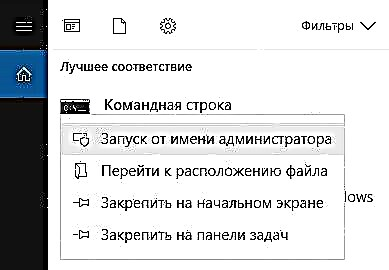
Next, copy the commandNetSh WinSock Reset and paste it into the command line. Click Enter.

The message "The Winsock directory was successfully reset" should appear. Reboot your computer.
After restarting, if the computer still cannot see wireless networks, then start the WLAN service manually. As I showed in the screenshot in this article. Or according to the instructions, the link to which is also at the beginning of the article.
If the service started working, but the available Wi-Fi networks did not appear (the red cross did not disappear), then see this article: there are no available connections in Windows 7. You may need to turn on the wireless connection.
Everything should work out! Good luck!