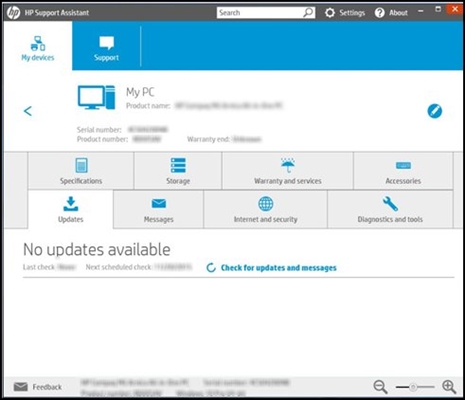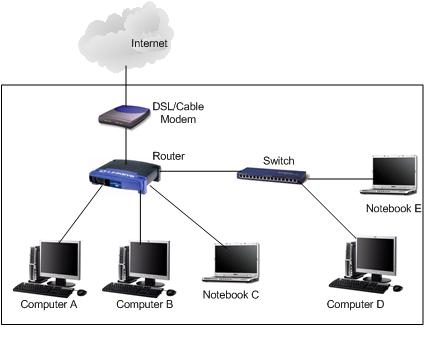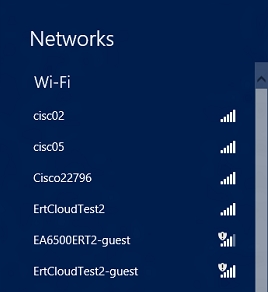Hello. Last time (a year ago) I wrote (comment from 06/15/2017) how I connected Upvel UR-315BN routers into a peer-to-peer network in order to increase the WiFi coverage area of one SSID. Now the circumstances have changed radically. I wanted to share my experience ...
So. We have, within reach, a WiFi network available to us. The task is to get the Internet through a wireless connection for "sharing" in our internal network. To do this, we need to turn one of the routers (Upvel UR-315BN) into a client (repeater).
We go into the settings of the router through the browser of the computer connected by the patchcord to the device we are testing by entering its own IP address in the line and typing the login and password for access to the interface previously set by us for security purposes. Immediately after that, open the tab "Mode of operation" and change the "daw" to "Wireless WAN Connection".

Be sure to save the changes with the button below and go to the tab "Basic WiFi Settings"... Here we change the operating mode to "Client" and enter the SSID (network name) to which we intend to connect.
We do everything as in the screenshot below, remembering that the channel and the encryption method on the access point and our repeater must be identical (therefore, the channel number is set to "auto"). About encryption, a little from the inscriptions in the figure ... Be sure to remember to save the changes with the button below (otherwise all our gestures were in vain).

Next, click on the button "Search for WiFi networks" and we get to the page, in fact, the search for networks. Click here "Search" (strange, how was it not to guess ?!) and we are presented with a table with the networks available in our area.
We find the network we need, mark it with a "daw" and click "Connect" at the bottom. We will be prompted to enter the SSID and password. Enter the name and password of the network to which we are connecting. We save.

Depending on the firmware, either the router starts to reboot itself, or we need to press the "reboot" button on the "status" page (at the very beginning of the interface).
After that, the router thinks for some time (at the same time, it urges you not to turn it off or restart it). After a minute of waiting, you will most likely be asked again to enter the login and password for accessing the router interface (but not a fact - no one can be sure what is on his mind). So, we look at the "Status" tab.
If an inscription appears in the "WiFi Settings" -> "Status" list "Connected", then everything is Ok and we have connected to a remote access point.

You can immediately check the availability of the Internet in your browser by opening a website. Well, for those who like cmd, of course: ping, tracert, pathping. If such an inscription about the connection does not appear for too long, then the procedure should be repeated from the very beginning.
So, after one of our routers (in our case it is Upvel) turned into a repeater, now you can connect the rest to it via twisted pair from the LAN repeater to the WAN access of our network.
I already spoke last time about how the others are set up and I will not repeat this. Just note that they work in the "gateway" mode, and there is a DHCP client in the WAN interface settings (that is, it is connected to a dedicated line that does not require entering the provider's login and password).
That's probably all. We look at the speed.

We came across not a super high-speed access point, of course, but without fish. Yes, also, you can get into each of the routers from each device connected to any network access point by entering its IP in the browser line and typing the security login and password of this router. Maybe someone will come in handy.
Many thanks to Ivan, who shared this useful information on configuring the Upvel router in repeater (client) mode.