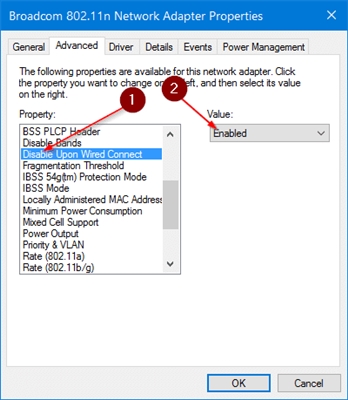Good afternoon, I ran into this problem a few days ago. When you try to connect to a MikroTik router, knocks out the Wi-Fi adapter and it turns on itself again. I have an Acer Aspire V15 black edition laptop, it used to connect normally and worked from this router.
The fact is that at home it connects normally to my router of a regular company. I connect to MikroTik from a phone and a tablet, there are no problems, but recently I don't want a laptop. I checked all the settings of the router, it seems like everything is correct and my laptop is not blacklisted. Help, I think somewhere, maybe my laptop has blocked access to this router.
Answer
Good day. I have already heard about a similar problem several times and even faced it myself. When connecting to new, unconfigured routers, the Wi-Fi module (adapter on the PC) also turned off completely and disappeared from the system. Then he turned on and continued to work. But after building a Wi-Fi network on these routers (usually changing the Wi-Fi name and password), the same computer connected and worked without problems.
Unfortunately, I don’t know any specific solution. And I'm not sure if it is.
In your case, I would first do a network reset on a laptop (we have instructions, but I don't know which Windows is on your Acer). I rebooted the router, this is a must. It would also be nice to do a full reset on this MikroTik and configure it again. Set a different name for the wireless network. But I understand that you do not have such an opportunity, since the router is not yours.
Even if your laptop was locked in MikroTik settings, it would simply not connect. But the Wi-Fi module would not turn off when trying to connect to a Wi-Fi network. This is some kind of conflict, a mistake.
What else can you do: disable WPS on the router, change the Wi-Fi network mode to "only 802.11n" (after that, there may be problems connecting old devices), check the network security settings on the router (put WPA2-PSK with AES encryption). You can also change the channel and channel width of the Wi-Fi network, but I do not think that this is the problem.
In Device Manager, you can open the properties of the Wi-Fi adapter. There will be an Advanced tab with some settings on the left and options on the right. I cannot give specific instructions, since these parameters are usually different and it is not entirely clear what to change. But you can try to change some settings by typing, suddenly it will work. Just remember what you are changing, so that you can return everything back later.
19.09.18
4
Asked by Andrey