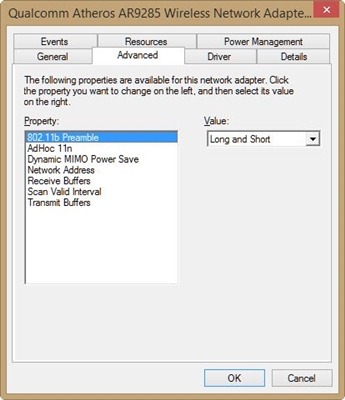You can configure the Tenda AC10U router in a few minutes. First of all, thanks to the simple web interface, which is very easy to understand and find the necessary settings. And when we open the control panel for the first time, the router offers to set the most important parameters through the quick setup wizard. If you have never set up a router, then this function will definitely come in handy. A clear web interface, a good instruction manual, everything is very good. But you must admit that it is much easier to configure something according to the instructions, which are written on the example of a specific device.
If you want to learn more about the characteristics and appearance of the Tenda AC10U router, then see my review: https://help-wifi.com/tenda/obzor-gigabitnogo-marshrutizatora-tenda-ac10u-ac1200/.
After unpacking, you need to properly connect your router. We connect the Internet to the WAN port (cable from the provider). Then we plug in the power adapter and turn on the router. The next step is to connect the device from which we will perform the configuration to the router. It can be either a PC or laptop or a mobile device (phone, tablet). If you have a PC / laptop, then connect it to Tenda AC10U using a network cable. It should look something like this:
If you connect the device to a router via Wi-Fi, then all the necessary information is on the sticker on the bottom of the device. I mean the factory name of the Wi-Fi network (SSID) and password.

Please note that the device should only be connected to a router. If there are other active connections to the Internet, disconnect them. For example, mobile internet on your phone. If you suddenly set up a router from your phone. Otherwise, it may be difficult to enter the settings of the router.
Setting up an Internet connection and Wi-Fi network
The settings can be accessed through the browser. At 192.168.0.1, or http://tendawifi.com. Read more in the article: how to enter the settings of the Tenda router. The quick setup wizard will open immediately.

Two more options are possible:
- The error "page is not available", "the site cannot be displayed", etc. In this case, see the solutions in the article does not go into the settings of the router.
- A prompt for the router password will appear. This means that the router is already configured, or they tried to configure it. If you have a password, enter it and the control panel will open. If you do not know the password, or want to start the setup again, then do a factory reset. To do this, press and hold the WPS / RST button until all indicators on the Tenda AC10U go out (about 10 seconds). Wait for the router to boot up and try to enter the settings again.
We continue with the configuration. After clicking on the "Start" button, the router will offer to set the most important settings - for connecting to the Internet. You need to know exactly what type of connection your ISP is using. And already, depending on the type of connection, the required parameters (login, password). Whether the ISP binds by MAC address. If it does, then you need to register the MAC address of the Tenda AC10U (it is indicated on the sticker) from the provider, or clone the MAC address to the router from the computer to which the Internet is tied.

Next, select the power of the Wi-Fi transmitter. Coming up and entering the name of the Wi-Fi network. We create a password that will protect this network. And we also create a password to protect the settings of the router (administrator password).

The router will ask us to connect to the new Wi-Fi network. If you are connected by cable, nothing needs to be done.

To open the web interface, you need to provide the administrator password that we just set.

In the control panel, we see that the internet connection is established. This completes the basic setup. You can customize other features if needed.

If you are not connected to the Internet, check all the parameters with your Internet provider and set them in the "Internet Settings" section.

Also in the "Wi-Fi Settings" section, you can change the necessary parameters of the wireless network. Name, password, transmission power, enable WPS, disable Wi-Fi on schedule, etc. There you can also configure Tenda AC10U as a repeater.
Tenda AC10U Firmware Update
You can update the router's firmware in the "System settings" - "Firmware update" section.

As soon as you open this section, the router will immediately check if there is a new firmware version. If so, it will offer to install it. You can update manually (local update). Download the firmware from Tenda website and install it. For example, when the router is not connected to the Internet.

In my case, no new software version was found. All Ok.
You can connect a USB drive or external hard drive to Tenda AC10U and set up file sharing for all devices (in the "USB application" section). I will try to tell you how to do this in one of the following articles. Nothing complicated, but a separate instruction will not be superfluous.
In this article, I showed you how to set the most necessary parameters. Of course, it is impossible to talk about setting up all the functions of this router in one article. And this is too much, you get a complete mess. You can always ask a question in the comments. And I, in turn, will try to suggest you a solution to the problem.