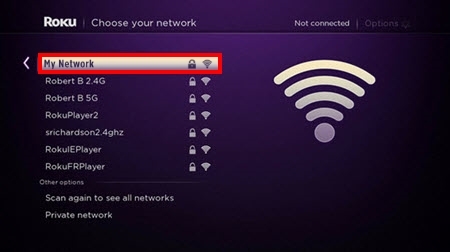Xiaomi makes good routers. Characteristics, price, appearance - everything is good there. But the trouble is with the settings. I mean Chinese, well, at best, English of the web interface and some difficulties with connection settings via PPTP and L2TP protocols, which are used by some popular Internet providers (for example, Beeline). You can configure PPPoE without any problems (for Rostelecom, Dom.ru, etc.). In this article, I will show you how to set up the Xiaomi Mi Wi-Fi Router 3. In my case, it is International Version, which means that the settings are in English, not Chinese. I already wrote instructions for setting up Xiaomi mini WiFi router, and so there all the settings were in Chinese. If on your Mi Wi-Fi Router 3 the web interface is also in Chinese, then you can see the instructions for setting up the Mini model (from the link above).
There are many questions about setting up IPTV on Xiaomi Mi Wi-Fi Router 3 for Rostelecom and other providers. There is no way to configure IPTV through this router. On native firmware, that's exactly the same. If you want to watch IPTV through Mi Router 3, then you need to flash it with Padavan firmware.
Let's get straight to the point - connect the router. We only need to plug in the power supply and plug it into an outlet. We connect the Internet to the WAN port (it is highlighted in blue). I will enter a network cable from the provider, or from ADSL modems. If you have a computer or laptop with a LAN port and a network cable (which is not included with Xiaomi routers), you can connect a PC / laptop via cable. At least for setting, then you can turn it off. I got it like this:
If you do not have a cable, there is no way to connect a computer to Mi Wi-Fi Router 3 via LAN, then just connect your device via Wi-Fi. It can be not only a computer, but also a smartphone or tablet. In this case, we only connect the Internet and power to the router.

As soon as you turn on the router, it will broadcast an open Wi-Fi network named "Xiaomi _....". Connect to it.

Connection can be without access to the Internet - no big deal. The main thing is that our device is connected to a router. If the device has other active Internet connections, disconnect them.
If at this stage you are faced with a problem when the Wi-Fi network distributed by Xiaomi Mi Router 3 is password protected, or it has a different name altogether, then you need to reset the settings. Press something sharp on the "Reset" button. Hold for 5 seconds. The indicator will flash amber and the settings will be reset to factory defaults. Wait for the router to boot up. More information on this topic can be found here.
Quick setup Xiaomi Mi Wi-Fi Router 3
Open the browser and go tomiwifi.com, or 192.168.31.1... In a separate article, I already talked about how to open the settings of a Xiaomi router.
Click on the "Agree" button.

Then a window may appear (or may not appear), in which you need to select an operating mode. There are two of them: a router and a repeater. We need the first mode "Mode (Set up WiFi Network)". If you want to configure your Mi Wi-Fi Router 3 in repeater mode, then see the article: Xiaomi router as a repeater.

In the next window, you need to set the name of the Wi-Fi network (one for the 2.4 GHz and 5 GHz bands) and a password.

A tick next to the "Turn on penetration mode" item means that the maximum power of the Wi-Fi network transmitter will be set. If you uncheck the box, the router will set the balanced mode of the wireless network.
If your provider uses PPPoE connection type, then at this stage you can click on "PPPoE" at the bottom, set the username and password (which is issued by the provider) and continue the configuration.

Later, these settings can be set / changed in the web interface.
Next, you need to select the location of the router and set an administrator password. This password will need to be entered every time you enter the settings of your Xiaomi 3 router.

The router will save the settings and reboot.

We need to reconnect to the Wi-Fi network, since we changed its name and set a password.
After reconnecting to the router, you can go back to the settings at miwifi.com (or 192.168.31.1). Or click on the "Router admin page" button.

The web interface will open.

If the Internet through the router works on all devices, it shows in the web interface that there is an Internet connection (as I have in the screenshot above), then the setup is complete. If the Internet does not work through Xiaomi Mi Wi-Fi Router 3, then you need to check the connection parameters to the provider. Now I will show you how to change PPPoE settings and configure L2TP connection to the Internet.
Configuring PPPoE connection on Mi Wi-Fi Router 3
If you did not specify PPPoE settings (this type of connection is used by Dom.ru and Rostelecom) during the first configuration of the router, or you need to change these parameters, then in the web interface go to the "Settings" - "Network Settings" section.
Select "PPPoE" from the list and enter your username and password (you can check them with your provider, or look at the Internet connection agreement). Save your settings.

Our Xiaomi Mi3 needs to connect to the Internet via PPPoE protocol. Provided that you have specified all the settings correctly and there is no restriction on the part of the provider.
Setting up a PPTP and L2TP (Beeline) connection on a Xiaomi Mi3 router
In the "Network Settings" setting, you need to leave the DHCP connection type.
We also need to create an L2TP tunnel. This can be done in the "Advanced" - "VPN" section.
Click on the "Add service" button.

You need to provide a name for the connection. You can write the name of your provider there. For example, "beeline". Next, select the type of connection (protocol): L2TP, or PPTP (for Beeline - L2TP). We indicate the server address (for example, tp.internet.beeline.ru). Well, it remains to set the username and password. Important: the server name, username and password are provided by the Internet provider.

Do not forget to save the settings by clicking on the "Save" button.
A connection will appear. You just need to click on the "Connect" button and the router will connect to the Internet (if you have specified all the parameters correctly).

Everything is ready! Internet connection can be used!
Wi-Fi network setup
You can change the wireless network settings in the "Settings" - "WiFi Settings" section.

There you can separately change the Wi-Fi settings for the network in each band (2.4 GHz and 5GHz). You can change the network name (SSID), security type, password, Wi-Fi network channel.
If you still have any questions about setting up the Xiaomi Mi Wi-Fi Router 3 - ask them in the comments under this article.