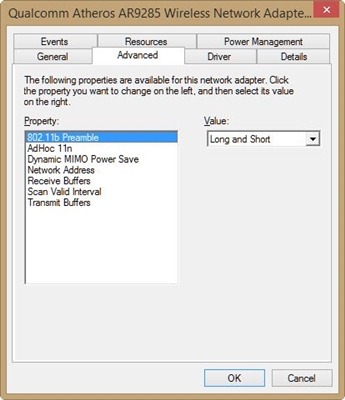One of the common problems that Samsung Smart TV owners face is Internet connection issues. And if everything works more or less stable when the TV is connected to the Internet via cable, then there are problems with the Wi-Fi connection. For example, it is not uncommon for users to write that there is no Wi-Fi in the Samsung TV settings, it does not see wireless networks, or does not connect to Wi-Fi. In some cases, after connecting to the router in the Smart TV menu of the Samsung TV, there is no Internet access in applications and in the browser. Error connecting to the Internet or to the server ("network not connected", "no network connection") in different applications. There are situations when, for example, the Internet does not work only on YouTube, or websites do not open in the TV browser.
If we are talking about connecting via a wireless network, then we need to understand that the cause of some problems may be not only the TV, but also the router. The process of connecting a Samsung TV to Wi-Fi is not complicated at all. I recommend following the link and trying to connect following the instructions. Perhaps everything will work out, and you will not have to understand the solutions that I will talk about in this article.
First, I recommend making sure your TV has Wi-Fi at all. If you are sure there is, skip a few paragraphs. Many Samsung TVs (mostly old ones) with Smart TV function do not have a built-in Wi-Fi module. These TVs can be connected to the Internet either via an external USB receiver (proprietary, only from Samsung), or via a network cable.
You can check in three ways:
- If you have a Samsung TV without Wi-Fi support, then the settings most likely will not have any wireless connection options at all, or these settings will be gray (inactive). Or the TV will ask you to connect a USB adapter (in the form of a flash drive).
- You can go to the TV settings, in the "Support" - "Contact Samsung" (or "About this TV") section and scrolling down the page, we will see the information about the MAC address. It will show the MAC address of the wired and wireless connection.
 If the line "Wireless MAC address." the address is not specified, there is no this line, or there are all zeros (or other identical characters), then there is no Wi-Fi on the TV. This menu looks a little different on older models, but it doesn't matter.
If the line "Wireless MAC address." the address is not specified, there is no this line, or there are all zeros (or other identical characters), then there is no Wi-Fi on the TV. This menu looks a little different on older models, but it doesn't matter. - Find out the model of your TV and through the search (you can search on the Samsung website) find and see its characteristics. The specifications will indicate if there is built-in wireless networking. If the specifications say optional (or something like that), then this means that there is no built-in Wi-Fi in the TV. But support for wireless connection will appear after connecting a proprietary USB adapter. I wrote in more detail about this check in the article at the link above.
If your TV does not support a wireless network (but there is a Smart TV), then you can connect it to the Internet using a cable. Or use a regular router or repeater as a receiver. I talked about this here.
No matter what problem (error) you have, before moving on to any tricky solutions, I highly recommend doing this:
- Turn off the TV completely for 10-15 minutes. Don't just turn it off with the remote control, but turn off the power (pull the plug from the socket). There are a lot of cases when such a reboot of the Samsung TV solves problems with the Internet connection.
- Disable router for 30 seconds and turn it back on.
- Try connecting the TV to a different Wi-Fi network. This is very important to check, because this way we can find out what is the reason that the Samsung TV does not connect to Wi-Fi, or the Internet does not work after connecting. You can share Wi-Fi from your Android phone, or share the Internet from your iPhone. Just note that some operators are currently blocking the distribution. The network is being created, but without internet access. So before connecting the TV to this network, it is advisable to connect another device for testing.
- Make sure that other devices connect seamlessly to your home Wi-Fi network and have Internet access.
Next, we will consider solutions depending on the problem encountered:
- The TV does not see the Wi-Fi network
- TV won't connect to Wi-Fi
- Internet does not work after connecting to a wireless network
- One-stop solutions: reset network settings, hard reset TV and reset Smart Hub
- Setting up Wi-Fi (change of region) through the service menu of the TV
You can jump straight to solutions to a specific problem (using the navigation through the article above).
Samsung Smart TV can't find Wi-Fi network
There may be two options: the TV does not see only our Wi-Fi network (and sees others), or it does not find any wireless network. At the same time, other devices in the same place find home and neighboring Wi-Fi networks.
Most often, of course, in the list of available networks on a Samsung TV, it is not our wireless network to which other devices are connected and work perfectly. If the TV does not find any networks (but they are displayed on other devices), then most likely this is a hardware problem with the TV, or there is no wireless module at all. Let's return to the problem when the list does not include one network we need.

You can click on the "Update" button. If it does not appear in the list, then first of all make sure that the router is distributing Wi-Fi (other devices can see the network). Perhaps the TV is installed far from the router and our wireless network simply does not catch near it. Or the signal is very bad. If possible, install the TV closer to the router. Reboot your router.
If this does not help, then change the channel of your Wi-Fi network in the router settings. How to do this, I wrote in the article on how to find a free Wi-Fi channel and change the channel on the router. Just go to the router settings and set a static channel. For example, 6th. You can also experiment with the channel width and mode settings. Either "mixed" or "n only". No "only g", "b / g".

After changing the settings, you need to save the changes and reboot the router.
Samsung TV does not see Wi-Fi networks in the 5 GHz range
In new models of Samsung TVs, built-in wireless modules may support the new Wi-Fi 802.11ac standard. These TVs can be connected to a 5 GHz wireless network. The speed at this frequency is higher, and this is important for watching online videos in good quality. There are two nuances here:
- The TV must have support for the wireless 802.11ac standard. You can see the specifications, or find out the model, call Samsung support and ask.
- You must have a dual-band router and must broadcast the network at 5 GHz.
If both points are completed, but the TV does not find a network that operates at a frequency of 5 GHz, then most likely the problem is in the channel on which your network operates in this range. In the settings of the router, for a network in the 5 GHz range, you need to set one of four channels: 36, 40, 44, or 48.

For more information on this topic, see the article Why Smart TV does not see Wi-Fi in the 5 GHz band.
If all else fails, try doing a network reset, or a full reset of the TV settings (instructions at the end of the article).
Samsung TV won't connect to the Internet via Wi-Fi
The next problem is an error in the connection process. Errors are different. Most often they are associated with a password, or Wi-Fi network security settings.
If, after selecting a Wi-Fi network and entering a password, you see an error "password is invalid", "incorrect password", etc., be sure to make sure that you enter the password correctly. You can remember the password for your network according to the instructions on how to find out your password for Wi-Fi, or what to do if you forgot your password. The password must be at least 8 characters long. The capital letter "A" in the password and the small letter "a" are different characters.

When entering your password, check the "Show password" checkbox to see what characters you enter.
Other reasons and solutions:
- Security Settings. The router's parameters must be set to a modern type of security and encryption for the wireless network. Install WPA2-PSK.
- The current operating mode of the wireless network must also be set there. Either mixed mode (b / g / n) or "n only" (for a 2.4 GHz network). If anything, here's the instruction: https://help-wifi.com/nastrojka-wi-fi-setej/rezhim-raboty-wi-fi-seti-bgn-ac-chto-eto-i-kak-smenit-v- nastrojkax-routera /
- A DHCP server must be enabled on the router. It is enabled by default, but if it is disabled for some reason, the TV will not be able to connect to the router. At least until you write static IP-addresses on it.
- Perhaps the router is configured to filter devices by MAC addresses, or some other security functions. If you have configured something similar, then you need to check and disable / change the settings of these functions.
- If a Wi-Fi signal booster is installed, the TV may be trying to connect to it. This may be the reason why Samsung TV is not connecting to the internet.
Try connecting your Smart TV to a different network. If it connects, then the TV doesn't like your Wi-Fi network for some reason, and the solution needs to be looked for on the side of the router.
Internet does not work on Samsung Smart TV
It happens that the TV connects to a wireless or cable network without any problems. But there is no internet access. In the browser, applications, some Smart TV functions, the Internet does not work. If you open "Network Status", you can see something like this:

Message: "Failed to connect to wired (wireless) network." "The TV is connected to the local network, but could not establish an Internet connection." And in the picture we see that there is a connection between the TV and the router, but not between the router and the Internet.
Of course, first of all we check if the Internet works through the router on other devices. If it works, turn off the power of the TV for 15 minutes. We reboot the router and try to reconnect.
If the problem has not been resolved, you need to try to register a static DNS server in the network settings on the Samsung TV.
Open the "Network Status".

Go to "IP Settings".

We put "DNS settings" in the "Enter manually" mode. Below, enter the address 8.8.8.8 (these are public DNS from Google) and click Ok.

You can click on the "Retry" button. If the Internet connection does not appear, restart the TV (by turning off the power for a few minutes). Try to reset the network according to the instructions below. Check if the internet will work when connected to another network.
On old Samsung TVs, Smart TV may not work (report that there is no network connection) due to problems with access to the company's servers. There was information that Russian providers are blocking access to these servers. You can check this information with the support of your Internet service provider, or Samsung.
One-stop solutions
Below I will show you how to perform a network reset and hard reset of your TV. Perhaps this will help solve the problem with your internet connection.
Reset network in Samsung Smart TV settings
If I understand correctly, the "Reset Network Settings" function is not available on all Samsung TVs. In my case, one of the new TVs (M, Q, LS series).
Open the settings and go to the "General" - "Network" section.

We select "Reset network settings" and confirm the reset to factory values.

After restoring the factory network settings on the Samsung TV, we try to connect it to the Internet again.
Hard reset, or reset Smart Hub
If you believe the information on the Samung website, then when you reset the settings, all settings and channels will be deleted, and the network parameters will remain. So in our case, this solution is unlikely to give any result.
You can reset it under "Support" - "Self-diagnosis". The menu item is "Reset". You may need to enter a password. Standard: 0000.

If you have a different menu and cannot find these settings, then see the instructions (for all series) on the Samsung website: https://www.samsung.com/ru/support/tv-audio-video/how-do-i- reset-settings-on-my-samsung-tv /
You can also perform "Reset Smart Hub" there.

On some TVs, the Smart Hub settings can be reset in the "Smart Hub" - "Reset Smart Hub" settings.
Samung has a lot of TV models, series, versions of the Smart TV system. They are all slightly different. It is almost impossible to make detailed instructions for all models.
Change WIFI REGION through the service menu of Samsung TV
There is information that changing the letter in the "WIFI REGION" settings in the TV service menu allows you to restore Wi-Fi.
Important! All the actions described below you do at your own peril and risk. Don't change everything. Remember which parameters you change.
To open the service menu of a Samsung TV, you need to turn off the TV and use one of these combinations:
- Quickly and consistently press the "Info" - "Menu" - "Mute" - "Power" buttons.
- Quickly and consistently press the "Menu" - "1" - "8" - "2" - "Power" buttons.
In the service menu, we need to open the "Control" section.

We are interested in the item "WIFI REGION". You need to put the letter "A" in it.

Perhaps this solution will be useful to someone.
Afterword
I hope the Internet on your Samsung TV still works. If yes, please share what solution helped. Perhaps you have some useful information that is not in the article. If the Internet on the TV still does not work, write in the comments. Describe your problem in detail, what you have already tried to solve it and attach a photo of the error. Let's look for a solution together. I will immediately add new and verified information to the article.

 If the line "Wireless MAC address." the address is not specified, there is no this line, or there are all zeros (or other identical characters), then there is no Wi-Fi on the TV. This menu looks a little different on older models, but it doesn't matter.
If the line "Wireless MAC address." the address is not specified, there is no this line, or there are all zeros (or other identical characters), then there is no Wi-Fi on the TV. This menu looks a little different on older models, but it doesn't matter.