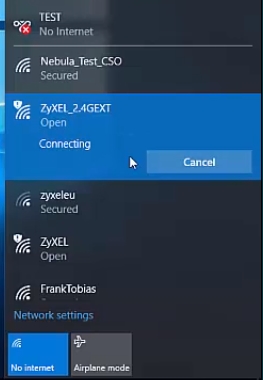Today we will talk about the problem when Wi-Fi works very poorly on the phone. Let's look at a few solutions that work for both Android phones and iPhones. A variety of problems can be hidden under "works poorly". But most often it is bad reception, low speed, unstable connection to the Wi-Fi network, drops and other unpleasant moments.
A few of the most popular cases: we connected the phone to Wi-Fi, and it picks up the signal only near the router. We leave for another room and the phone is disconnected from the Wi-Fi network. Or when the speed is very bad after connecting. The video is not loading. Or, in some applications, the Internet does not work at all. It also often happens that the phone periodically disconnects itself from the Wi-Fi network.
Please note that we discussed connection problems in another article: The phone does not connect to Wi-Fi. Internet does not work. If you have a problem during the connection process, then follow the link and apply the solutions.
In such situations, I always advise you to first connect your phone to another Wi-Fi network. Also check how the Internet works on other devices from this access point. This will make it possible to understand what the reason is, and to understand in which direction to move to solve the problem.
Simple solutions and tips:
- Restart your router and phone that has poor Wi-Fi connectivity. You can also enable / disable airplane mode on your phone.
- If your phone has a case, remove it. Especially if there are some metallic and shiny elements on the case. Because of it, there can be poor reception, and as a result, low speed, cliffs.
- To check, turn off Bluetooth on your phone. I have seen cases where Bluetooth put a strain on the wireless module, and for this reason there were problems with Wi-Fi.
- Pay attention to the signal strength on your phone. Check if the Wi-Fi connection is working near and far from the router. If Wi-Fi does not catch well, then it may make sense to choose a more correct location of the router.
- If the network to which you are connected is built from a router and a signal amplifier, then this may be the reason for poor Wi-Fi performance on the phone. Turn off the signal amplifier temporarily.
- I wrote here how to check the connection speed on a smartphone.
- If the phone does not work well with different routers, then the reason is in the phone. If other devices show the same problems as the phone, then the reason is in the router. Or from the ISP side.
Phone side solutions
From my own experience, I can say that if the reason is in the phone, then it is usually hardware. Well, there are no special settings with which you can make Wi-Fi work stably. All you can try to do is reset your network settings and manually register the DNS servers from Google. The latter solution will not help in case of bad signal and breaks.
Resetting the network on Android phones can be done in the settings, in the "Reset" section. There should be an item "Reset network parameters". On iPhone, these settings are found under General - Reset.

DNS 8.8.8.8 / 8.8.4.4 can be registered in the properties of the Wi-Fi network. We have a separate instruction on this topic: how to change DNS servers on iPhone and iPad. I showed how to do this on Android devices here. You can also update your smartphone's firmware.
If Wi-Fi on your phone is not working properly due to a router
Perhaps by connecting to other networks, you found out that the phone is not friendly only with your router. In this case, you can try to fix it by changing some of the Wi-Fi and security settings on your router.
If you have a dual-band router and your phone supports 5 GHz (802.11ac standard), then connect your phone to this particular network. Since the 2.4 GHz channel can be loaded.
You need to go to the router settings. Go to the section with the Wi-Fi network settings. Since the web interface on routers from different manufacturers is different, your settings may be slightly different. I will show using the example of a TP-Link router with a new web interface.
Network mode - set b / g / n (mixed), but if there is a possibility, then try to select "802.11n only". You can try to set the channel to some kind of static (for example, 6, but if it does not help, return to Auto), and set the channel width to 20MHz. On the same page, or on the page with password settings, set the network security type WPA2-PSK (WPA / WPA2-Personal) and AES encryption.

You need to experiment with these settings. For example, try different channels. Better yet, find the freest channel using this instruction. If after setting the channel width to 20MHz, the speed drops, return it to 40 MHz.
Be sure to also make sure your router has the latest firmware.
Other reasons
If Wi-Fi on the phone started to work badly suddenly, or after a firmware update, then it is quite possible that the manufacturer messed up in the new software version. In this case, you need to roll back the firmware, if possible. Or write in support of the phone manufacturer. You can also do a full reset of your phone. But this rarely helps, and I don't really want to re-configure and install everything. Unless you make a backup before that.
The reason may be in the wireless module. This is a small chip that is responsible for connecting to a Wi-Fi network. If it starts to work unstable, then various problems with Wi-Fi appear on the phone. This includes a poor network level, the speed drops, the phone disconnects from the network, etc. In this case, only specialists from the service center can determine the cause and solve it.