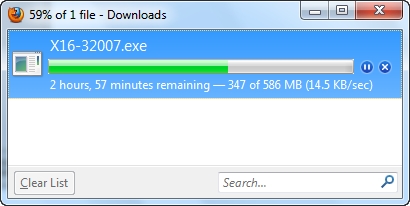Choosing and buying a Wi-Fi router is only half the battle. It still needs to be configured. For some reason, many people have the opinion that a router is a very complex and incomprehensible device, and only specialists should configure them. In fact, this is not the case. Now almost all routers have a simple and intuitive control panel, and the kit includes detailed instructions. If this is not enough for self-configuring the router, then you can use my instructions. And this is where we'll be setting up the Mercusys MW301R.
The setup process for the Mercusys MW301R is as easy as the router itself. An overview of which you can read in this article: an overview of the affordable Mercusys MW301R Wi-Fi router.
As usual, you need to connect everything first before setting up. First of all, I recommend connecting the Internet to the WAN port. Then connect the power adapter to the router and plug it into an outlet. If you have a computer or laptop with a working LAN port, you need to connect it to the router using a network cable (which is included).
It is not necessary to connect the Mercusys MW301R to a computer using a cable. You can immediately connect to the router via Wi-Fi. At the factory settings, after turning on, the router distributes an open wireless network named "MERCUSYS _...". Connect to it.

At this stage, we need the device from which we will be configuring to be connected to the router (via cable or Wi-Fi).
Setting up the Mercusys MW301R
If everything is in order with the network settings on the computer, then we can access the router settings through any browser. To do this, just go to the addressmwlogin.net, or 192.168.1.1... Read more in the article on how to enter the settings of the Mercusys router. If the settings page does not open, an error will appear, then see the article does not go into the router settings.
The router will immediately prompt you to create a login password (administrator password). In the future, this password will need to be entered when entering the page with the Mercusys MW301R settings. We come up with a good password, enter it twice and continue. I recommend writing down the password.

Next, you need to set up an Internet connection. Set parameters for connecting to an Internet service provider. The first step is to choose the type of connection. If your provider (like me) uses a "Dynamic IP address" (you can check with support), then select it and continue, no parameters need to be set.

If your ISP uses PPPoE, L2TP, or PPTP, you will need to provide a username and password. And for L2TP and PPTP also the server address. All these parameters are given by the provider!

On the page with wireless settings, you only need to change the name of the Wi-Fi network and create a password that will protect this network.

Finishing the setup.

If we connected our device via Wi-Fi, then it must be reconnected. After all, we changed the network name and set a password. After reconnecting, the Mercusys MW301R web interface will automatically open. Or you can open it yourself at http://mwlogin.net.

That's it, the basic configuration of the router is complete. In most cases, nothing else needs to be done.
Overview of some settings
On the main page, on the left, there are three tabs: "Device Management" - where you can see which devices are connected to the router, limit the speed for them, or block / unblock them. "Network" - where you can change the basic settings for connecting to the Internet (provider). "Wireless mode" - where you can turn off the Wi-Fi network, change the network name and password.
All other, more advanced settings are located in the "Advanced Settings" section.
There, for example, on the "Network" - "WAN Settings" tab, you can see if the router is connected to the Internet (I have the "Connected" status in the screenshot) and, if necessary, change the connection parameters.

The same section contains the settings for the local network, IPTV (where you can configure both the bridge and 802.1Q VLAN), MAC address settings (useful if your provider makes a binding by MAC address), DHCP server and binding IP addresses to MAC.
All Wi-Fi network settings are located in the "Wireless mode" section.

There are also settings for the guest Wi-Fi network and bridge mode (WDS).
"Network Management" is parental control and access control.

The "Advanced" section contains the parameters of the virtual server, DMZ server, UPnP settings, routing and DDNS settings. These are the settings that you shouldn't change unnecessarily (if you don't know why).

Well, "System Tools". Here you can find the access parameters to the Mercusys MW301R control panel, time settings, firmware update, reset, backup and restore parameters, reboot, change the router password, diagnostics and system log.

As for one of the most affordable routers, the Mercusys MW301R has a very rich functionality. And most importantly, everything is conveniently decorated and everything is clear.
Be sure to leave your feedback in the comments and ask questions!