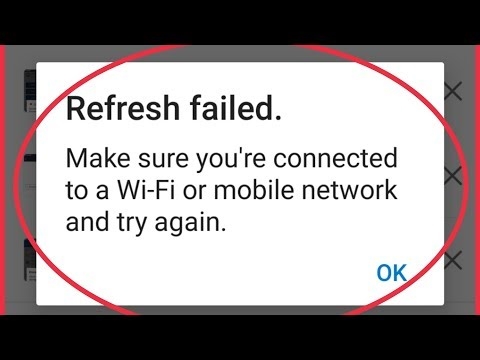A dual-band AC1200 router with gagabit ports, a powerful processor, powerful antennas and support for many features. Today we will talk about Tenda AC8. This is a fairly fast and nice router, with which you can build a home Wi-Fi network even in a large apartment, private house, or office. At the same time, judging by its technical characteristics, it will be able to ensure the stable operation of the Wi-Fi network even under load. When you study the technical characteristics of the Tenda AC8 and see there information about the 1 GHz processor, MU-MIMO support, Beamforming, you get the impression that this is some kind of top model. But this is not the case. Tenda has more serious models like Tenda AC9 and Tenda AC10. Well, the cost of Tenda AC8 is only $ 35. This is one of the most affordable dual-band gigabit routers available.
Since we are talking about a router, we are primarily interested in the capabilities of a wireless network. Tenda AC8 can transmit data at a maximum speed of up to 300Mbps in the 2.4GHz band and up to 867Mbps in the 5GHz band. And the MU-MIMO function and Smart traffic prioritization allow you to more efficiently manage the data flow between the router and the client. Which increases the speed and stability of the network. For the broadcast of the Wi-Fi network, 4 powerful Wi-Fi antennas with a power of as much as 6 dBi are responsible. The company markets this router as a "wall killer". The speed of WAN and LAN ports is up to 1000 Mbps (1 Gb / s). These were the main technical characteristics of the Tenda AC8. But that's not all:
- Tenda AC8 is powered by a powerful 1GHz processor from Realtek (with 28nm topology). 16 MB of permanent memory and 128 MB of RAM.
- Automatic frequency selection for a specific client. The router can automatically switch the device to 5 GHz or 2.4 GHz for faster and more stable connection.
- Beamforming technology allows you to enhance the signal of a Wi-Fi network by directing the signal beam towards the device (client).
- IPv6 support.
- Tenda AC8 supports IPTV.
- The function of automatic transfer of PPPoE connection settings from the old router.
- There is support for a guest Wi-Fi network.
- It can work as a Wi-Fi signal booster.
Review of Wi-Fi router Tenda AC8
Let's first take a look at the packaging that Tenda AC8 comes in. Nothing special, it is the same as other products of this company. But for some reason it is noticeably thinner. This is immediately apparent. The packaging contains all the basic information about the router.

The complete set is all standard: a router, a network cable, a power adapter and clear instructions.

The router itself is made of black, matte plastic. Very interesting design. When I saw him for the first time, even in the picture, for some reason immediately there was an association with Batman, a bat 🙂 It looks very interesting. Assembled with high quality.

On the right is the Tenda logo, and in the center there is one small indicator that glows blue. At least the indicator and other "decorations". And this is very good.

There is nothing interesting on the sides, except for small holes for ventilation. On the back side there are three Gigabit LAN ports, one Gigabit WAN port, a "WPS / RST" button and a power adapter connector.

Below is a label with factory information and holes for ventilation. There are also two holes that allow you to hang the router on the wall.

Beautiful, stylish body. Does not collect fingerprints and scratches.
Two points about this router: only three LAN ports (and not 4, as usual). And there is no USB port. This is not a minus of this model (it should not be here for such a price), just pay attention to this when choosing a router. If you definitely need USB, then you should pay attention to Tenda AC10U.
Setting up Internet connection and Wi-Fi network on Tenda AC8
Let's first connect the router correctly. We connect the Internet to the WAN port. We also immediately connect the power adapter and turn on the router. If you will be configuring from a PC or laptop, then it is advisable to connect the router to the computer using a network cable.

If there is no device that can be connected to the router via cable, then we connect via Wi-Fi. The factory name of the wireless network (SSID) can be found on the underside of the router.
After connecting to Tenda AC8, open any browser and go to the address http://192.168.0.1.

The quick setup wizard will open. This is the page on which we need to select the type of Internet connection that our Internet provider uses (and possibly specify certain data), and set the Wi-Fi network settings (name and password). If the connection type is "Dynamic IP", then you do not need to enter additional data.

If you, for example, have a PPPoE connection type, then we also indicate the username and password (they are issued by the Internet provider).

We accept the settings and see a message that we need to connect to a Wi-Fi network. That's right, since we changed the network name and / or password.

The quick setup of the router is now complete. If you connected everything correctly and correctly selected the type of Internet connection, then the Internet through the router should already work. We connect to the router and open the settings again at 192.168.0.1. The main control panel will open.

If Tenda AC8 distributes the Internet, we have already set the Wi-Fi password, I also recommend setting the administrator password, which will protect the page with the router settings. This can be done in the "Management" section. You need to come up with a password, enter it twice and save the settings.

The next time you log into the web interface, you will already need to specify this password.

The setup is complete. The Internet is working, the Wi-Fi network and the web interface of the router are password protected.
Additional settings
If necessary, in the "Internet Settings" section, you can change the parameters of your Internet connection (provider). And in the same place you can change the Tenda AC8 operating mode (Router, WISP, Universal Repeater, AP).

Wi-Fi settings can be changed in the "Wireless Settings" section.

IPTV options can be found in the "Advanced" section.

For instructions on setting up other features, see the Tenda section.
If you still have any questions - ask them in the comments. If you have already bought this router and are using it, you can leave your review about Tenda AC8. It will be interesting to read.