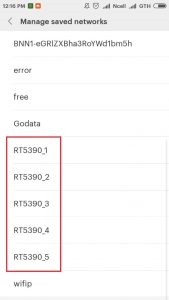Not infrequently, when browsing sites in Opera, Chrome, Yandex.Browser, etc., you may encounter the error "Unable to access the site - Connection dropped." In the same place, the description contains the error code: ERR_CONNECTION_RESET. And tips for solving: "Try the following ...". Below there are usually two buttons: "More" and "Reload". The error that we will be fixing today appears on both Windows computers and mobile devices. We'll look at solutions to this error on Windows.
What does the error "Connection dropped" mean and what should I do?
This error looks like this (in the Chrome browser):
It occurs due to the loss of connection between our browser and the site that we wanted to open. When we enter the site address, or follow the link, the browser makes a request to the server on which the site is located. If the connection is successful, the site opens. If there is a problem from our side, or from the side of the site, then the connection is reset, and the same Chrome, or Opera gives the error "ERR_CONNECTION_RESET".
According to my observations, most often the reason is on the client side. Something with our internet connection, network settings in Windows, browser. There is information that the reason may also be on the side of the Internet provider. For example, resetting a connection to a site may result from the ISP blocking that site. In any case, we can only try to fix this error from the side of our device.
ERR_CONNECTION_RESET - how to fix an error in the browser?
There are several basic solutions that I will cover in more detail. But before doing that, be sure to read the following solutions and tips (which may help you figure out the reason):
- If, for example, the error "Connection reset" appears in Google Chrome, then it will most likely be in Yandex Browser and Opera. Since they all work on the same engine. Try to open this site in Firefox, or in standard Microsoft Edge (Internet Explorer). This way we can make sure that the error is not on the site's side.
- When other sites open, there is no access to one specific site, then try to access it from another device (preferably through the same connection). Or from another browser, as I wrote above. Perhaps the reason is still on the server side where this site is located.
- Try to open the site through a VPN, or through the Tor browser. For verification, a free, built-in VPN in the Opera browser will be enough.
- On the contrary, disable the VPN if it is installed as an app on Windows or an extension on a browser.
- If the connection is through a router, restart it.
- Reboot your computer / laptop.
- Disable your antivirus for a while.
Checking the proxy server settings
If you noticed, then this recommendation is displayed in the window with an error. We need to open the browser properties and make sure that all proxy settings are disabled there. This is not difficult to do:
- In Windows 10, by opening Start (or clicking on the search button) enter "browser properties". Open the corresponding item in the control panel.
 If you have Windows 7, then you need to open the control panel, switch the view to "Small icons" and run "Educator Properties".
If you have Windows 7, then you need to open the control panel, switch the view to "Small icons" and run "Educator Properties". - Go to the "Connections" tab and click on the "Network Settings" button.

- Uncheck all items. It should be like mine, in the screenshot below. Click "Ok".

- Restart your browser (close / open) and try to go to the site. You can also restart your computer.
- A separate, detailed instruction: how to disable the proxy server in Windows. Just in case.
Resetting network parameters
- Runs command line as administrator. Or Windows Power Shell (Admin) by right-clicking on the Start Menu.

- In turn, enter (copy) and execute (by pressing Enter) the following commands:
netsh winsock reset
netsh int ip reset
ipconfig / release
ipconfig / renew
ipconfig / flushdns
ipconfig / registerdns After completing all commands, restart your computer.
After completing all commands, restart your computer. - In Windows 10, all this can be done much easier: through the parameters according to this instruction. There is also a separate, universal instruction for resetting network parameters in Windows.
Clearing Browser Data
It is known that when browsing websites, the browser saves different information. For example, cookies. Caches different objects, etc. So, when the data does not match when you reopen this site, the connection reset error may appear. I will show you how to clear data in the Chrome browser. In Opera (detailed instructions: how to clear history, cache, cookies of the Opera browser) and Yandex Browser, everything is about the same.
- Open "Settings" and go to the "Privacy and Security" section. Where you need to click on "Clear history".

- Set there "all the time" and uncheck the box next to "Cookies and other site data". Try to delete the data first by excluding this item. If it does not help, check the box next to "Cookies and other site data" and delete the data again.
 Attention: after deleting cookies, you will have to re-enter passwords on sites and make the necessary settings.
Attention: after deleting cookies, you will have to re-enter passwords on sites and make the necessary settings.
Disable all extensions in the Chrome browser
ERR_CONNECTION_RESET in Chrome and other browsers may appear due to installed extensions. Therefore, if extensions are installed in your browser, try disabling them, or uninstalling them.
- Go to "More Tools" - "Extensions".

- Then disable or remove all installed extensions.

- Restart your browser and check if the "Connection dropped" error message appears.
Several additional solutions
If the solutions presented above did not help fix the error in the browser, then pay attention to additional solutions (I already wrote about some of them at the beginning of the article):
- Suspend the firewall that is built into the antivirus. Or stop the antivirus completely.
 After checking (if there is no result), do not forget to turn the antivirus back on. If after these steps the error in the browser disappears, you need to add the browser to the firewall exceptions.
After checking (if there is no result), do not forget to turn the antivirus back on. If after these steps the error in the browser disappears, you need to add the browser to the firewall exceptions. - If the ERR_CONNECTION_RESET error appears on all devices (which are connected through one router), and the site opens through another connection, then contact the support service of your Internet provider with this problem.
- If your computer is configured to distribute the Internet over a Wi-Fi network (via the command line, or the "Mobile hotspot" function), disable it.
- Try to fix the connection (including clearing the hosts file) using the NetAdapter Repair app.
- If the message "Connection reset" appears in all browsers and on all sites, then try reinstalling the network adapter driver (Wi-Fi or LAN). Depending on how your computer is connected to the internet.
Nothing helped, you do not know what to do - describe the problem in the comments. Perhaps I can suggest something specifically for your case. We managed to fix the error - please share your solution. Good luck!

 If you have Windows 7, then you need to open the control panel, switch the view to "Small icons" and run "Educator Properties".
If you have Windows 7, then you need to open the control panel, switch the view to "Small icons" and run "Educator Properties".


 After completing all commands, restart your computer.
After completing all commands, restart your computer.
 Attention: after deleting cookies, you will have to re-enter passwords on sites and make the necessary settings.
Attention: after deleting cookies, you will have to re-enter passwords on sites and make the necessary settings.

 After checking (if there is no result), do not forget to turn the antivirus back on. If after these steps the error in the browser disappears, you need to add the browser to the firewall exceptions.
After checking (if there is no result), do not forget to turn the antivirus back on. If after these steps the error in the browser disappears, you need to add the browser to the firewall exceptions.