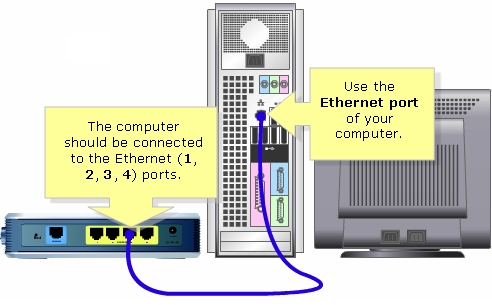Studying different routers, almost always, in each model, among the standard characteristics, you find several chips. Tenda AC7 has a uniquely unusual appearance and 5 powerful antennas, thanks to which there will be a stable Wi-Fi signal even in a large apartment. A very powerful router in this regard. The power of its transmitter is the maximum, which is allowed by law. Tenda AC7 is really capable of "breaking through walls". Otherwise, this is an inexpensive, dual-band Wi-Fi router with MU-MIMO support and a maximum wireless speed of 1200 Mbps (AC1200).
The Tenda AC7 router is powered by a high-performance 28nm processor. 5 antennas with a power of 6 dBi are responsible for broadcasting a Wi-Fi network. These are very powerful antennas. There is Beamforming + technology, which forms a beam of the wireless network towards the client, and thereby increases the coverage and network stability. Wireless speed up to 867 Mbps in the 5 GHz band (802.11ac / a / n) and up to 300 Mbps in the 2.4 GHz band (802.11b / g / n). The speed of WAN / LAN ports is up to 100 Mbps. And further:
- There is VPN support.
- Thanks to the MU-MIMO function, the bandwidth is increased as the router communicates with several clients at the same time.
- IPTV is supported.
- Configuration and management via the proprietary Tenda WiFi application.
- Disable Wi-Fi on schedule.
- Guest Wi-Fi network.
- Automatic transfer of PPPoE connection settings from old router.
You can always familiarize yourself with more detailed characteristics on the official website or in any online store.
Tenda AC7 router review
Packaging in the style of the Tenda company, which contains all the detailed information about the router: main characteristics, functions, connection diagram, and even a comparison with younger models. This is very convenient when, for example, we choose a router in a regular store. It is possible to get acquainted with all the characteristics without the help of sales consultants and searching for information on the Internet.

In the box, I found the Tenda AC7 router itself, a power adapter, a network cable and instructions.

Tenda AC7 design is very unusual. The hull resembles some kind of spaceship. The entire body and antennas are made of black, durable plastic.

The Tenda logo and four indicators are located on the front. The indicators are blue. They can be disabled in the web interface, or set up to automatically turn off by time.

The case is assembled with high quality: nothing creaks or falls off.

All interfaces and buttons are located on the back. Three LAN ports, one WAN, RST / WPS button and Wi-Fi button (to disable / enable Wi-Fi network). Well, the Power connector for connecting the power adapter.

On the side and on the bottom panel there are grilles for cooling the router board. There are also two special holes at the bottom that allow you to hang Tenda AC7 on the wall. There are also high legs (though not rubber) and a sticker with factory information.

The appearance of Tenda AC7 is very interesting and unusual. It is very similar to the router models that are designed for gamers.

We studied the technical characteristics of Tenda AC7, looked at its appearance - we proceed to connection and configuration.
How to connect and configure Tenda AC7?
To configure Tenda AC7, you do not have to be an expert in network equipment, understand computers, etc., Tenda made the setup process as simple as possible.
First, we connect power to the router. Then we connect the Internet to the WAN port (on Tenda AC7 it is blue) (a network cable from an Internet provider, or from a modem).

Next, we have two options:
- Connect to the router via a network cable. If you have a PC or laptop with a network card, I recommend connecting them to the router using a network cable at the time of setup.

- Connect via Wi-Fi network. From the same laptop, phone, tablet, etc. By the way, if you plan to configure Tenda AC7 from a mobile device, you can do it through the "Tenda Wi-Fi" application. But first you need to connect the device to the router's Wi-Fi network. The factory network name (SSID) and password are printed on a sticker on the top and bottom of the router.

We connect to the router and go to its settings through any browser. In the browser, go to tendawifi.com (detailed instructions here). To launch the quick setup wizard, press "Start".

And immediately Tenda AC7 invites us to configure the most important parameters - Internet connection. In the drop-down menu, you need to select the type of connection that our Internet provider uses. If this is "Dynamic IP", then you do not need to specify additional settings, the router will automatically receive all addresses from the provider. If it is a static IP, then you need to manually register the IP addresses that the provider issues. And if PPPoE, L2TP or PPPTP, then you need to specify the username and password (for L2TP and PPPTP, also the server address). You can find out all these parameters from your Internet provider.
I have, for example, "Dynamic IP". I choose this type of connection and continue with the configuration.

On the next page, we need to change the name of the Wi-Fi network, change the password for the Wi-Fi network (this is all optional) and be sure to set the router administrator password. It will be used to protect the router settings page. In the future, it will need to be entered when entering the router settings.

The router will ask us to reconnect to the Wi-Fi network (since we have changed the network name and password).

The setup is complete! We can go to the settings of our router again. The settings page is already password protected. Enter the administrator password we have set and enter the web interface.

On the "Internet Connection Status" tab, we see that our router is successfully connected to the Internet.

If you have any problems with this, Tenda AC7 cannot connect to the Internet, then go to the "Internet Settings" section and check if you have set all the parameters correctly. Check if the cable is connected to the WAN port of the router. You can call the provider's support and find out if there are any problems on their side, and at the same time find out all the necessary parameters to configure the router.

Also, if this problem occurs, I recommend reading the article When setting up a router, it writes "No Internet access", or "Limited" and there is no Internet connection.
In the "Wi-Fi Settings" section, you can change the wireless network parameters: change the name and password, set up the Wi-Fi schedule, change the power of the Wi-Fi network transmitter, set up a Tenda router in repeater mode, or an access point, etc.

There are also separate tabs with settings for the guest network, parental control and VPN.
A lot of different settings are collected on the "Advanced Settings" tab.

The same as in the "System Preferences" tab.

The web interface is simple and straightforward. It is not at all difficult to understand it.
Tenda AC7 is a powerful enough home router with powerful antennas, thanks to which there should be no problems with Wi-Fi coverage even in a large house or apartment. There are all the necessary functions, you can control the router through the application from your smartphone, easy configuration via the web interface. It can easily hold a sufficiently large number of connected devices, and the network will work stably and quickly. And this is very important!