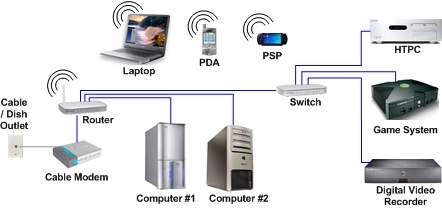In this short article, I want to answer a question that is often asked by the owners of Apple computers. How to set up a router from all-in-one iMac, Mac Pro, MacBook laptops, and Apple Mac mini?
This is not a detailed instruction on how to set up a specific Wi-Fi router model. Firstly, I don’t have a Mac to prepare it :), and secondly, it makes no sense. Since setting up almost any router, be it TP-Link, Asus, or D-Link, on Apple's Mac OS X operating system, which is installed on their computers, is practically no different from setting up on Windows.
This means that even if you have a Mac, you can configure the router according to the usual instructions that you can find on our website or on the Internet.
On stationary computers from Apple, there are regular network connectors (RJ-45) to which you can connect a router to configure it. They look like this:
 And on Mac mini:
And on Mac mini:
 We connect the router to the computer using a network cable, which usually comes with the kit. We turn on the router, find the browser (standard Safari) in Mac OS X and launch it.
We connect the router to the computer using a network cable, which usually comes with the kit. We turn on the router, find the browser (standard Safari) in Mac OS X and launch it.
In the address bar, type the IP address of the router, which is used to access the settings. It can be viewed from the bottom of the router. Typically, this is 192.168.1.1, or 192.168.0.1.
A login and password request will appear. If you have not changed this data, then we enter the standard ones, which can also be viewed on the device case. Usually, these are admin and admin.
That's it, we get to the router settings page. Then everything is according to the instructions. For example: setting up TP-LINK TL-WR940N.
What if your MacBook doesn't have a network jack?
A few days ago, I saw a question like this: my MacBook has no network connector, how can I connect a router and configure it? Or is it impossible?
Maybe. You can connect to the network (which by default will be without a password, and will have some kind of standard name), and try to go into the settings. It is via Wi-Fi connection, not cable. You can also configure your router wirelessly, just don't update the firmware over Wi-Fi. You can only flash the router by cable!
It makes no sense to look for special instructions for setting up a specific router model on an Apple computer. Just go to the router's control panel and specify the desired settings, just like on a Windows PC.