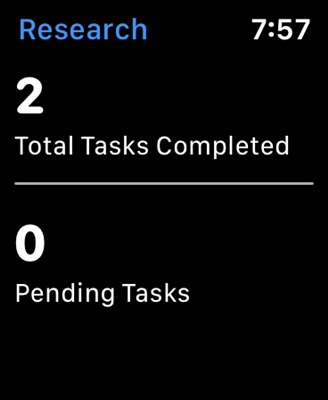The router manufacturer Tenda has many interesting, inexpensive models that quickly found their consumers and became polarized. I recently wrote about one such router, it is Tenda N3. In this article, I want to write in detail about how to enter the settings of the Tenda router. This will be an instruction manual for all models of this manufacturer, since everything is almost the same there. For a little information on how to enter the control panel, see the article on configuring the Tenda N3 router. But I decided to write about everything in detail in a separate article.
To set some new parameters, configure the router after purchase, change the password, block the device, etc., you will need to go to the settings of your Tenda router. What are these settings? This is a regular page that opens in a browser at the IP address of the router. To be honest, the control panel on Tenda N3 itself looks very boring, is clearly outdated and there is no Russian language. I don’t know, maybe something has changed (or will change) in the new firmware versions, but I haven’t found a new firmware for Tenda N3. This is already a topic for another article. Yes, the control panel doesn't look very good, especially when compared to the competition. But, as it turned out, everything is very simple and well thought out there, and this is the main thing for a router.
You need a device from which you will enter the settings. Of course, a computer or laptop is best suited to connect to the router via a network cable. But, if there are no such devices, then you can access Tenda settings from a tablet or phone via a Wi-Fi network.
How do I log into the control panel on Tenda?
The first thing to do is to connect the device from which we will go into the settings to our router. If you already have everything connected, then you can skip this. Computer / laptop can be connected via cable. A small network cable is included with the router. Just connect your computer to your router.

If this is not possible, then you can connect via Wi-Fi. If you have a new router that has not yet been configured, then connect to the Wi-Fi network, which will appear after turning on the router, and will have the standard name "Tenda_6 digits". The network will be without a password, so there should be no difficulties with connection. If anything, see the article on connecting a laptop to Wi-Fi.

If everything is connected, then you can continue.
Go to the Tenda router control panel at 192.168.0.1 or tendawifi.com
Everything is simple here. The address for entering the settings is indicated at the bottom of the device itself. The address is usually used192.168.0.1.

Or tendawifi.com.

We open any browser and write (or copy) the IP address in the address bar192.168.0.1 (the address that is indicated on the router) We go to it.

If the router is new, you have not configured it yet, and have not changed the standard password for entering the settings, then most likely the control panel will open immediately. You can continue to configure your router.
But, you may be prompted for a password to access the settings. Default, just leave the "Password" field blank and press Ok... The login does not seem to need to be specified, but by default it is - admin.

If your password (or empty field) does not fit, the "Password" field is simply cleared and that's it, it doesn't go into Tenda settings, then most likely the password has been changed. If you do not know it, then you need to reset the router settings. There is a recessed button Reset, press on it with something sharp and hold for 10 seconds.
Standard data for access to the control panel:
- IP address - 192.168.0.1
- Password - leave blank
- Login - admin
That's all. If something does not work for you, the settings do not open, there is no access to the page at 192.168.0.1, etc., then see this article, in which I have collected all the possible reasons and their solutions on this issue.