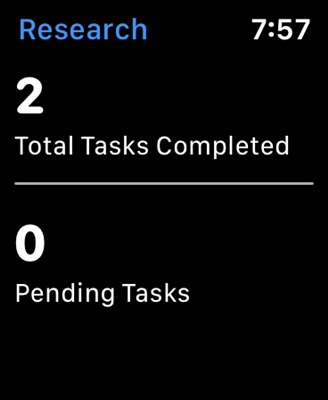Hello! Now we will try to solve one interesting problem - recovering a forgotten password in Windows 10, which you most likely have already forgotten :) Consider in this article exactly the case with Windows 10. When you forgot your password and want to find it out. Everything there is a little different from Windows 7, so we will consider this case separately.
I admit right away that I did not find how to view the Wi-Fi password in Windows 10, to which you were connected before, and are not currently connected to this network (you can only forget the network to which you connected before). But, you can find out the password of the network to which you are connected at the moment. Now I will show you how to do it. Also, we will consider another way that you can remember a forgotten password - using a special program.
Remember forgotten Wi-Fi password in Windows 10
Click on the internet connection icon in the notification bar and select Network and Sharing Center.

Next, click on the item "Wireless network (your network name)"... A new window will open in which click on the button Wireless properties... Another window will open, in it go to the tab Safety, and check the box next to Display entered characters... In field Network Security Key your Wi-Fi password will appear. See screenshot for clarity:

This method is suitable only if your laptop is currently connected to a Wi-Fi network, the password for which you forgot. If you have no connected computers left, then you need to look at the password in the router settings (the article contains detailed information on many routers), or through a special program. But, the program shows passwords only from those networks to which you have previously connected.
Another way, find out the password using the WirelessKeyView program
I tested the free WirelessKeyView program on Windows 10. True, I had Windows Defender swearing at it. Like a virus of some kind. Therefore, we do everything at our own peril and risk. The program seems to be normal. It works, showed me the keys to all the wireless networks my laptop was connected to. Download the WirelessKeyView program, and run the .exe file from the archive. The program will start immediately, you do not need to install it. On the left you will see the names of the network, and on the right, in the fieldKey (Ascii) passwords to these networks will be indicated.

If it was not possible to peep the password in the system settings, you do not want to use the program in the program, then the most reliable way is to look at the forgotten password in the router settings. Connect to your router via cable (if you have any problems, see this article), go to the router settings and see the password. All this is detailed here. See after the subheading "Where is the password for the Wi-Fi network located in the router settings?"
Ask in the comments, do not hesitate :), I will try to help!