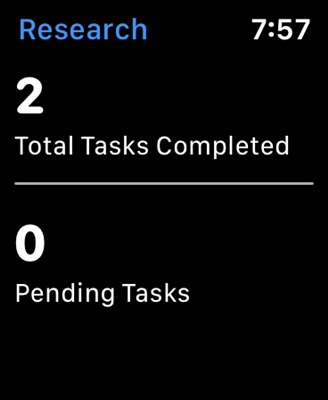D-Link routers are very popular among users. Therefore, instructions for setting up, setting a password, solving some problems, etc. are always relevant. In this article, we will set a password on Wi-Fi, on a D-Link router. I will show the whole process using the example of the D-link DIR-615 router model, which we configured in this article. In the instructions for setting up certain models, I always try to write about setting a password for a wireless network. But, a general article for all D-Link models will not hurt.
Following this instruction, you can put a password on D-link DIR-300, DIR-615, DIR-320 and other models. Unless, there are different versions of firmware that differ in interface. Therefore, we will consider several options.
As for the question of installing protection on a Wi-Fi network, then you must set a password... And preferably during the first setup. Believe me, there are many who want to connect. And this is an extra load on the router, low connection speed, and it is not safe either. It may even be that by connecting to your network, a third party will gain access to your files. Now, if you don't have a password now, you can look at how many devices are connected to your Wi-Fi network. If your network is open for a long time, then I am sure that you will see not only your devices there.
Therefore, I advise you to come up with a good password, be sure to remember it (or write it down), and protect your home network.
Instructions for setting a password for a Wi-Fi network of a D-Link router
Actually, nothing is complicated. First, go to the router settings. It is desirable to connect to the router via cable. But, if this is not possible, then it is possible via Wi-Fi (if there are any problems after the installation, then see the solutions at the end of this article).
To enter the settings page, you need to open any browser (you can even from a tablet or smartphone), and type the address in the address bar192.168.0.1... We pass on it by pressing the Enter key. If you are prompted for a username and password, enter admin and admin (if you haven't changed them)... If something does not work out, then see the detailed instructions: https://help-wifi.com/d-link/kak-zajti-v-nastrojki-routera-d-link-zaxodim-na-adres-192-168- 0-1 /.
In the settings, go to the tab Wi-Fi - Security Settings (if your menu language is English, then change it to Russian). In the dropdown menuNetwork authentication put WPA2-PSK. In field Encryption key PSK enter the password that will be used to connect to your Wi-Fi network. Just think of a more complicated one than my "123456789" :) The password must be at least 8 characters long.
In chapter "WPA Encryption Settings" don't change anything, just press the button Apply.

Next, hover over the menu item System (top). First click on the button Save, and then - Reboot.

The router will reboot and your Wi-Fi network will be password protected. Which is desirable not to forget :). If anything, see this article: How to find out your Wi-Fi password, or what to do if you forgot your password?
If your control panel is different from the one I have in the screenshot above, then you can try updating the firmware.
If you don't want to update the software, here's another instructions for installing protection on D-link with older firmware (light interface):
In the settings go to the tab Configure manually.

Then, open the tab Wi-Fi and Security Settings.

Set a password, save the settings, and reboot the router.
And another instruction for firmware with a dark interface:
On the main page, below click on the link Advanced settings.

Next, on the Wi-Fi tab, select the item Security Settings.

Well, then, everything is as usual. On the contrary Network authentication need to choose WPA2-PSK... Specify the password (we do not change the rest of the settings) and click on the button Apply.

We save the settings and reboot the router.
What if after setting the password there is no Wi-Fi connection?
A very popular problem when, after setting a password on Wi-Fi, computers, phones, tablets, and other devices do not connect to the wireless network. On a computer, this is usually a well-known error."The network settings saved on this computer do not match the requirements of this network", or"Windows could not connect to ..."... Mobile devices may simply not connect.
What should be done. You just need to delete the Wi-Fi network on the computer, forget it, and reconnect with the password that was set in the router settings. This is very easy to do. I wrote about this in detail in this article: https://help-wifi.com/reshenie-problem-i-oshibok/udalyaem-wi-fi-set-na-windows-7/. If you have Windows 10, then see this guide.
On mobile devices, you just need to click on the network, hold it for a while, and select Delete from the menu.