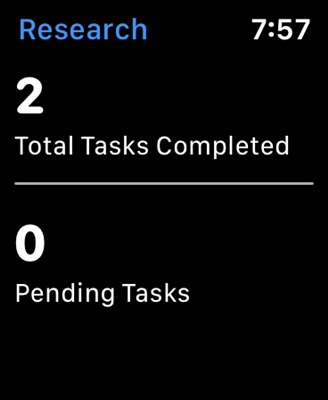I bought a Tp-link Archer C20i router today to test it and write a few setup instructions. One is dual-band, broadcasts a Wi-Fi network at 2.4 GHz, and 5GHz. I turned it on, and found that the laptop and my phone did not see the Wi-Fi network, which was broadcast at 5 GHz. But the iPad mini 2 tablet detected this network without any problems and connected to it. The new Meizu M2 Note phone also saw the new network without any problems.
Everything here is very simple and straightforward. Not all devices can connect to Wi-Fi networks that operate at 5 GHz. The adapter built into the laptop simply does not support these networks. Since dual-band routers have appeared relatively recently, only new devices can work in these networks. And if you decide to switch to the 5 GHz frequency, then you need to make sure that your devices support it. True, dual-band routers broadcast two Wi-Fi networks, at 5 and 2.4 GHz. Therefore, devices that do not support the new frequency will be able to connect to a regular wireless network.
Briefly about Wi-Fi networks at 5 GHz, the main advantage is that this frequency is freer and less interference. There are simply places where it is simply impossible to use 2.4 GHz, due to the large number of networks and interference. And even changing the channel does not always help. The disadvantage is the shorter range of Wi-Fi network coverage, compared to the 2.4 GHz frequency.
So I decided to make a small note and explain why some devices do not see Wi-Fi networks at the new frequency, and how to find out if your laptop or other device supports the 5 GHz band.
One important point. If the device specifications indicate support for 802.11ac Wi-Fi, then it definitely knows how to work with networks in the 5 GHz range. But if only 802.11a / b / g / is indicated theren, this does not mean that there is no support for the new frequency, since the 5 GHz frequency works with the 802.11n and 802.11ac standards.
How do I know if my laptop supports 5 GHz Wi-Fi?
First of all, look at the characteristics of your laptop, preferably on the official website. If it says support for 802.11ac, dual-band Wi-Fi, or it just says 5 GHz, then everything is fine.
You can also go to Device Manager, and open the Network adapters tab, right-click on the Wireless adapter, and select Properties. Next, go to the Advanced tab, and there should be information on 5 GHz support.

The very inscription "Dual Band" in the name of the Wi-Fi adapter indicates that there is support for networks in two bands.
On my laptop, there is no such support, and there is no information on this in the device manager.

And if you turned on a dual-band router, and the laptop sees only one network, then it's clear that there is no support for 5 GHz networks.
Wi-Fi 5GHz support on smartphones and tablets
As for mobile devices, all information on wireless modules is indicated in the specifications. If it says support for 802.11ac, dual-band, or 5 GHz, then everything is supported and will work.

What if there is no 5 GHz support?
Just connect to 2.4 GHz networks. And if you just need to switch to a new frequency, and the laptop does not support it, then in this case you can buy an external USB Wi-Fi adapter that supports 5 GHz. I wrote more about these adapters here. True, such a solution is possible only for laptops and stationary computers. If you have a mobile device, then you have to measure it.
The new frequency has no special and serious advantages. And the transition to new standards will happen automatically over time, even unnoticed by us. As I wrote above, the exception is places where it is simply impossible to use the wireless Internet at 2.4 GHz, due to the large amount of interference.
If the device supports 5 GHz networks but cannot see them
If you are convinced that your adapter, laptop, or mobile device supports 5 GHz networks, but does not see them, you can try experimenting with the channel settings and channel width of the Wi-Fi network itself. You can change these parameters in the router settings in the section with the wireless network settings. Try, for example, to set the channel width to 40 MHz, and some static channel from the list. Just don't set the channel too high. You can put the 36th. Or leave the channel on auto, and change only the channel width. I showed it on the example of a router from TP-Link.

After changing the settings, do not forget to save the parameters and reboot the router.