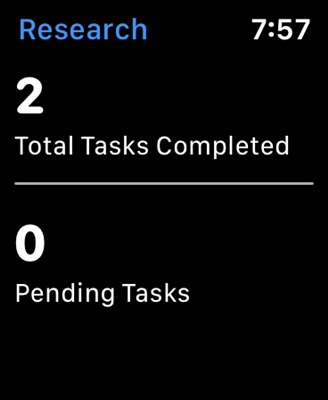Today we will try to figure out the problem when the router does not see the 3G (4G) USB modem after connecting. If you went to this page, you probably understand what I have to enter. The problem is simple and straightforward. There are routers that can connect to the Internet via a 3G modem connected to the USB port. So, in the process of setting up a router, many face a problem when, after connecting a USB modem, the router simply does not detect it. In the settings of the router, where the status of the modem connection is displayed, there is nothing, or it says that the modem is not detected.
There are several reasons why you might encounter such a problem. And now I will tell you about them. Most often, this problem is faced by those who are not serious about choosing a router, and those who do not read my articles 🙂 Now you will understand why.
What to do if the router does not detect the USB modem
1In most cases, when we get the idea of buying a Wi-Fi router, we already have a modem and the Internet is connected. And few people know that not all routers, even those with USB ports, support 3G / 4G modems. And those that support an Internet connection via modems do not work with all modem models. It is because of the compatibility of the router with the modem that the problem most often arises when the router simply does not see the modem.I even wrote a separate article on how to distribute the Internet via Wi-Fi from a 3G USB modem? Routers with support for USB modems, where I spoke in detail about these points. And I prepared the same article specifically for ASUS routers. Be careful when choosing!
What to do if you have already bought everything, and it turned out that the router and the modem are incompatible:
If you looked at the list of compatible modems with your router, and you did not find your modem there, then you can try updating the router firmware to the latest version. Support for your model may have been added there. Although, it is unlikely of course. Also, you can search for information about this query "router model + modem model". Perhaps someone has already encountered such a problem.
If possible, just return the router to the store and get another one that supports your modem. Alternatively, change the modem for your router.
2Update the router's firmware (I wrote about this above), and do a factory reset. The router may then be able to detect your modem. 3 Connect the modem directly to the router. No extension cords and the like. A USB extension cable can be used, but not advisable. And if necessary, then take not too long.
I myself have already encountered a problem when the modem was not detected by the router due to a too long extension cable. Many people use extension cords to raise the modem higher for better reception.
4 You may have a slightly different problem. The router sees a 3G modem, but simply cannot connect to the Internet through it. In this case, you need to make sure that you have correctly configured the router, the modem is in the area of stable network reception, and there are no restrictions on the part of the operator.I already wrote instructions for setting up a modem on ASUS and TP-LINK routers:
- Setting up a connection via a 3G modem using the example of the Asus RT-N18U router.
- Instructions for setting up a modem on a TP-LINK router. On the example of the TL-MR3220.
Check the parameters. In the section with setting up an Internet connection, or on the "USB" tab, you will see all the necessary information on the modem.
If you connect a modem and the router does not react to it at all (there is no information in the settings), then most likely you will have to change either the modem or the router. I remember that for a long time I set up such a scheme on a TP-LINK TL-MR3220 router. I could not configure it in any way, but after installing the 10th firmware and dancing with a tambourine, everything somehow worked.