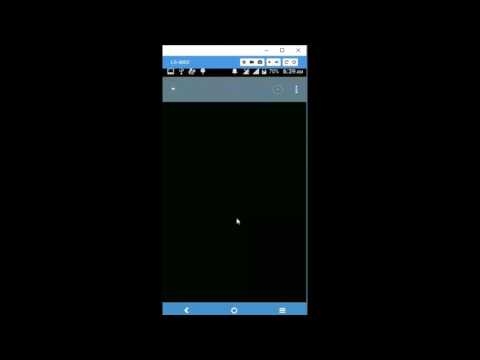If you have already become the proud owner of a TP-Link Touch P5 router, then you may need the instructions for setting it up, which you will find below. And if you are just choosing a router, and somehow entered this page, then take a look at a small review and reviews about TP-Link Touch P5. You might choose the Touch P5 and return to this page for information on setting it up.
To be honest, I thought for a long time whether to write this article. Will it be useful for the owners of this router. TP-Link AC1900 Touch P5 is very easy to configure. And you can configure it in one of the following ways:
- Through the control panel familiar to everyone, which can be accessed from a computer, smartphone, tablet, or other device.
- And of course, through the menu, which is displayed on the router itself, thanks to the touch screen. In this case, we do not need a computer or a mobile device.
In both cases, you can use the quick setup wizard, with which you can configure your router in a few steps. In this article, I will not consider any special settings and the like. I'll just show you how to connect TP-Link AC1900 Touch P5, and set the necessary parameters for normal operation of the router. Let's set up an internet connection and a wireless network.
Connecting a TP-Link Touch P5 router
If you will configure the router through the touch screen, then you just need to connect the power adapter, turn on the router, and connect the cable from the Internet provider to the "Internet" WAN port.
Likewise, if you will be setting up the Touch P5 from some device, but connected via Wi-Fi. Only after starting the router, you will need the device from which you will perform the configuration to connect to the router's Wi-Fi network. It will have a factory name and password. This information is indicated on the bottom of the router on a sticker, or on the screen (if you close the quick setup menu).

Well, for setting from a PC or laptop, I advise you to connect the router using a network cable.

First, I will show you how to configure the router in an unusual way for us, using the touch screen, and then we will quickly consider setting up through the control panel (through the browser).
Configuring TP-Link AC1900 Touch P5 using the touch screen
Immediately after turning on the router, a prompt will appear on the screen to change the default admin password, which is used to access the settings. I strongly recommend that you do not ignore this suggestion and change your password. Just enter your new password twice and click the "Save" button.
In the future, this password will need to be specified to access the settings of the router. Both through the touch menu and through the control panel.

The quick setup wizard should start. And in the first step, you need to specify your region and time zone. Specify and click "Next".

Next, we set up an Internet connection. This is a very important point, carefully here.
If you know your type of connection and the parameters that are needed to connect to the Internet, then select the type of connection (Dynamic IP, PPPoE, PPTP), and specify the necessary parameters (username, password, server). All these data can be checked with the provider. For example, I have a Dynamic IP. You do not need to specify anything there.
There is also a button "Auto Detect", by clicking on which, the router itself will try to determine the type of connection.

After setting up an internet connection, Touch P5 will prompt you to set up a Wi-Fi network and a password. If necessary, you can turn off the broadcasting of the Wi-Fi network in one of the ranges. If, for example, you do not need a 5GHz or 2.45GHz network. There, by clicking on the name of the network, you can change it (for each band). Change the wireless password there. Click "Next" and continue with the configuration.

Next, the router will show us all the information that we have set. To save it, press the "Save" button. And we wait a bit.

A message appears that the settings have been saved. You can run a test of the Internet connection, or click the "Finish" button and start using the router.

You can change the necessary settings in the menu at any time. Or run the Quick Setup Wizard again. But please note that to access the sections with settings, you will need to specify the administrator password. The default is admin, but we changed it at the beginning of the configuration.

Everything is so simple and unusual. All the same, the touch screen on the router is cool.
Configuring the router through the control panel (tplinkwifi.net)
You may need access to all the settings of the TP-Link AC1900 Touch P5 router, in which case, you need to enter its control panel. Well, if you failed to configure the router through the menu on the touch screen, then you can again perform the configuration through the web interface.
To enter the settings, you need the device (computer, smartphone) to be connected to the router via Wi-Fi, or via a network cable. How to do this, I wrote at the beginning of this article. Then open any browser and go to the addresstplinkwifi.net (or 192.168.0.1).
An authorization page will appear, on which you need to specify a login and password to access the router settings. Factory: admin and admin. You may have already changed your password.
The factory default username and password, the address for entering the settings, the name of the Wi-Fi networks and the password to them, as well as the MAC address of the router are indicated on the router itself, on the bottom of the sticker. And reset the settings on the TP-Link Touch P5 can be done with a recessed Reset button. You need to press on it with something sharp, and hold it for 10 seconds.

TP-Link's new control panel is very simple and straightforward. Even in spite of the English language. The most necessary settings are Internet connection settings and Wi-Fi network settings.
In order to set parameters for connecting the router to the Internet, open the "Internet" tab. There you can select the type of connection that your Internet provider uses and set all the necessary parameters. The main thing is that the Internet through the router works.

You can set up a Wi-Fi network in dual bands, as well as change the password for Wi-Fi on the "Wireless" tab. Everything is very simple there. There are two dual-band networks (5 GHz, and 2.4 GHz). You can turn off the network you don't need, change its name and password.

You can also run the quick setup wizard and go through the step-by-step configuration of the router.

And on the "Advanced" tab there is a huge number of different settings that may be useful to you in the process of using the router.
That's all, if you have any questions, then leave them in the comments below.