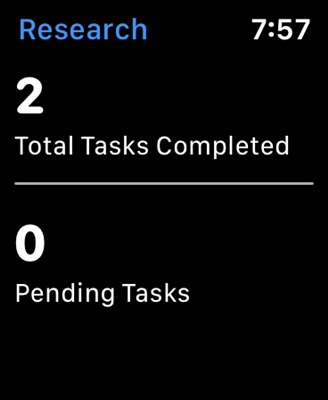Netis has two almost identical routers. These are the WF2419R and WF2419 models. The only difference between them is the presence of IPTV support in the first model (which has an R in its name). I have already talked in detail about the Netis WF2419R. You can read my review if you are considering buying this router. Well, for those who have already bought one of these routers, I decided to write detailed instructions for setting up. I'll show you how to connect and configure Netis WF2419R and Netis WF2419 using an example. I think there is no point in making separate instructions. Since they will turn out to be the same.

Netis routers have a very simple control panel. I have to enter the web interface, which you can enter through a browser and set all the necessary settings. Plus, it's in Russian. Also in the kit there is a detailed instruction in different languages, according to which you can easily configure the router. But if something does not work out for you, then you can always perform the setup according to my instructions. Or ask a question in the comments.
A few points:
- Before configuring, it is advisable to find out what type of connection your provider uses. Does it bind by MAC address. You need to find out the username and password to connect (if you do not have a dynamic IP).
- The factory name of the network, the password and the address for entering the settings are indicated on the bottom of the Netis WF2419R or Netis WF2419 router.
- You don't need an internet connection to enter the router's control panel. It just needs to connect to the router.
- If you had a high-speed connection set up on your computer, now you don't need it. Once configured, this connection will be established by the router.
First, we connect everything:
Before proceeding to configure Netis WF2419, you must first connect it. We connect power to the router. In the WAN port (blue) you need to connect a cable from your provider or modem.

Next, you need to connect to the router from the device through which you plan to configure. If you have a computer or laptop with a LAN port, it is best to use it. Using the supplied cable, connect your computer to the Netis WF2419.

If it is not possible to connect via cable, or you will configure your Netis from a phone or tablet, then we connect via Wi-Fi. When the router is new, at the factory settings, it distributes a Wi-Fi network with the name indicated on the bottom of the router itself. There is also a password for connecting to this network. The standard password is password.

Just select the network on your device, enter the password and connect.
Resetting the Netis WF2419R router settings
The router may have already been configured. Changed password, network name, set a password for entering the settings. In this case, so that the old parameters do not interfere with us, you can reset the settings to the factory settings. To do this, hold down the Default button for 15 seconds.

It's sunk into the body, so you'll need something sharp. Read more in this article.
We figured out the connection. As a result, we have the Internet and the device from which we will configure must be connected to Netis. Internet access through a router may not be available. This is normal at this stage.
Quick configuration of a Netis WF2419 or Netis WF2419R router
Let's continue. On the device that is connected to the router, open any browser and go to the addressnetis.cc... The address must be entered in the address bar of the browser.

If an error appears and the page with the router settings does not open, then try to go to the address 192.168.0.1... Read more in the article: how to enter the settings of the Netis router.
If you can't go into the settings, then first reset the router settings (I wrote about this above), and then try the tips from this article.
The start page should open, where you can set almost all the necessary parameters. Namely: set up an internet connection and a Wi-Fi network.
There are two sections:
- Internet connection type. You need to highlight the type of connection that your provider uses. If this Dynamic IPthen everything should work right away. Unless your ISP binds by MAC address. In this case (if the router is connected by cable to the computer to which the Internet is tied) check the "Clone MAC" checkbox, or look at the MAC address on the router and register it with the provider (by phone or in your personal account). Static IP - very rare. PPPoE Is a popular connection type. You need to set a username and password (provided by the provider). If you have L2TP, or PPTP, then you need to go to the advanced settings (the "Advanced" button) and in the "Network" - "WAN" section configure the required connection.
- Setting up a wireless connection. Here you only need to set a name for your Wi-Fi network and a password. Come up with a good password and enter it in the appropriate field. It is also desirable to write it down somewhere.
Like this:

Save the settings by clicking on the "Save" button. Everything will be saved without rebooting. A network with a new name will appear (if you have changed it). To connect to which you need to use the set password. Internet via our Netis WF2419R should already work. If it doesn't work, then go to the settings and check the connection to the provider.
Advanced Netis Settings
To open the page with all settings, click on the "Advanced" button.

Everything is simple here. On the "Network" - "WAN" tab, you can configure connection to the provider (to the internet).

Tune Wi-Fi network, you can set or change the password for Wi-Fi, change the channel, etc. on the "Wireless mode" tab. There you can also change the mode of operation of the router to a repeater, client, WDS bridge.

These are all the basic and most necessary settings. I also recommend setting a password that will protect your router's settings page.
Setting a password for the web interface
Go to the "System" - "Password" section. Enter your username (for example, admin) and enter your password twice. Be sure to write down the password so that you do not have to reset the settings later.

Click Save. Now, when entering the control panel, the router will ask for a username and password.

The settings are securely protected. And no one will be able to access them.
This is all that is required for basic router configuration. You may have noticed that the settings page has many different parameters, functions, etc. But, as a rule, they are not needed by an ordinary user. And it's better not to change anything there, unnecessarily.
Perhaps you still have some questions about configuring the Netis WF2419R or Netis WF2419 routers. You can always ask me a question in the comments below. You can also share your opinion regarding these routers. Did you like everything, what are the disadvantages, maybe you have encountered some problems. There is never too much useful information 🙂