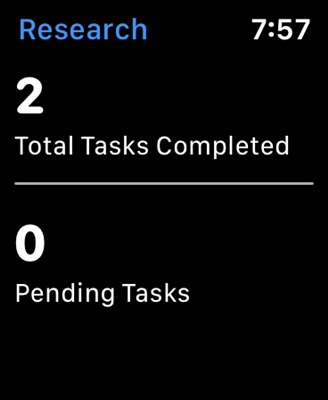Let's first understand what a hidden Wi-Fi network is. And then, I will show you how to connect to a hidden Wi-Fi network in Windows 10, 8, 7, on an Android smartphone or tablet, as well as on an iPhone and iPad.
A Wi-Fi network is considered a hidden network, the name (SSID) of which is not broadcast. This means that the name of the wireless network will not appear in the list of available for connection on a computer, phone, tablet, or other device. When you open the list of available networks on your device, you can see there, in addition to your network, neighboring Wi-Fi networks with different names. If the network is hidden, then it will not be listed. And to connect to it, you need to specify not only the password, but also its name.
If your computer sees a hidden Wi-Fi network (or several) in the radius, then a network with the name "Hidden network" or "Other networks" will appear in the list of available ones. You can also hide the wireless network in the settings of your router. I wrote how to do this using the TP-Link router as an example in the article: how to make a Wi-Fi network invisible on a Tp-Link router. This is additional protection. As I wrote above, in order to connect to such Wi-Fi, you need to specify the network name in addition to the password.
Connecting to a hidden Wi-Fi network in Windows 10
The process itself is practically no different from a regular Wi-Fi connection in Windows 10. Open the list of available networks and click on "Hidden network". If you want the computer to connect to this network automatically, then leave a check mark next to "Connect automatically". If you do not have such an item, then try to create a network manually, I will write about this below. It would be just as good to make sure that such a network exists.

Enter the name of the Wi-Fi network.

Enter the password and click "Next".

If you specified everything correctly, then Windows 10 will connect to a hidden Wi-Fi network.

That's all.
Connecting Windows 7 and Windows 8 to Wi-Fi with hidden SSID
If you have Windows 7 or Windows 8 installed, the easiest way is to create a new wireless network connection manually. This can be done in the top ten.
Go to the "Network and Sharing Center" and click on "Create and configure a new connection or network".

Next, select "Connect to a wireless network manually".

In the next window, set the following parameters:
- Wi-Fi network name.
- Choosing the type of security. Most likely WPA2-Personal.
- We indicate the "Security Key" (password).
- If you want your computer to connect to this network automatically, leave the "Start this connection automatically" option enabled.
- Check the box next to "Connect even if the network is not broadcasting."
Like this:

The laptop will connect to the network and remember it.
If in the future there are problems with connecting to this network, for example, when it is opened again, then simply delete it in the Windows settings and reconnect. How to remove a Wi-Fi network in Windows 7 I wrote here. And a separate instruction for Windows 10.
How to connect to a hidden Wi-Fi network on iPhone and iPad (iOS)
If you have a tablet or phone from Apple, then connecting to a hidden Wi-Fi network is very easy there. I'll show you using the iPhone as an example. It's the same on iPad.
- We go to the settings, and go to the "Wi-Fi" section.
- Then click on the item "Other ...".
- We specify the name of the network, select "Security" (most likely WPA2), and specify the password.

This is how easy it is to connect your iPhone or iPad to a wireless network with a hidden SSID.
Connecting an Android smartphone or tablet to hidden Wi-Fi
The actual connection process may differ slightly depending on the Android version, device and manufacturer (shell).
You must first go to the settings, in the "Wi-Fi" section.

Then click on the menu (most likely in the form of three dots), and select "Add network".

Enter the network name, select "Security" - WPA / WPA2 PSK, and enter the password for the network. Then you need to click on "Save".

Your Android phone or tablet will connect to a hidden Wi-Fi. Provided that you have specified everything correctly.
Regardless of which device you want to connect to hidden Wi-Fi, you need to create a new wireless network, specify its name, security type and password.
If you still have any questions, then leave them in the comments to this article.