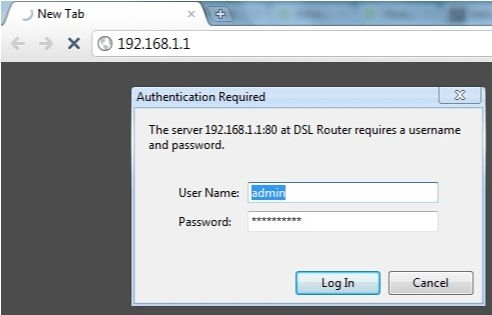I was looking at the section with instructions for D-link routers on the site, and I realized that there is no manual on blocking access to sites on D-Link routers. I decided to fix this and prepare an instruction in which I will show you how you can quickly add the address of any site to the list of blocked sites and close access to it through a router.
This information will work for almost any D-Link router. DIR 300, DIR 615, DIR 620, 320, etc. I now have D-Link DIR 300 and DIR 615, so I'll check on them. To be honest, I don't really like writing articles on routers from this manufacturer. This is because they have so many control panel options that are very different in appearance. And because of this, it is very difficult to create one, universal instruction.
As for the blocking of sites through the D-Link router, this URL filter is made very simple and understandable there. You just need to enable the function and specify the addresses of the sites that you want to block, or do not need to block. Then we save the settings, reboot the router and everything works. There is no access to blocked sites. But this method of blocking has two big drawbacks. I'm talking about them right away so that there are no questions later.
- It is impossible to block sites that use the https protocol. And today, this is a large number of sites. Especially popular. To block sites that use https, it is advised to use "Firewall / IP Filter". But how this function works, I did not understand.
- It is also very easy to get around such a block if you enable, for example, "Turbo" mode in the browser, use a VPN, or the TOR browser.
Moreover, this method does not allow blocking the work of social networking applications on mobile devices.
Setting up a URL filter on D-Link. Blocking access to sites
In any case, we first need to go to the router's control panel. To do this, you need to go to 192.168.0.1 and specify the login information. Factory: admin and admin. If you changed them, then indicate yours. Here is a detailed instruction on how to enter the settings of the D-Link router.
First, I'll show you how all this is done in the newest (at the time of this writing) control panel. Updated my DIR 615 before writing the instruction.
- In the settings you need to open the section "Firewall" - "IP-filter".
- Enable URL Filter function.
- Select lock mode. Block only sites from the list, or block all sites except those on the list.
- Add to the list the addresses of the sites that need to be blocked.
Like this:

We save the settings by clicking on the "Apply" button, and the sites will be blocked. If it doesn't work, restart the router.

Let's take a look at other firmware versions. With other control panels.
If you have another D-Link control panel
In firmware version 2.5, the settings page itself was different for me. You need to open the section "Control" - "URL filter". Turn on the function and select the blocking mode.

Next, go to the "URLs" section and add the addresses of the required sites to the list. It should look something like this:

We add all the necessary sites.
Blocking sites in the dark D-Link control panel
Everything is about the same. In the settings, on the "Control" tab, select "URL filter". Next, you need to enable this function on the "Configuration" tab. Then go to the "URLs" tab and add the required URLs to the list.

Remember to save your settings.
Write comments, ask questions. Good luck!