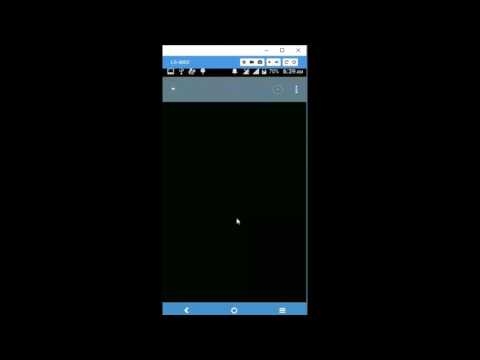I noticed that when choosing a router, almost everyone is interested in the radius of the Wi-Fi network coverage, so that the walls are well "pierced", and the speed of the Wi-Fi connection, even with a large number of devices connected. That's right, the first thing a router needs is stable operation, good speed and maximum coverage radius. To have a wireless network throughout the house, or office. Well, so that it is not very expensive 🙂
Tenda F9 suits all these requests well. A new model (at the time of this writing), which, as far as I understand, will go on sale en masse only at the beginning of 2018. And among the huge number of routers currently on the market, Tenda F9 stands out not only in design. The cost of this model is approximately $ 25. And this is a very good price for a router with such characteristics and a simple web interface.
I do not like to list all the characteristics, you can see them on the official Tenda website, or in some online store. Let's consider only the features of this model:
- The maximum speed of the Wi-Fi network is 600 Mbps. It's in the 2.4 GHz band.
- 4 non-removable antennas, 6dB power. The Wi-Fi coverage is really good. They are 20% more powerful than the 5dB antennas. At least that's what the manufacturer says.
- There is Beamforming technology. This is when the router does not just "spray" the signal around itself, but directs it towards the connected devices.
- You can control your router through Tenda WiFi APP. It can be downloaded for iOS and Android. Search the App Store and Google Play.
- Simple control panel. This applies to all Tenda devices.
We will now make a small review for those who are considering this model for purchase, and proceed to setting up Tenda F9 - for those who have already purchased.
Tenda F9 router review
The entire router is made of white plastic. Even antennas. The main front panel is made interestingly. There the plastic is embossed, in lines. See the photo:

On the front there are indicators and the Tenda logo.

Ventilation holes on the sides and bottom. All buttons and ports are on the back of the router. In addition to 3 LAN and 1 WAN ports, there is a button to turn off the Wi-Fi network and a WPS / RST button. To activate WPS and reset the router to factory settings.

Non-removable antennas. But they fold and the router can be hung on the wall.

The only not very pleasant moment is that something claps inside the antennas. When you touch them. But it is, you may not even notice. Or maybe they will fix it in new batches.
What kind of router is it and what it looks like, we figured it out. It's time to move on to setting up.
Tenda F9 setup
I believe that Tenda has one of the simplest web interfaces, and the process of quickly setting up the router is just perfect. When we connect the router for the first time and go to its settings. Also included is a very detailed manual with screenshots.
Connect power to the router. Then, connect the Internet to the WAN port. If you have a computer or laptop, it is better to connect to the router via a cable for configuration.

Or connect to an unsecured Wi-Fi network, which will be available after turning on Tenda F9. The name of this network (SSID) is indicated on the bottom of the router itself.
When your device is connected (via cable, or Wi-Fi) to the router, then open any browser and go to the settings. It is enough to go to the addresshttp://tendawifi.com, or 192.168.0.1.
If this router has not yet been configured, then a window with a quick setup wizard should appear. Like mine in the screenshot below. If not, you can do a factory reset and re-enter the settings. Or set all the parameters in the corresponding sections of the web interface.
To reset the Tenda F9 settings, you need to hold down the "RST" button for 10-15 seconds.

Look at the indicators. They will tell you when the router has reset and you can release the button.
The basic settings are: the type of Internet connection (and data for connection, if necessary), the name of the Wi-Fi network and the password.
Important! You must correctly indicate the connection type and all the required parameters. They are issued by the provider. Otherwise, the router will not be able to connect to the internet.
For example, my connection type is Dynamic IP. If you have, for example, PPPoE, then you need to specify another username and password.
In the same place we change the name of the Wi-Fi network and set a password to protect this network.

If all is well, then after clicking on the "Ok" button the control panel should appear and the status of the Internet connection should be as follows: "Connected. Internet access obtained" (green). If you set up via Wi-Fi, then you need to reconnect to the network with a new name and password.

If the router could not connect to the Internet, then you need to check the parameters and change them if necessary. This can be done in the "Internet Settings" section. If you do not know what to choose there and what parameters to specify, then you can check this information with your provider.

You can change (clone the MAC address) in the "Management" section. Some ISPs bind by MAC address. And without this procedure, the Internet through a router will not work.
Likewise with the Wi-Fi network settings. They can be changed in the "Wireless Settings" section.

Don't forget to click on the "Ok" button to save the settings.
Tenda router account password
If the Internet is already working through the router, you have configured the Wi-Fi network, then I advise you to also protect the control panel with a password.
Go to the "Management" section. Create and set a password. Click the "Ok" button.

Now, when you try to enter the settings, you will need to enter the set password.

Try not to forget it. If you forget, do a factory reset.
Do not forget to leave your feedback on Tenda F9 in the comments. Share helpful tips, and of course ask questions.