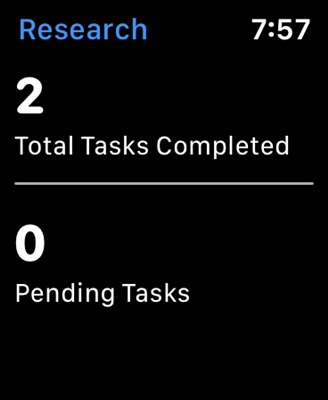A proxy server is a "proxy" computer through which you connect to sites. All requests go through it. With the help of proxy servers, you can change your IP address, access blocked sites, and simply remain anonymous on the Internet. But this is provided that you configure your computer to work through normal, working proxies.
Very often, this whole story with a proxy is negative. This is because various malicious programs, viruses, and even some quite normal programs can change proxy settings in Windows without your knowledge. For different purposes. And if these programs independently prescribe the settings for non-working proxy servers (as is most often the case), then the Internet stops working on the computer. More precisely, it works, there is an Internet connection, but the sites in the browser do not open. Or they open, but not all. Or, the speed of access to various web resources drops. Simply put, sites take a very long time to load.
In this case, to solve the problem, you need to disable the use of proxy servers in the Windows settings. And if after a while the settings are registered again, automatically, then you need to look for the culprit. Remove suspicious programs, scan your computer with an antivirus, or antivirus utilities.
In this article, I will show you how to check proxy settings in Windows 10, Windows 7, Windows 8 and disable them. As I noticed in the comments to the articles, the browser does not open the pages and Windows was unable to automatically detect the proxy settings of this network - very often the problem is in some "left" proxy settings. Which you just need to turn off.
Disable proxy in Windows 10
In addition to the usual, universal method, in Windows 10, it became possible to manage proxy settings through parameters. Let's look at this method first.
Go to "Options", in the "Network and Internet" section.

Next, go to the "Proxy" tab. Disable the "Use configuration script" and "Use proxy server" items. Leave only the "Detect parameters automatically" item enabled.
If after setting up and restarting the computer the problem remains, then also try to disable the "Detect settings automatically" item.
We check all the settings and close the window.

See the result after restarting your computer. You can also check the settings in the way shown below.
Universal way: disabling proxy servers in Windows 7 and higher
You need to go to the "Control Panel". In the "Small icons" mode, we find and select the item "Browser Properties", or "Internet Options".
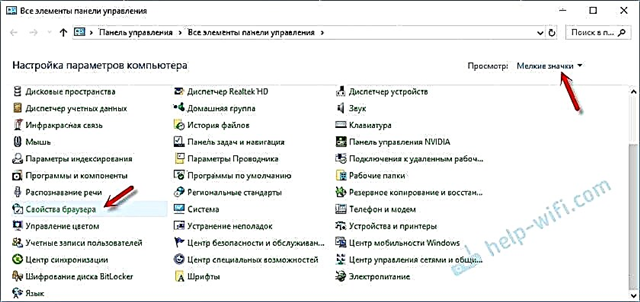
On the "Connections" tab, you need to click on the "Network Settings" button (for wired or wireless connection). In the new window, leave enabled only the item "Automatic detection of parameters" (or also disable it if the problem persists after saving the settings and restarting the computer). All the rest turn off... See screenshot below.

Here are all the settings. It happens that "bad" proxies are registered in the settings of a particular browser. But, most often, browsers use the system settings of proxy servers, which are specified in the Windows settings.