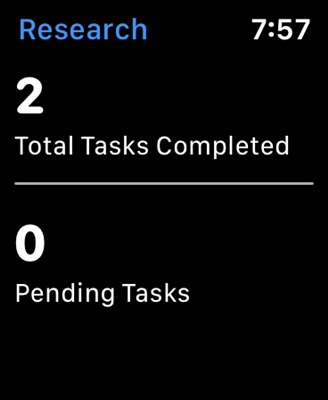Today I noticed that in almost all articles I write about the need to go into the settings of the router, or open its parameters. But the page with the router settings itself, which we can access through the browser, is called the web interface. Many users have questions related to this. What is the web interface of the router, what is it for, how to open it, etc.
In fact, everything is very simple. The main thing is to understand that the settings, the control panel, the site with the settings, or the router's personal account are one and the same and the web interface is correctly called. Roughly speaking, this is a set of pages with router settings that we can access through a browser. It all looks like a regular website. Only all these pages are stored not on the Internet, but in the memory of the router itself.
Each router has its own address where we can access the web interface. All that is needed is simply to connect to the router and navigate to a specific address in the browser. In about 90% of cases, you can open the router's web interface using the IP address 192.168.1.1 (see how to log in to 192.168.1.1), or 192.168.0.1 (for more information on how to log in to 192.168.0.1). Now manufacturers are actively using the hostname. This is an address that looks like a regular website.
I propose to see how the web interface of the ASUS router looks like. Its main page, from which we get access to the network map, the most necessary settings and separate sections with different parameters. There you can do anything: set up an Internet connection, set a password for Wi-Fi, change the network name, update the firmware, disable or enable various functions, reboot the device, etc.

It goes without saying that the web interface itself is not the same on all routers. Outwardly, it differs depending on the manufacturer, and even on the firmware version. Manufacturers themselves are finalizing the settings of their devices. They make the interface simpler and more modern. One of the most important points is the interface language. Many companies are now making multilingual web interfaces. Which is very convenient. But there are routers that have settings in the same language. And this is not always Russian or Ukrainian.
For example, we will take a closer look at the process of logging into the web interface of the TP-Link, D-Link and ASUS router. And for ZyXEL, Tenda, Netis, Xiaomi, Huawei - I will leave links to detailed instructions in the form of separate articles.
Open the web interface of the TP-Link router
On older models of TP-Link routers, you could enter the settings at 192.168.1.1. On new ones - 192.168.0.1. But on the routers themselves, the address tplinkwifi.net is now indicated (you can read more about this here). We just turn the device over and see what is written there on the sticker.

In the browser (standard, Chrome, Opera, etc.), go to this address and get into the web interface with the settings. Of course, the device from which we log in must be connected directly to the router. And only to him.
Password / login - admin / admin. This is original factory if you haven't changed.

After successful authorization, the web interface itself will appear.

TP-Link already has a new version, which is installed on some models. More modern and beautiful. Looks like that:

Read more in the article: how to enter the settings of the TP-Link router.
192.168.1.1 - ASUS router web interface
For routers from ASUS, everything is somehow simpler. The address is always 192.168.1.1 there. You can also use router.asus.com. In my practice, other options have not been encountered.
We connect to the router and navigate to 192.168.1.1 in the web browser. If you did everything freely, you will see a window asking for a username and password. Factory admin and admin.

We get to the web interface of our ASUS router. Its new version looks like this (on my RT-N18U):

Older models had a different settings page.

I had one on ASUS RT13U. In both cases, you can select the language of the control panel.
Read more in the article: entering the settings on Asus routers.
192.168.0.1 - D-Link web interface
D-Link is not so simple. In the sense that there are many different versions of the web interface itself (I know at least 4 versions). And outwardly they are all very different.
But you can easily enter the settings at 192.168.0.1. Factory data for authorization: login and password - admin / admin. Or the login is admin, and the password field is left blank. If you changed them, then of course we set our own.
Let's go to the D-Link Dir-615 web interface.

Well, the page itself:

It may look very different to you. It all depends on the model and installed firmware. But at least there is a Russian language. This is good.
Read more here: how to enter the settings of the D-Link router.
Information on routers from other manufacturers
I see no point in demonstrating the web interface login process on routers of all popular manufacturers. If only for the reason that I have already written separate instructions. Where everything is shown in detail. Step by step.
As I promised at the beginning of the article, I give links:
- Access to the web interface of ZyXEL routers - https://help-wifi.com/zyxel/kak-zajti-v-nastrojki-routera-zyxel/
- Tenda - https://help-wifi.com/tenda/kak-zajti-v-nastrojki-routera-tenda/
- Netis - https://help-wifi.com/netis/kak-zajti-v-nastrojki-routera-netis/
- Xiaomi - https://help-wifi.com/xiaomi/miwifi-com-i-192-168-31-1-vxod-v-nastrojki-routera-xiaomi/
That's not all. See the section "Configuring your router".
Friends, everything is as usual - leave your messages and questions in the comments. I will be glad to talk with you.