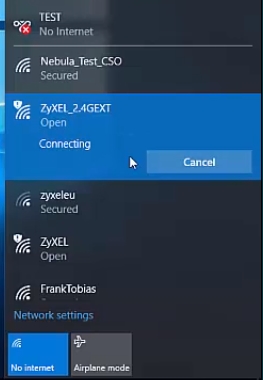I'll tell you how to solve one problem that I faced myself today. The Internet to the computer (in my case, this is a laptop) is connected via a network cable. I turn on my computer and see that the Internet is not working. There is a red cross next to the connection icon in the tray. My Internet is connected from a router. I guess it doesn't matter. The cable can be connected directly from the ISP.
This is all in Windows 7. Since I have two systems installed on my computer, I boot into Windows 10 without disconnecting the cable and the Internet works there. So the problem is definitely not in the cable, not in the router (you may have a direct connection) and not in the computer's network card. It means something in the network settings of Windows 7, or with the network card driver. This is how the connection status looks like (or there will be a Wi-Fi icon, if it is on your computer):

Perhaps your status will be "no internet access", or "limited" with a yellow exclamation mark ... You can apply the solution from this article. If it does not help, then see the solution to this problem using the example of Windows 10 in the article "Connection is limited" in Windows 10 and for Windows 7 in this article.
The network cable is plugged in, everything is included and should work. I pulled out the cable, plugged it back in - it does not work.

Well, okay, I think, maybe the system does not see at all that the network cable is connected. This happens, wrote about it in the article The network cable is not connected. What to do if it is connected but not working. It is even more interesting further. I go to "Network adapters" and there next to "Local Area Connection" (in Windows 10 it is "Ethernet") "Connected" status.

Now this is already strange. I open the "Status" of the adapter (by right-clicking on it) "Local Area Connection" (you may have "Ethernet") and see that IPv4: not connected... Packets received and sent - 0. It is not uncommon when the status is IPv4 without access to the Internet or the network. You can ignore IPv6, if you are interested, read more here. But in this situation, everything is a little different.

I tried to disable and re-enable "Local Area Connection" (through the menu that is called by right-clicking on the adapter), then removed the network card from the device manager and rebooted the computer, reset the network settings - nothing helped. But I still found a solution. When I decided to check the components of this connection.
How I solved this network connection problem
Opened the "Local Area Connection" properties (remember that in your case it may be "Ethernet").

And in the list of components I saw "NDISKHAZ LightWeight Filter"... I know for sure that such components should not be there. Unchecked the "NDISKHAZ LightWeight Filter" checkbox (by turning it off) and clicked "Ok".

The Internet started working immediately. You may need to restart your computer again. The name of the network (router) appeared instead of the "Connected" status. And the connection icon in the tray has become normal.

You may have some other "strange" component in there. Just try to turn it off, nothing bad will happen. If it doesn't help, turn it back on. This is another antivirus Avast likes to slip there its component, because of which the connection without access to the Internet.
As it turned out later, the "NDISKHAZ LightWeight Filter" component (due to which the Internet on the local network did not work) appeared after installing the MyPublicWiFi program, about which I am going to write an article. Perhaps the same problem can be provoked by other programs with which you can distribute the Internet via Wi-Fi. Or programs that somehow integrate their network settings into Windows.
I would be very glad if my experience is useful to you. Write in the comments!