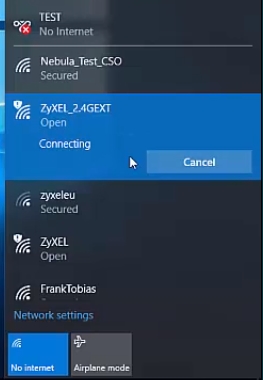In this article I will show you what to do if at one moment the error "There is a problem on the proxy server or the address is incorrect" appears in the browser on your computer or phone. The instructions in this article should help you solve any proxy error that appears quite often on Windows or Android phones and tablets.
Most often, the error appears in the browser Google Chrome, Opera, Yandex.Browser. In other browsers, such as standard Microsoft Edge, this error message looks slightly different. But in any case, the browser will say "No internet connection" (or network) and a request to check the proxy server settings. I already wrote above that this error can suddenly appear both on a computer and on a phone that runs on Android, or iOS (iPhone, iPad).
This is how the message "There is a problem with the proxy server or the address is incorrect" in Chrome looks like:

There will still be an error code below: ERR_PROXY_CONNECTION_FAILED.
And here is the same error in the Opera:

Yandex Browser says: "Either there is something wrong with the proxy server, or the address is incorrect." Which is basically the same thing.

On a phone (Android) in Google Chrome, this error is no different.

And this problem arises due to incorrect proxy server settings. When the proxy server is enabled in the Windows or Android settings, but the wrong addresses are specified, or the server simply does not work. Generally, the proxy settings should be disabled. Often they are turned on by the users themselves, following some instructions, or by accident. Or some programs do it. Perhaps even malicious. To route your internet connection through their servers.
Therefore, in order to remove the error related to the proxy, we need to disable these settings in the Windows settings, in the browser, or in the Android settings (if you have this error on your phone).
There is a problem with the proxy server ... what should I do on Windows?
If you have Windows 10, then in the search, start writing the word "proxy". And open "Network Proxy Settings".

The proxy settings will open, where you need to disable all three items:
- Detect parameters automatically
- Use customization script
- Use a proxy server.

After that, the error about problems on the proxy server in the browser should disappear, and the sites will start opening.
One-stop solution. For Windows 7 and other versions
The method I wrote about above works only in Windows 10. If you have Windows 8, Windows 7, or the same dozen, then you can use another solution.
The control panel needs to be opened. This can be done through the Start menu. Or press Win + R keys, enter the commandcontrol and click Ok.
Switch to "Small Icons" and find "Browser Options". In Windows 7 - "Internet Options".

Next, on the "Connections" tab, you need to click on the "Network Settings" button, uncheck all the boxes and click "Ok", then "Apply".

Everything is ready. I think it makes no sense to look at the proxy settings in the settings of the Opera browser, Yandex Browser, Chrome, etc., since the system settings are used there. And if you go to the proxy server settings through the browser, then the window shown in the screenshot above will open.
What if the solution doesn't work?
- Check if other sites open in another browser.
- If you are using a VPN, disable it.
- Disable all browser add-ons.
- Perhaps the error "There was a problem on the proxy server or the address is incorrect" was caused by some kind of virus or malware. You need to check your computer using AVZ utility, Malwarebytes AdwCleaner, Malwarebytes Free, etc.
- Describe your problem in the comments.
Android phone: Proxy server has a problem or the address is incorrect
How it looks on a phone and a tablet that runs on Android, I showed at the beginning of the article. The solutions there are the same as on the computer - you need to disable the proxy server. This is not difficult to do.
Open Wi-Fi settings and click on the Wi-Fi network through which you are connected to the Internet. Or click on it, hold it and select "Properties". Next, you need to find the proxy server settings and select "No".

Or like this:

If disabling the proxy did not help, then pay attention to programs that allow you to use a VPN connection. They are also often installed on Android. Disconnect VPN connection, or uninstall the program.
Update: a separate article with solutions to the ERR_PROXY_CONNECTION_FAILED error on Android.
You can also reset the network in Android settings.