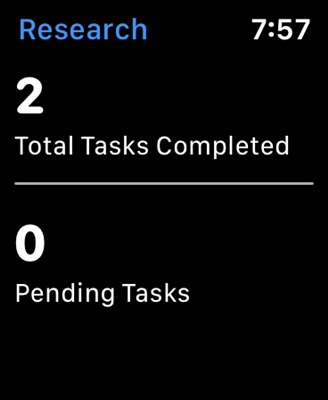If you bought such an advanced router as TP-Link Archer C2300, then you hardly need all these instructions, tips, etc. Most likely you yourself are well versed in setting up such a technique, and you can connect and configure it without any problems. But it is not exactly. Therefore, I decided to write my own small instructions for setting up this router. As usual, I'll show you everything in the photos and screenshots. You may not have bought a router yet and have come across this page by chance. In this case, I recommend reading the review of the TP-Link Archer C2300 router.
Connecting a router is very simple. I always start by plugging in the power adapter and turning on the router. You need to plug the power adapter into the outlet and turn on the power with the Power On / Off button (if it is disabled). Next, you need to connect our TP-Link Archer C2300 to the Internet. To do this, connect the network cable (which is laid to the house from the provider) to the Internet (WAN) port on the router. Perhaps, in your case, the Internet needs to be connected from a modem, or from another router - it doesn't matter.

To go into the settings of the router, we need to connect some kind of device to it. I recommend using a PC or laptop. If not, a phone or tablet will do. You can connect to the router using a network cable, or via Wi-Fi. The factory network name and password are shown on the sticker below.

After we have connected to TP-Link Archer C2300, you can open its web interface (settings page) through a browser. Even if the status of the connection via Wi-Fi or via cable is "no Internet access". And the "Internet" indicator on the router glows orange. This is because the router has not yet been configured.
Archer C2300 setup process
On the device connected to the router, in the browser you need to go to the address tplinkwifi.net, or 192.168.0.1... I talked about this in more detail in this article. In the case of the Archer C2300, it will immediately ask us to set a router administrator password. This password needs to be written down and / or remembered somewhere. You will need to enter it every time you need access to the router settings.

A quick setup wizard will open, where at the first stage you need to select your region.

Next, you need to select the type of Internet connection. These are very important settings. If you do not know what type of connection your Internet provider is using, it will be very difficult for you to configure the router. You need to check with the provider for this information. If "Dynamic IP-address", then just leave a tick next to this item and click "Next".

If PPPoE, PPTP, L2TP - you will need to specify the username and password (and for PPTP and L2TP, also the server address). This data is provided by the Internet provider.

You can also use the "Auto Detect" button to automatically detect the type of connection.
In the case of choosing "Dynamic IP address", the router will ask whether to clone the MAC address or not. You need to clone only if your provider makes a MAC binding, and when you are connected to a computer via a cable, to which the Internet is connected.

After setting up an internet connection, TP-Link Archer C2300 will prompt us to set up a Wi-Fi network. You don't need to change any special settings there. You just need to change the wireless network name (SSID). If desired, you can leave the factory name (which is specified by default). But I recommend changing the password. Please note that we set the settings for two Wi-Fi networks. For 2.4 GHz and 5 GHz bands.

We save the parameters.

If we connected via Wi-Fi, then we connect our device to the new Wi-Fi network. All information (name, password) will be indicated on the settings page.

Next, a window will appear in which you can log in, or register and log in with your TP-Link ID account. This is necessary, for example, to remotely control the router via the Tether app. Read more in the article remote control of a TP-Link router (via the Internet). It is not necessary to do this, you can simply click on the "Login later" and "Finish" button.

The router configuration is complete. And the browser will open the main page of the TP-Link Archer C2300 web interface.

The router is connected to the Internet, the Internet is working on the connected devices - everything is fine. But it often happens when, after setting up, the Internet via a router does not work. The connected devices do not have internet access. In this case, you need to clarify all the parameters for connecting with your Internet provider and check / set them in the section "Additional settings" - "Network" - "Internet".

We also have a separate article on this topic: when setting up a router, it writes "No Internet access", or "Limited" and there is no Internet connection.
Wi-Fi settings (name, password) can be changed in "Additional settings" - "Wireless mode" - "Wireless mode settings".

Do not forget that the router is dual band. Wireless network settings for each band (there is a 2.4 GHz and 5 GHz switch).
If you have questions about setting up any additional functions on the TP-Link Archer C2300, or if you cannot configure the router, you can leave your questions in the comments. Or look for instructions in the "TP-Link" section and through the site search.